
Your browsing history is where all the information about what you have visited on the internet is stored. There are several ways to clear your history, depending on whether you want to do it on an iPad, iPhone, or Mac. Read on to find out!
Safari is the default browser on iPhones and iPad. Within it, you’ll use the Google search engine. As such, by deleting your Safari history, you will also be deleting your Google history.
How To Clear your Safari history on iPad and iPhone?
Here are the steps to clear your Safari History from your iPad & iPhone:
Step 1 - Go to Settings.
Step 2 - Select the Safari section.
Step 3 - Click Clear history and website data.
Step 3 - Finally, click on Clear history and data and voila!
Also read to know how to clear your cache from Safari, here.
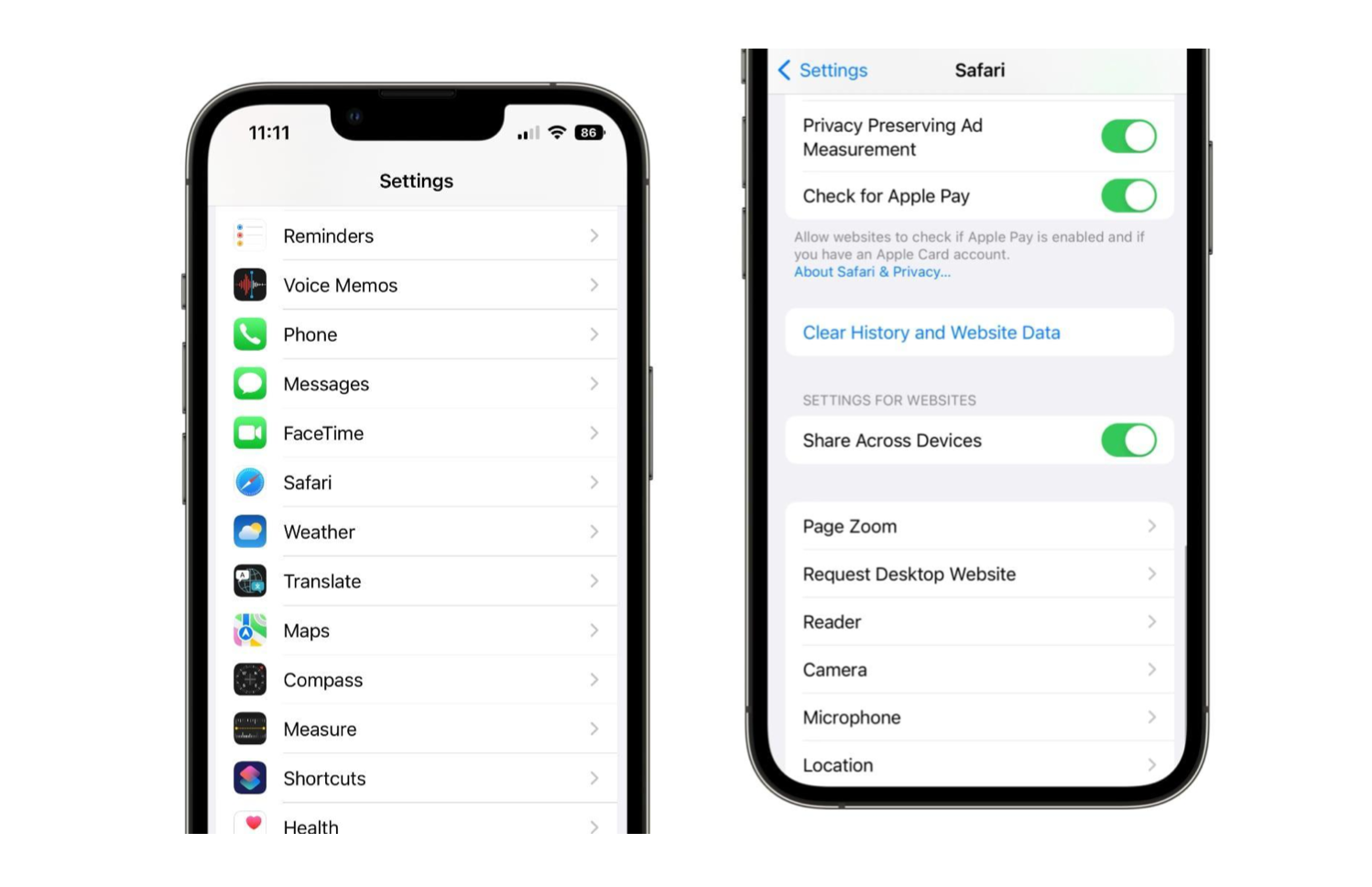
How To Clear Safari and Google history on your Mac
If you prefer to surf the internet on a Mac rather than an iPhone or iPad, what we're about to tell you below will be of interest.
Step 1 - Open Safari and from the top menu select the Safari option.
Step 2 - Now click on the Clear history button.
Step 3 - A small menu will appear on screen. Here, you’ll need to select the date from which you wish to delete your history.
Step 4 - Select Clear history.
Also check out more on the differences between Safari and Google Chrome & Which is faster on Mac? here.
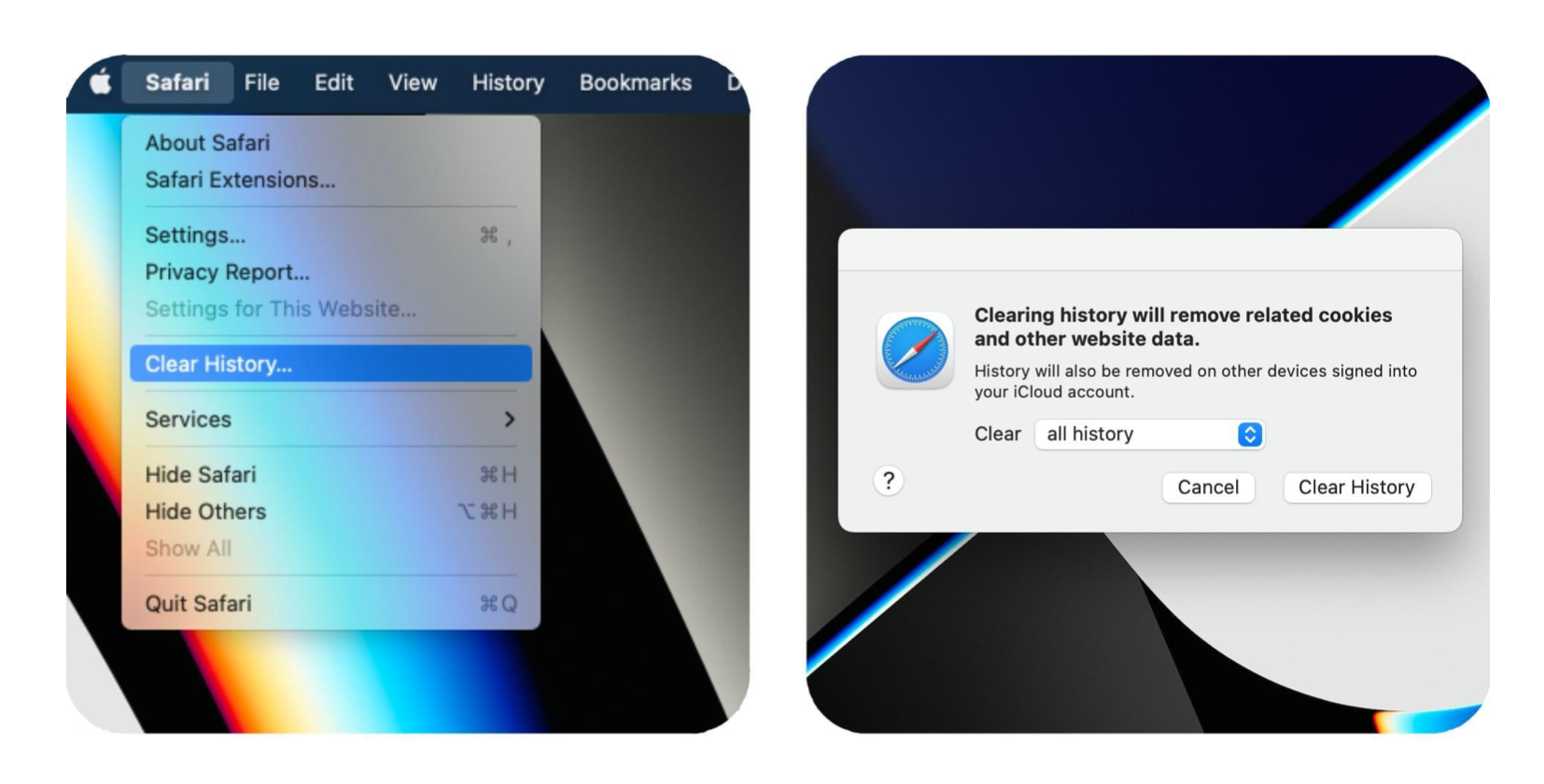
We hope we’ve answered your questions on how to delete your Safari history and how to delete your Google history.

 United Arab Emirates
United Arab Emirates Oman
Oman Lebanon
Lebanon Morocco
Morocco Iraq
Iraq Hungary
Hungary Romania
Romania Czech Republic
Czech Republic Serbia
Serbia Croatia
Croatia Slovakia
Slovakia Bulgaria
Bulgaria Slovenia
Slovenia Macedonia
Macedonia Spain (K-Tuin)
Spain (K-Tuin)
















