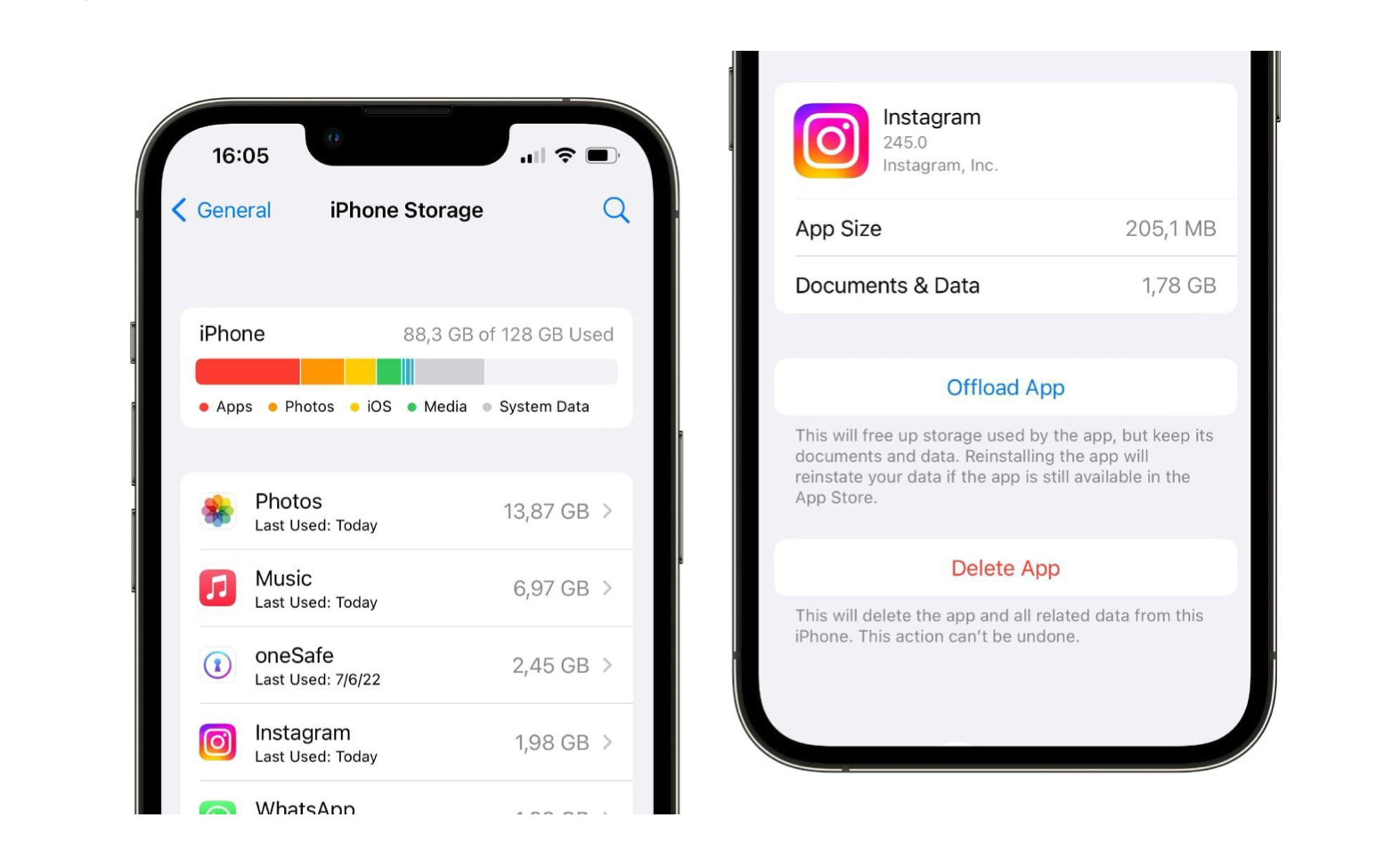
The iPhone may accumulate cache memory while using the browser or an application.
What is cache memory?
Cache memory are basically all those files, videos, and images that remain in a residual form on an iPhone. For example, All the latest videos you have watched on TikTok are stored on your iPhone for a period of time. Instagram photos, too, so even in airplane mode, you can still see some content.
As we have seen, the cache is stored separately in each App. It could be TikTok, your DJI Drone App, Telegram messages, Safari browsing data, etc. Depending on the App, there will be a different way to find out how to clear the cache from your iPhone.
Also Read to know more on the 7 Best ways on how to free up space on your iPhone, here.
How to clear the cache for an iPhone App
Many Apps appreciate that clearing the cache is necessary. For example, Telegram has a section in Settings for clearing cache memory. With a single press of a button, a large amount of iPhone memory will be freed up. Look in the Apps to find this section. It will always be in the Settings for the individual App.
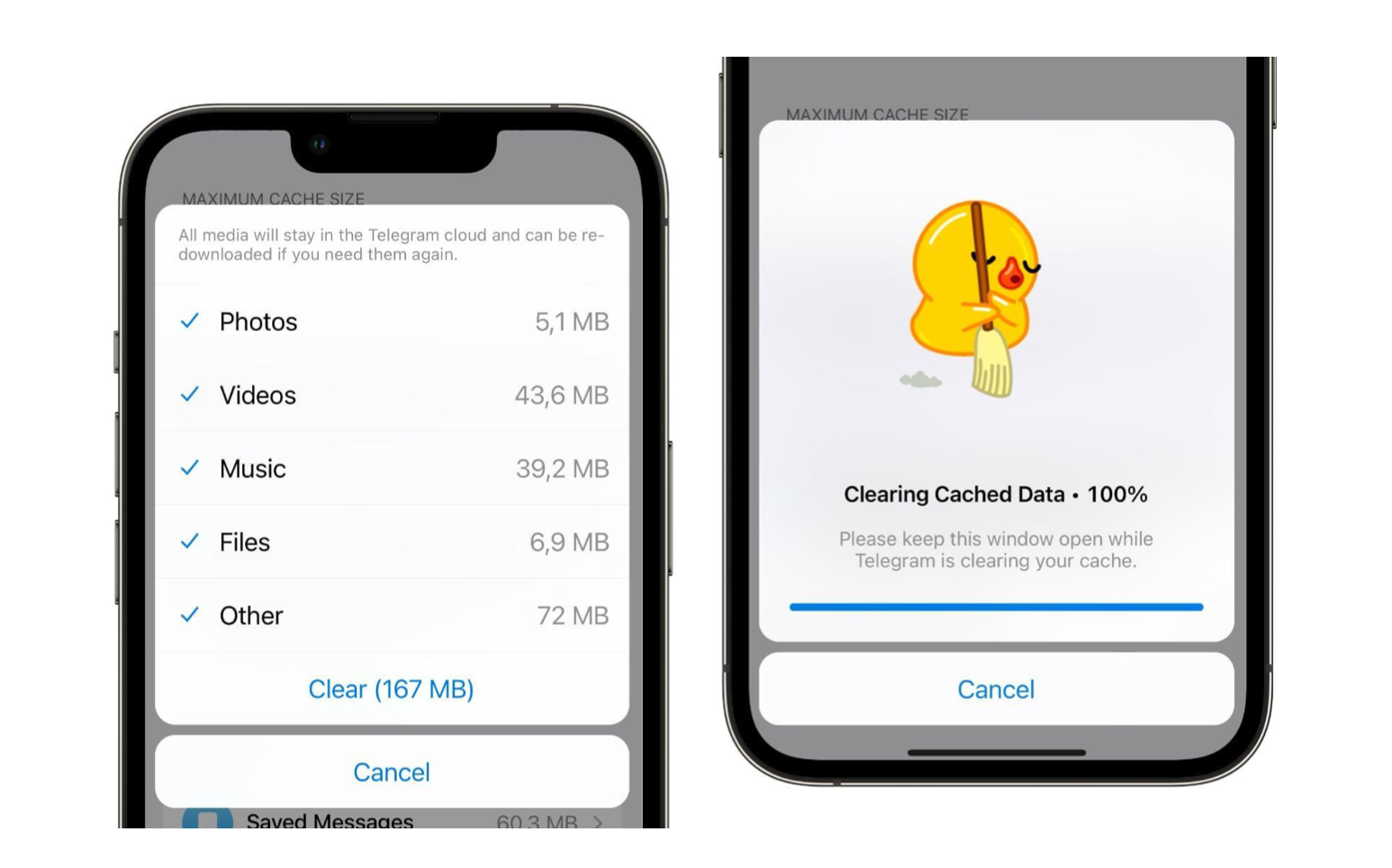
How to clear the Safari cache on iPhone
Safari is the iPhone’s browser of choice, and cache builds up in it too. How do you clear the cache from an iPhone, and more specifically, from Safari?
Steps to clear Safari Cache:
Step 1 - Open Safari Browser on your iPhone
Step 2 - Go to Safari’s Settings
Step 3 - Click the Clear History and Website Data Option.
How to clear the cache on an iPhone in any App
Now that you have learned how to delete the cache on an iPhone from Safari and Apps like Telegram that allow you to do this separately.
What about Instagram or TikTok?
These types of Apps will need to be uninstalled and reinstalled to clear the cache. Don’t worry! Everything will be the same when you log in again. They are cloud-based social networks and Apps, so the settings and content are stored on your account, not the iPhone.
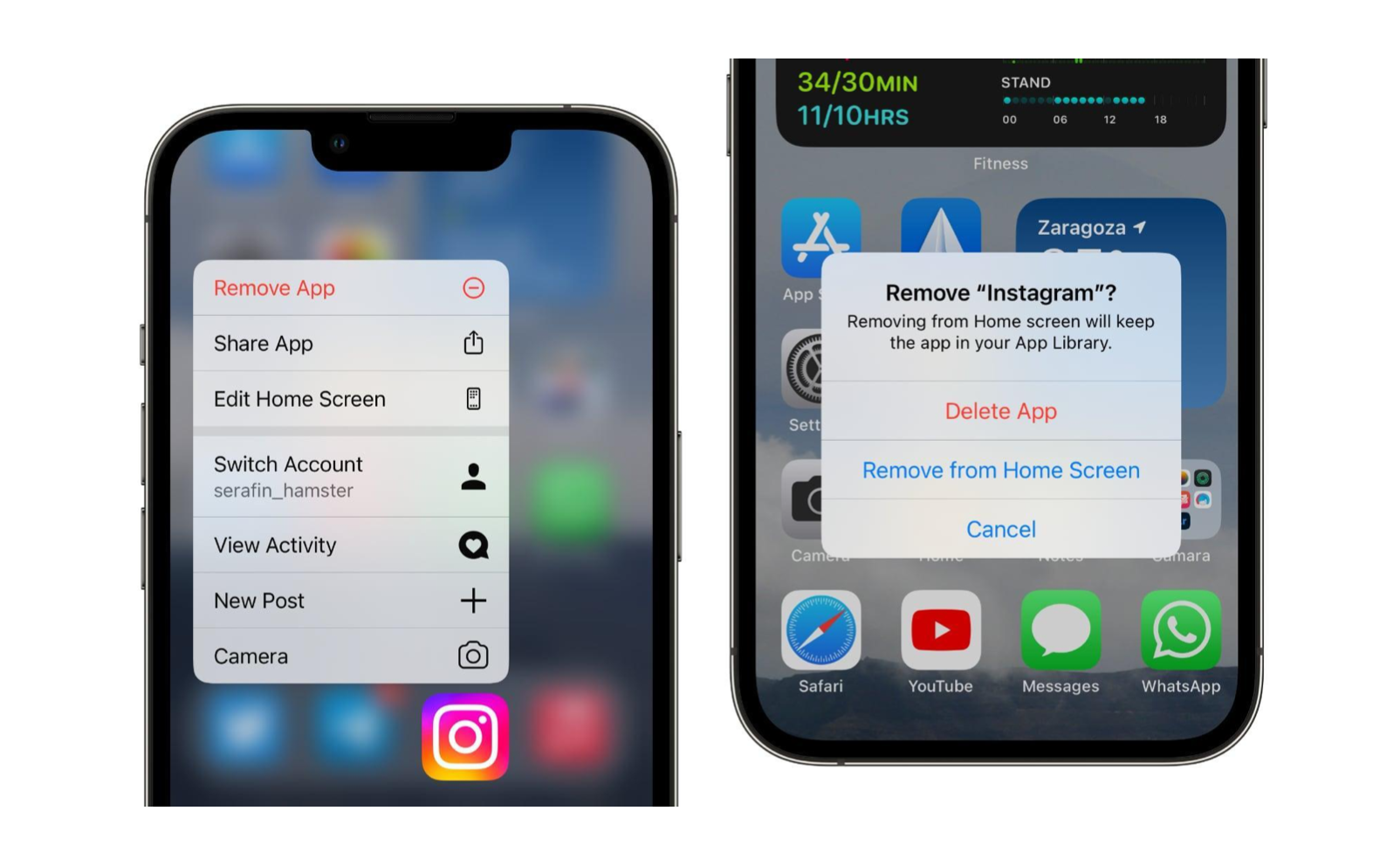

 United Arab Emirates
United Arab Emirates Oman
Oman Lebanon
Lebanon Morocco
Morocco Iraq
Iraq Hungary
Hungary Romania
Romania Czech Republic
Czech Republic Serbia
Serbia Croatia
Croatia Slovakia
Slovakia Bulgaria
Bulgaria Slovenia
Slovenia Macedonia
Macedonia Spain (K-Tuin)
Spain (K-Tuin)



