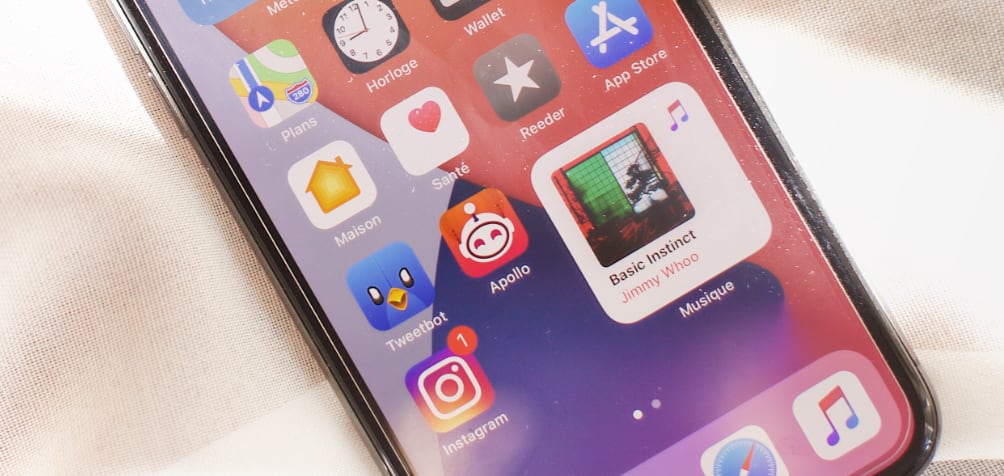
First, we have to consider the storage capacity of your iPhone. There are iPhones with 16GB, 32GB, 64GB and 128GB. The more space there is, obviously the fewer storage problems you will have. From all these storage capacities you have to subtract what the operating system takes up, which is between 6GB and 12GB. So, for example, from the initial 16GB of an iPhone, you have 10GB available.
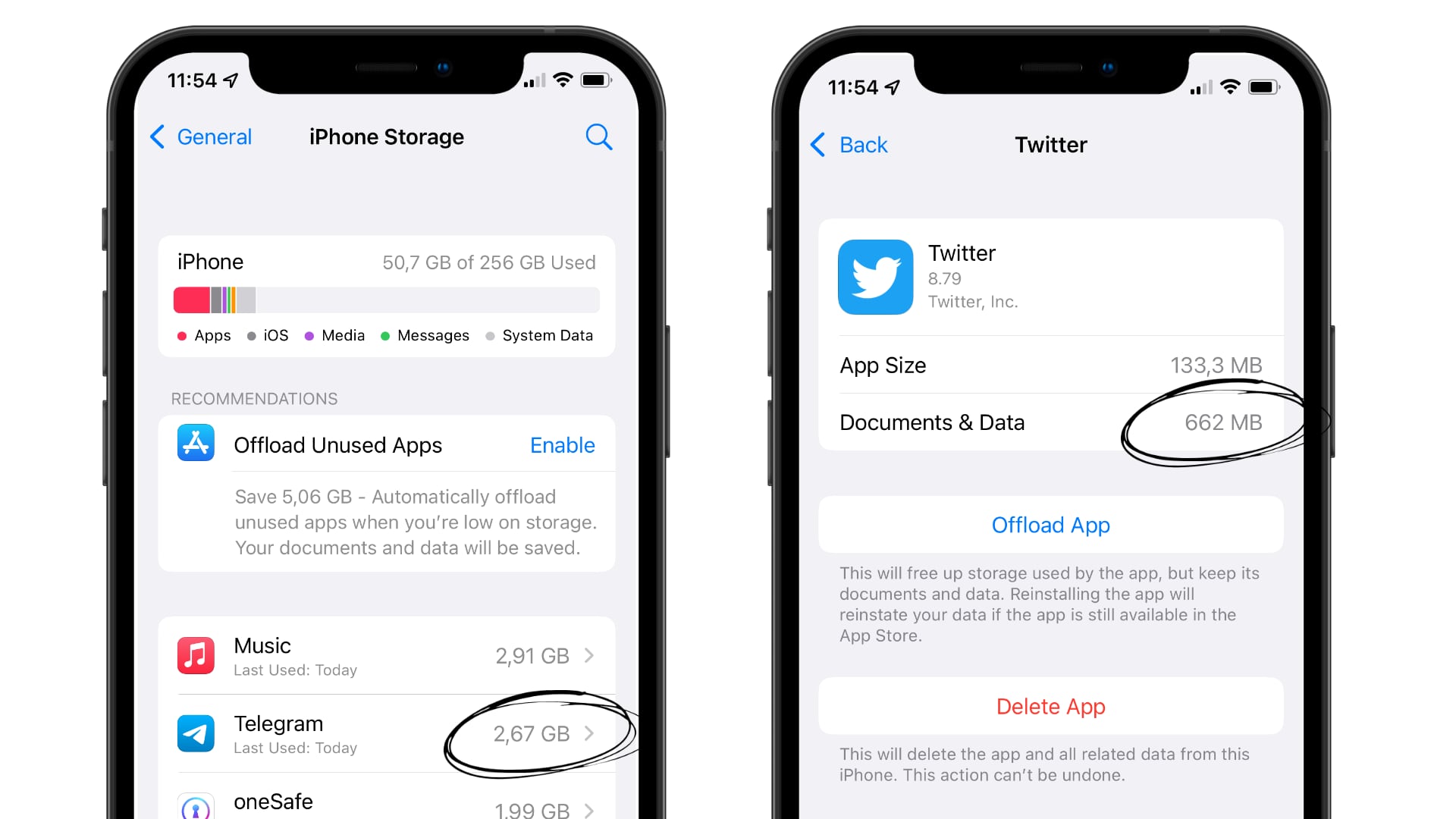
How to clear other storage on iPhone?
The iPhone itself makes it very easy for you to find out what is taking up so much space and what to do to free up space. Go to Settings> General> iPhone Storage. Here you can see a breakdown of how many gigabytes your photos, WhatsApp and games take up.
With this in mind, here are some other tips to free up storage on your iPhone.
1- Delete temporary files
Many of your Apps generate temporary files or cache. What is this? For example, all the images you have seen on Instagram still occupy space on your iPhone. This happens especially with Apps of this type, such as Facebook, TikTok, and Twitter. To delete the temporary files or cache you have to delete the App and re-download it from the App Store.
Many of your Apps generate temporary files or cache. What is this? For example, all the images you have seen on Instagram still occupy space on your iPhone. This happens especially with Apps of this type, such as Facebook, TikTok, and Twitter. To delete the temporary files or cache you have to delete the App and re-download it from the App Store.
2- Automatically uninstall Apps you don't often use
In Settings> General> Storage you have the function of automatically offloading apps. What does it do? The iPhone detects when you have not accessed an App for several weeks or months and automatically uninstalls it. The App is still on your iPhone, with its icon and your data inside. It is the weight of the App that is removed, and when you need it again you will have to reinstall it. This option is ideal for the typical apps that you know you have to have on your iPhone, but access only a few times a year.
3- Clear your WhatsApp chats
We know it is the most typical advice, and precisely for this reason it is very important. What can we say, there are hundreds of videos and photos on WhatsApp that no longer interest us. We have a specific article explaining how to free up WhatsApp space on your iPhone. You may want to take a look at it and gain a few extra gigabytes this way.
Also Read more on how to free up whatsapp space on your iPhone, here.
4- Upload your photos and videos to the cloud
Photos and videos will most certainly take up the most space on your iPhone. You can upload them to the cloud, either with iCloud, Google Photos, or Dropbox. Our advice is to do it with iCloud because this way everything will continue as usual. In other words, your photos will remain in the Photos App and you don't have to worry about uploading them to the cloud or anything. The iPhone does it all automatically, so you just do everything as always and still free up space on your iPhone. We also have an article on how photos work in the iCloud which we're sure will help you a lot!
5- The trick of trying to rent a movie
Oddly enough, trying to rent a movie on iTunes frees up space on your iPhone that you can't get any other way. To do this, you simply have to open the iTunes App and look for a movie that takes up a lot of space. More than you have on your iPhone.
Before paying, your iPhone will free up some space so you can rent the movie. Once it's done, you simply cancel the payment. iTunes always confirms twice, so don't worry, you won't actually be charged anything.
6- Restore your iPhone as the last resort to free up storage space.
If none of these tips have worked, you can wipe your iPhone to clear it all and start from scratch. This will free up operating system memory. To do this you will need a computer (PC or Mac) and follow the steps we give you in this article.

A new iPhone can save you a lot of headaches
You've tried these tricks and after a few months the same thing happens again. If so, you may need a new iPhone with greater storage capacity. All new iPhone 12 & iPhone 12 mini models start at iPhone 64GB ranging upto 256GB. Whereas, the iPhone 12 Pro & iPhone 12 Pro Max start from 128GB to 512GB. With these capacities you will have no problem freeing up space. Plus, you'll enjoy many more features that your current one probably doesn't have – longer battery life, better camera, bigger screen, and so much more. At iSTYLE we are the leading apple premium reseller in the UAE, so who better to guide you to get a new iPhone than us? We would be delighted to see you in one of our stores found nationwide, and on our website where you can take advantage of our special offers.
Also read to know more on how to save battery life on the iPhone, here.

 United Arab Emirates
United Arab Emirates Oman
Oman Lebanon
Lebanon Morocco
Morocco Iraq
Iraq Hungary
Hungary Romania
Romania Czech Republic
Czech Republic Serbia
Serbia Croatia
Croatia Slovakia
Slovakia Bulgaria
Bulgaria Slovenia
Slovenia Macedonia
Macedonia Spain (K-Tuin)
Spain (K-Tuin)

