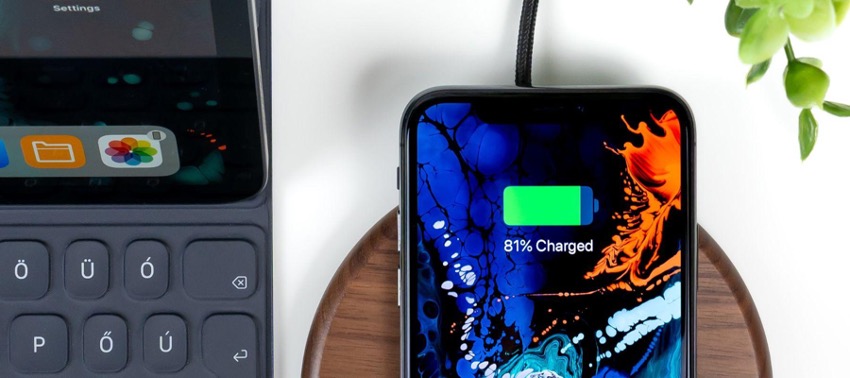When your iPhone is connected to the cable and starts charging, an animation appears on the display along with a lightning bolt inside the battery icon, indicating that your Apple device is charging
If this is not the case for you, if your iPhone charger is not working, or if it looks like it’s charging, but the battery percentage isn’t going up, then this is the blog for you! We help you get to the bottom of your iPhone charging issue.
Consider Using the right charging accessories for your iPhone
Check that your iPhone charging cable and power adapter are in good condition, with no apparent damage such as breaks, bent plugs, or bare wires. If this is the case, you should stop using these accessories. Not only can they prevent your iPhone from charging correctly, but they can also damage your Apple device.
Are you using uncertified non-Apple accessories? Using unofficial or uncertified chargers can backfire. Either because they weren’t what you expected or they aren’t charging your iPhone properly.

Clean your iPhone's charging port
Dirt could’ve built up in the charging port without being very obvious to the naked eye, which is why your iPhone is not charging. If it still doesn’t detect the cable when cleaned, the charging port could be damaged, and you’ll probably need to get it fixed.
Always turn to authorised Apple service partners, like us, at iSTYLE Apple UAE. We'll use genuine Apple parts, just like the ones that came with your iPhone, to ensure you get the best results.
If you suspect your iPhone charging port is damaged, you can always bring it to any of our iSTYLE Apple Stores, we provide comprehensive out of warranty Apple repair services for all Apple Products.
My iPhone detects the charger but won't charge
Just like in the previous case, the first thing to check if your iPhone charger is not working is whether you’re using the right accessories and that they’re in good condition, as well as cleaning your iPhone’s charging port.
Other times when your iPhone won't charge, you might get the liquid detected in the lightning connector warning. That's why it can see the charger without charging the iPhone. The following article explains everything you need to know about this liquid detected in the Lightning connector warning , here.
And, if after trying all this it still doesn't work, try restarting your iPhone:
- On iPhone SE, iPhone 8 or later: Press the volume up/down button and the power button at the same time.
- On iPhone X or later: Press both volume buttons and the side button at the same time.
If your iPhone is still unresponsive and won't charge. Understandably, you might be scratching your head. You might need a new charger if your iPhone charger isn't working.
At iSTYLE we have a wide range of authentic charging cables and docks from Apple.
Alternatively, we recommend calling into your nearest iSTYLE Apple Stores. Our authorised Apple service team will look at it to resolve your iPhone charging issue. So, you can return to using your iPhone just like when you bought it.
Also Check out our iSTYLE blogs to learn more about the world of Apple products & the other tricks and tips you need to know!

 United Arab Emirates
United Arab Emirates Oman
Oman Lebanon
Lebanon Morocco
Morocco Iraq
Iraq Hungary
Hungary Romania
Romania Czech Republic
Czech Republic Serbia
Serbia Croatia
Croatia Slovakia
Slovakia Bulgaria
Bulgaria Slovenia
Slovenia Macedonia
Macedonia Spain (K-Tuin)
Spain (K-Tuin)