iPhone Camera Settings: The Best Camera Settings for your iPhone
Whether you're new to the iPhone or have been using it for a while, you may wonder what some of the iPhone camera settings are really about. Check out some of the exciting iPhone camera settings and discover all the iPhone's camera configurations.
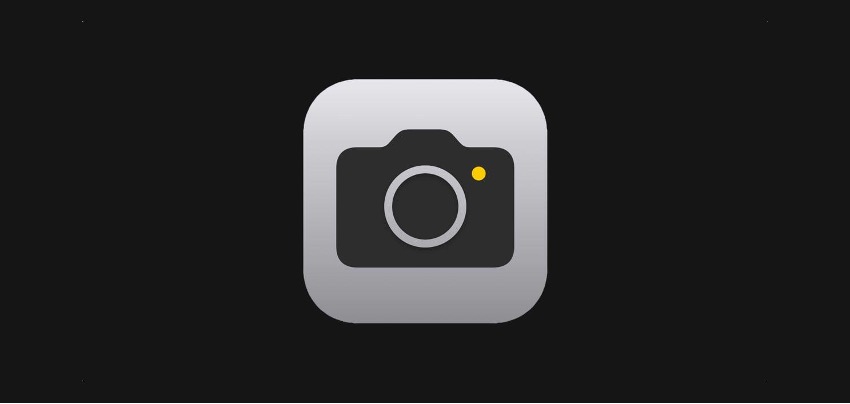
Whether you're new to the iPhone or have been using it for a while, you may wonder where its camera settings are. Finding them is as easy as going to Settings > Camera. Here you will find many settings, which we discuss below.
What iPhone camera settings are available?
Several configurations exist within the iPhone's Camera Settings for taking pictures or recording videos.
- Formats: Here, you can choose whether you want to take RAW photos or optimise saving photos so that they take up less space on your iPhone.
- Record video: You can choose to record in 1080p or 4K. You can also select the frames per second and stabilisation.
- Record in cinematic mode: The settings are very similar to those for recording video, where you can choose the quality of the recording and the frames per second.
- Record stereo sound: As the name suggests, the iPhone will record sound with this feature if enabled.
- Preserve settings: An exciting option in the iPhone camera settings if you like to take photos or videos in a particular mode. Here you can tell it to preserve those preferences if you leave and re-enter the Camera App.
- Volume up button for burst: Pressing the volume up button will start a burst of 10 pictures every second. Perfect for taking photographs of sports or pets.
- Scan QR codes: Ideal for scanning QR codes directly with the camera.
- Use live text: The iPhone detects the text in photographs to be copied, translated, etc.
- Grid: If you activate this option, you will have a box to guide you and make your photos straight. It will also help you to make better compositions.
- Preserve mirror effect: Have you ever taken a selfie, and when you look at the photo, you see a mirror image of yourself? If you activate this option, the picture will be taken just as you see yourself live in the camera.
- View outside the frame: Because your iPhone has multiple cameras, if this option is enabled, you will see the rest of the landscape that the other cameras are capturing outside of the photo frame.
- Photographic styles: This option allows you to customize the tones and vibrancy of your photos.
- Prioritise faster shooting over quality: If you need to take a picture very quickly at a particular moment, the iPhone will prioritise taking the picture before analysing the scene.
- Lens correction: On ultra wide-angle iPhones, the picture is corrected to avoid lens distortion. An option that must always be enabled in the iPhone's camera settings.
- Macro control: On the latest iPhone Pro Max & iPhone Pro models you can choose between automatic macro mode photography or turning macro mode on or off.
You may also be interested to learn how to take a 48 Megapixel shot on your iPhone Pro Max & Pro, here.
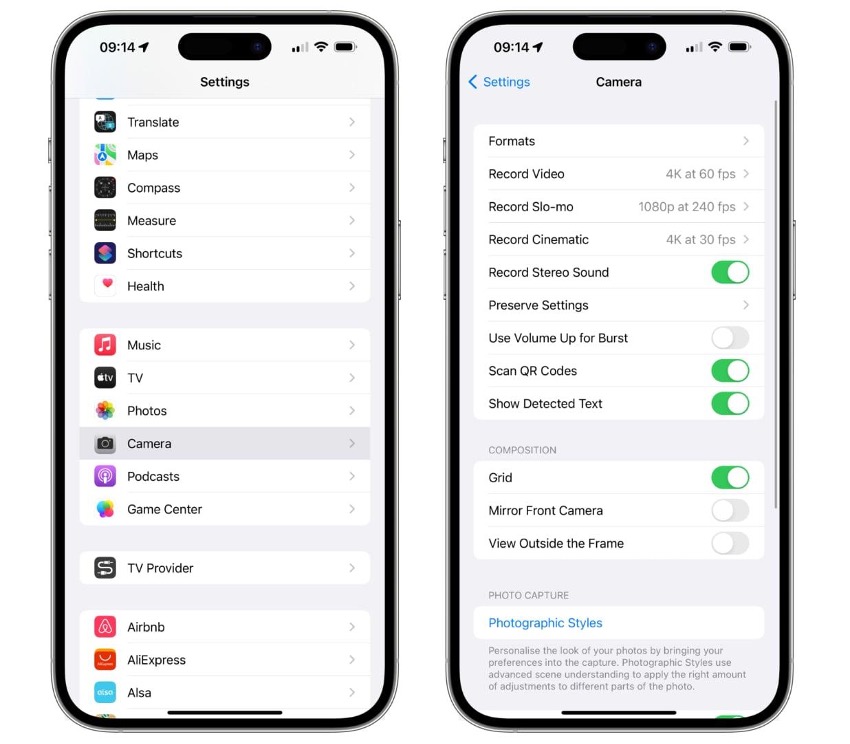
Are there any of these iPhone camera settings that you don't see? It might be that your particular iPhone does not have that function.
Check out our iSTYLE blogs to learn more about the world of Apple products & the other tricks and tips you need to know!

 United Arab Emirates
United Arab Emirates Oman
Oman Lebanon
Lebanon Morocco
Morocco Iraq
Iraq Hungary
Hungary Romania
Romania Czech Republic
Czech Republic Serbia
Serbia Croatia
Croatia Slovakia
Slovakia Bulgaria
Bulgaria Slovenia
Slovenia Macedonia
Macedonia Spain (K-Tuin)
Spain (K-Tuin)

