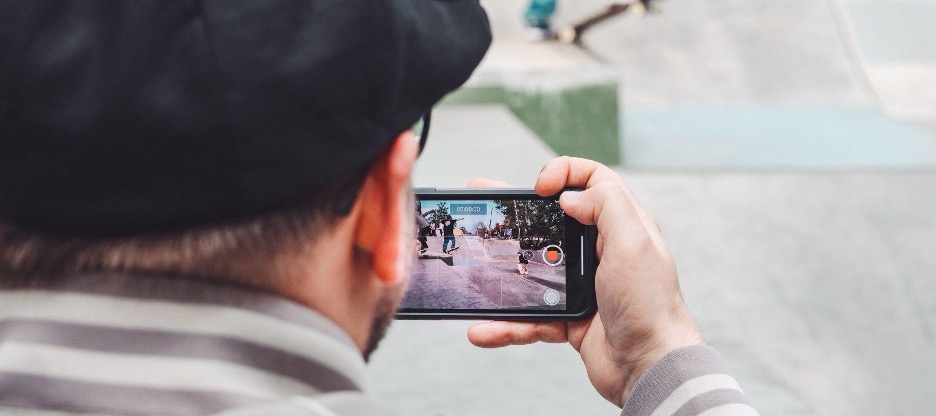
If you've encountered flickering while attempting to capture a photo or video with your iPhone camera, there's no need to worry! Rest assured that your camera is in perfect condition. To prevent this flickering and understand its cause, continue reading.
At iSTYLE, the official Apple distributor, we help you, in addition to getting your new Apple devices and accessories and solving all the doubts that may arise when enjoying them.
On this occasion, we will tell you why, on some occasions, you have noticed that your iPhone camera is flashing. As well as ways to prevent this from happening so that you get the best results when capturing your moments.
Why is my iPhone camera flashing?
The reason you see this flickering is simpler than you might imagine and is because it is due to how your iPhone's camera captures light. That is why you will have lived this experience mainly indoors with artificial lights.
You see, this flickering is simpler than you might imagine because it is due to how your iPhone's camera captures light. That is why you will have lived this experience mainly indoors with artificial lights.
4 Ways to Fix a flashing iPhone camera
Below are some ways to fix the iPhone’s flashing camera:
1 - Take lighting into account
As we have told you before, your iPhone camera blinks when you take a photo or video due to a lighting issue. Therefore, the first thing we advise you to check is the lighting of the environment where you are.
If you are indoors, LED or fluorescent lights are likely the cause of your iPhone's camera flickering. This is usually the case in a store, office, or restaurant since the main light comes from these spotlights.
Therefore, we advise you to always look for natural light, turn off these types of light sources, or lower their intensity. And if that is not possible, the following tricks will surely help you.
2 - Change frames per second
To improve the quality of the video and hide this flickering, you can reduce the frame rate to 24 fps. You can do it directly on your iPhone camera.
When you choose the video format, two numbers appear at the top. The first one on the right is the one with the frames. As a base, it is indicated with a 30. Click on it to change them until you reach 24. It's that simple!
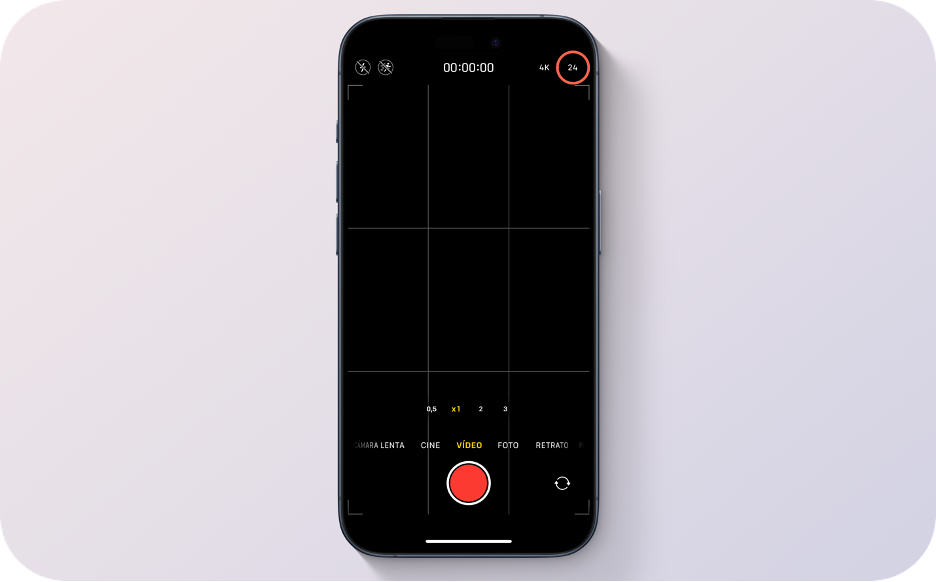
3 - Turn up the brightness before you start recording
Another way to stop your iPhone camera from flickering is to reduce brightness. This will allow more light to enter your camera lens.
While inside the camera, click on the screen of your iPhone in the place you want to focus. You will see a yellow square appear along with the sun, slide the sun up along the yellow line, and you will increase the brightness of your camera.
4- Change optical zoom
Changing your camera's optical zoom may also be helpful. For example, the x 0.5 zoom is the brightest. And consequently, using it will reduce the camera's flickering sensation. In other optical zooms, such as the x1, this effect may be more noticeable since it is a darker lens that captures less light.
Also Read to know about the 5 Best iPhone Camera Tips & Tricks
Now that you have been provided with the information necessary to resolve iPhone camera blinking issues, you can use the iPhone model comparator to see all the differences and similarities between all the models for sale.
Visit us at any of our iSTYLE Apple Stores or order online from our website and have the Apple Mac delivered to the comfort of your home within 24-72 hours all over the UAE.

 United Arab Emirates
United Arab Emirates Oman
Oman Lebanon
Lebanon Morocco
Morocco Iraq
Iraq Hungary
Hungary Romania
Romania Czech Republic
Czech Republic Serbia
Serbia Croatia
Croatia Slovakia
Slovakia Bulgaria
Bulgaria Slovenia
Slovenia Macedonia
Macedonia Spain (K-Tuin)
Spain (K-Tuin)








