iPhone Basics: How to Set Up New iPhone
It may seem obvious, but that doesn’t mean it’s any less important. The box consists of your new iPhone that comes with a charging cable. This charging cable has USB-C on one side, and on the other side is the iPhone charger, called the Lightning Cable.

- You can connect the cable to an existing USB-C power adapter.
- The Lightning Cable has been with us for over 10 years, you may have a charger or cable at home that is also compatible with your new iPhone.
- If you don’t have a USB-C charger at home, or an old iPhone charger, you’ll need to get a new USB-C charger.
- If you have any more questions about which charger to buy for your iPhone, Also read to know more on iPhone fast charging, here.
- If you need headphones to listen to music on your iPhone, you can use any Bluetooth headphones such as AirPods, or the Apple earpods.
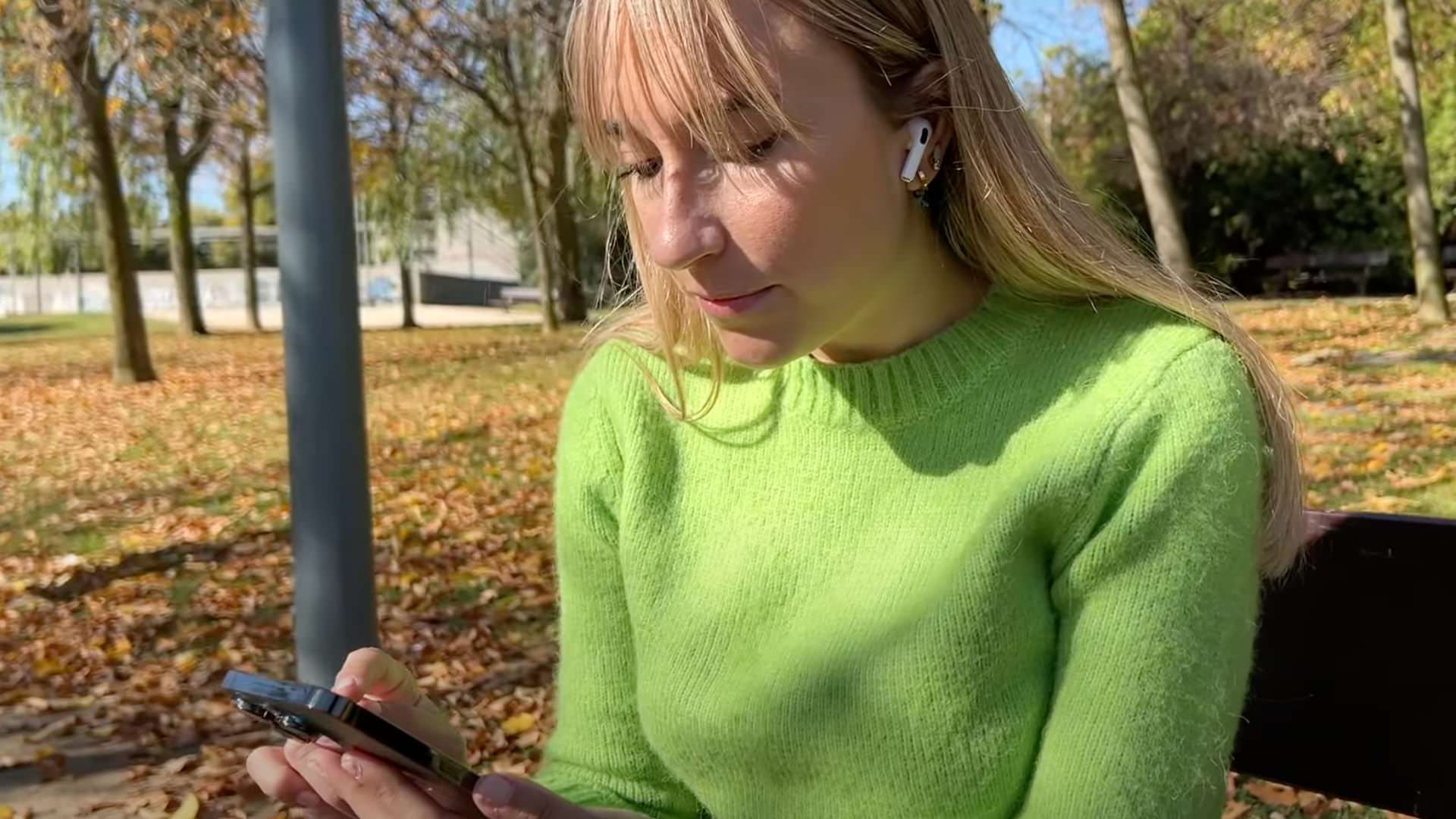
Setting up the iPhone: How to transfer data from old iphone to new iphone
It’s finally yours! You’ve unpackaged your iPhone and can’t wait to get started. First, you turn it on and insert the SIM card, then you choose whether you want to transfer information from another smartphone or start from scratch:
- Transferring Android data to iPhone: You can do this thanks to the “Move to iOS” App. All you have to do is follow the steps on the iPhone and download the App on your Android.
- Moving data from iPhone to iPhone: Follow the different steps on your new iPhone until you get to the point where you are asked if you want to transfer data from another iPhone.
- Set up as a new iPhone: Choose the “Do not transfer data” option if you want to start afresh with your iPhone.
How to create Apple ID on iPhone
An essential part of your new iPhone is creating or signing in with your Apple ID. Do you have an iPad? Have you ever owned an Apple product? Then you will have an Apple ID. If not, you can create one for free as soon as you turn your iPhone on.
Apple ID is the email account associated with Apple services and is used for many things, such as:
- Downloading Apps
- Using iCloud
- Finding your iPhone if it’s lost
- Storing notes, reminders & calendar events
You can use a current email address for your Apple ID (Gmail, Yahoo, Outlook...), so you don’t have to remember any additional email addresses.
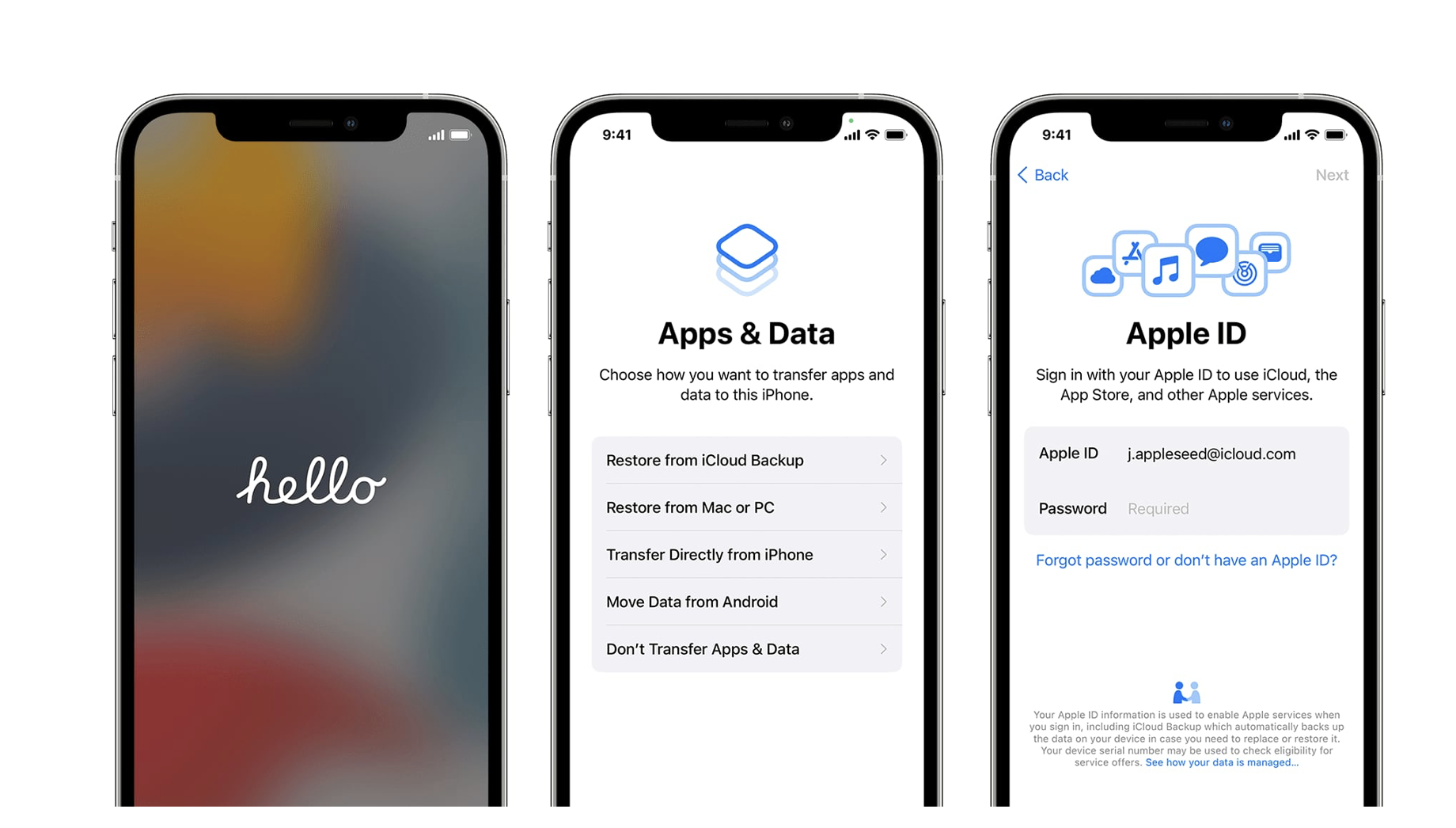
First steps once the iPhone’s turned on and the home screen open
Pre-installed Apps
With your iPhone set up, you will find yourself on the home screen. Here you will see the pre-installed Apps, and what’s great is that you can now delete the ones you are not going to use. How to delete an App? Press and hold the icon for a moment until a shortcut menu appears. Don’t worry. If you ever need the Apps again, search for them in the App Store.
Downloading Apps
It is time to download the Apps you are going to use. Just go to the App Store and download as many as you need.
Familiarise yourself with the interface
Many things will be new to you. Do you know where you can learn about them quickly? There is an App called Tips on your new iPhone where you will find many tricks and tutorials to help you feel like you’re in your element.
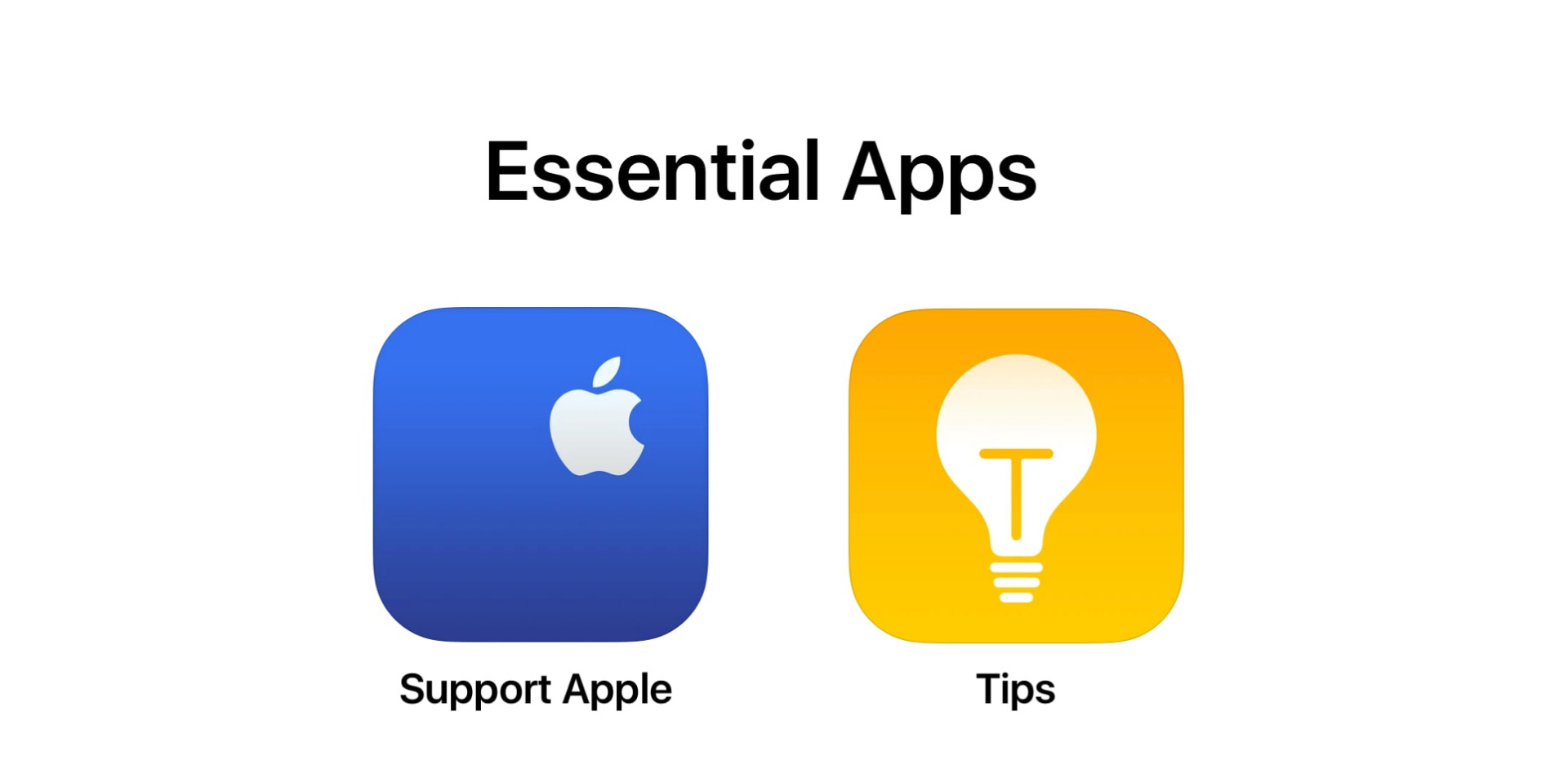
First steps to personalise your iPhone
Changing the wallpaper
You can choose the background of your choice in Settings> Wallpaper.
Changing your ringtone and message tone
Go to Settings > Sounds & Vibrations and choose between ringtone, message tone.
Widgets on the iPhone
Add different widgets to the iPhone home screen. To do this, press and hold the space between Apps. The icons will start wobbling, and at the top left, you will find a + to add as many widgets as you want.
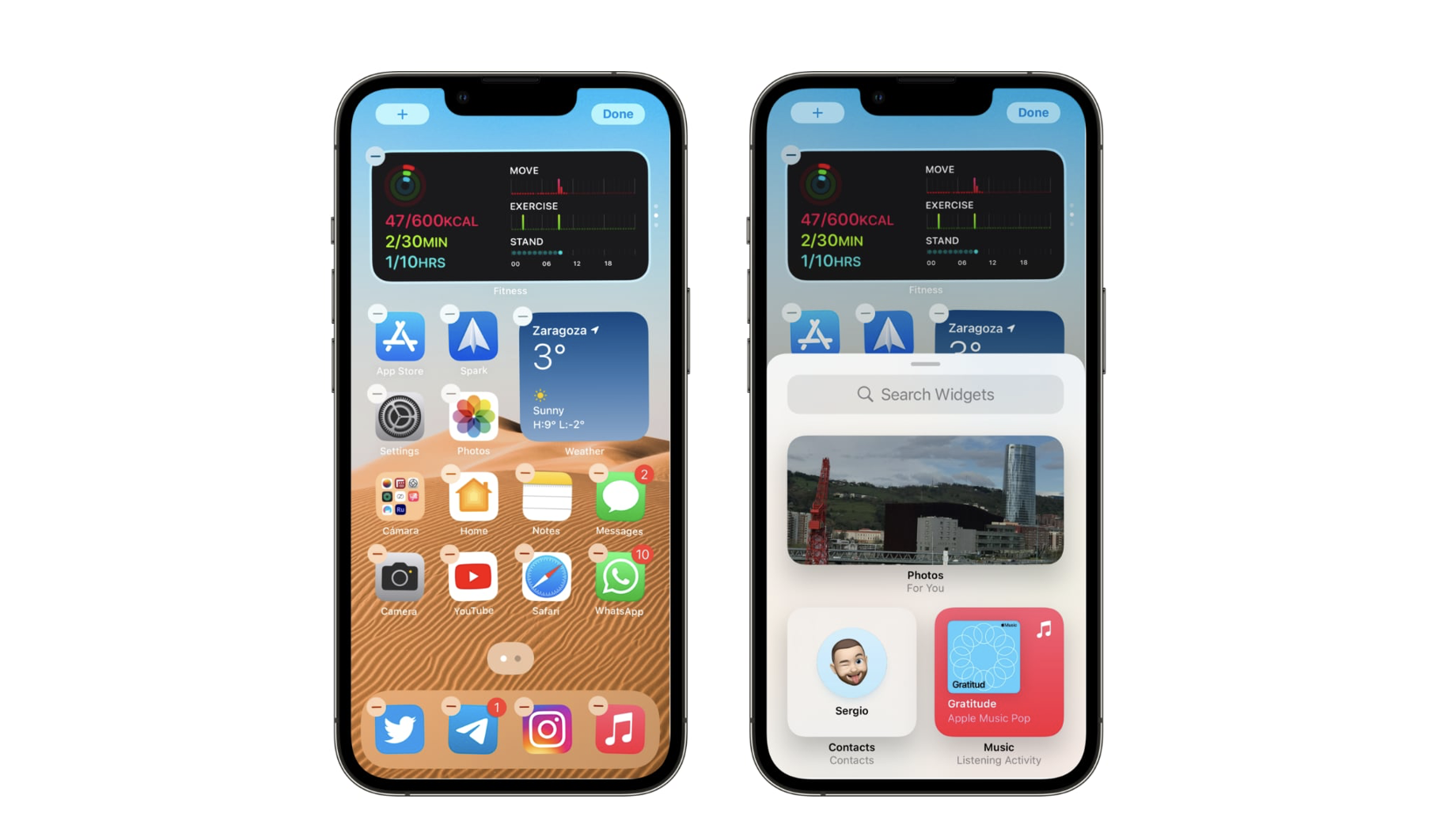
How to set up Apple Pay?
One thing you’ll love about the iPhone is being able to pay with it in restaurants, shops and even withdraw money from the cash machine. All in an ultra-safe way – the safest! Adding your card to pay with your iPhone is as simple as going to the “Wallet” App and adding your bank card.
This is just the start! There’s lots more!
The world of the iPhone is exciting. There are many more things to discover that you will see as the days go by. The Tips app is your best friend. We recommend that you regularly check it out.
Another exciting app for getting started with the iPhone is “Apple Support”. There you will find instructions, tutorials, and you can even chat with technical specialists who are there to help you and welcome you to the iPhone. Would you rather see it in person?
We look forward to seeing you in one of our iSTYLE stores to answer any questions about the iPhone.

 United Arab Emirates
United Arab Emirates Oman
Oman Lebanon
Lebanon Morocco
Morocco Iraq
Iraq Hungary
Hungary Romania
Romania Czech Republic
Czech Republic Serbia
Serbia Croatia
Croatia Slovakia
Slovakia Bulgaria
Bulgaria Slovenia
Slovenia Macedonia
Macedonia Spain (K-Tuin)
Spain (K-Tuin)




