You've just opened your new iPhone and can't wait to transfer all your data. Thanks to the latest iOS versions, switching from one iPhone to another is effortless.
Steps to transfer data from iPhone to iPhone -
Step 1 - Unlock both devices - The old iPhone will display a message on the screen for starting the transfer
Step 2 - Press continue and follow the instructions to pair both iPhones.
Step 3 - You will be taken to a screen that says Transfer your data. That's where you're going to select Transfer from iPhone.
A few minutes later, you will have all your content on your new iPhone. No need for backups in iCloud or on any computer.
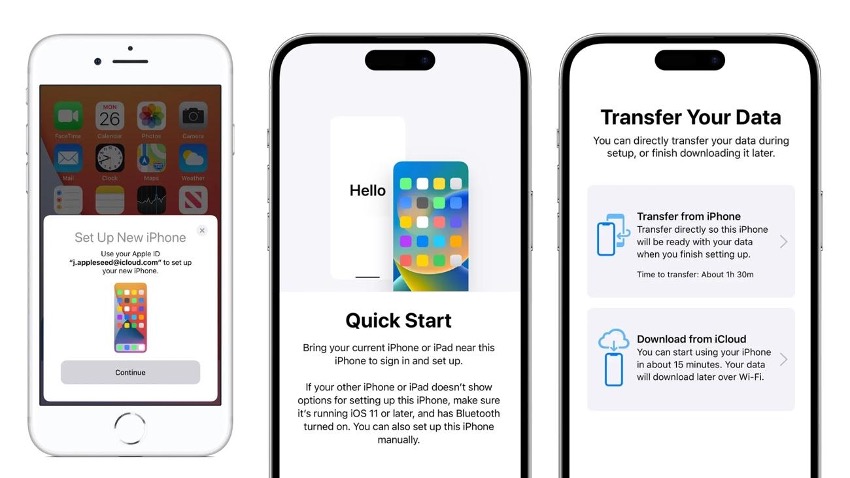
What if I switch to an iPhone that has already been used?
If you are switching to an iPhone given to you by a friend or family member, you can still transfer your data. The important thing is first to erase all the information on your new iPhone so that you can transfer yours.
How to Format an iPhone
Step 1 - Go to settings on your iPhone
Step 2 - Select general option in the settings menu
Step 3 - Click on reset and erase all content and settings
The iPhone will be erased entirely, and you can then follow the steps above to move your data to your new iPhone.
More ways to move data from one iPhone to another
Of course, if you have a backup on an iCloud or your computer, you can transfer the information using one of these methods. What if you’re switching from Android? In this case, you can share all your data, including WhatsApp conversations. Below, you will find an article with all the details.
Learn how to transfer data from Android to an iPhone, here.

As you can see, in just a few minutes you'll have all your information on your new iPhone. Looking forward to using your new iPhone?
Also Check out our iSTYLE blogs to learn more about the world of Apple products & the other tricks and tips you need to know!

 United Arab Emirates
United Arab Emirates Oman
Oman Lebanon
Lebanon Morocco
Morocco Iraq
Iraq Hungary
Hungary Romania
Romania Czech Republic
Czech Republic Serbia
Serbia Croatia
Croatia Slovakia
Slovakia Bulgaria
Bulgaria Slovenia
Slovenia Macedonia
Macedonia Spain (K-Tuin)
Spain (K-Tuin)




