How to Save Battery on MacBook
One of the advantages of the MacBook is its incredible battery life. For example, the MacBook Air has 18 hours of battery life, and the MacBook Pro has up to 21 hours of use. That's almost a whole day of non-stop use! However, if you want to save battery life on your MacBook and make it last longer, you can follow these tips and tricks.
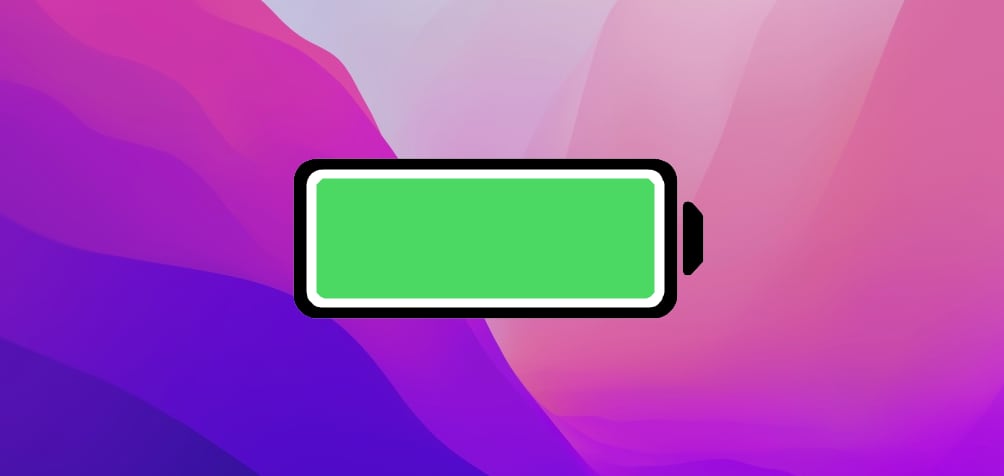
How to Save battery life on your MacBook by turning on Low Power Mode
Like the iPhone, a Mac also has a low-power or battery-saving mode. How do you activate it? First of all, you need to update to the latest version of the operating system, macOS Monterey, as this system includes the new battery-saving feature for the Mac.
Step 1 - Check that your Mac is up to date and has macOS 12.0 or higher.
Step 2 - Go to System Preferences > Battery.
Step 3 - Click on Battery > Check the Low Power Mode box.
Also read more on the macOS monterey, here.
How does Low Power Mode work on Mac?
This battery-saving mode on MacBook maximises battery life by reducing the processor's maximum power output. For everyday tasks such as surfing the web, watching a movie, writing in Word, answering emails. you won't even notice.
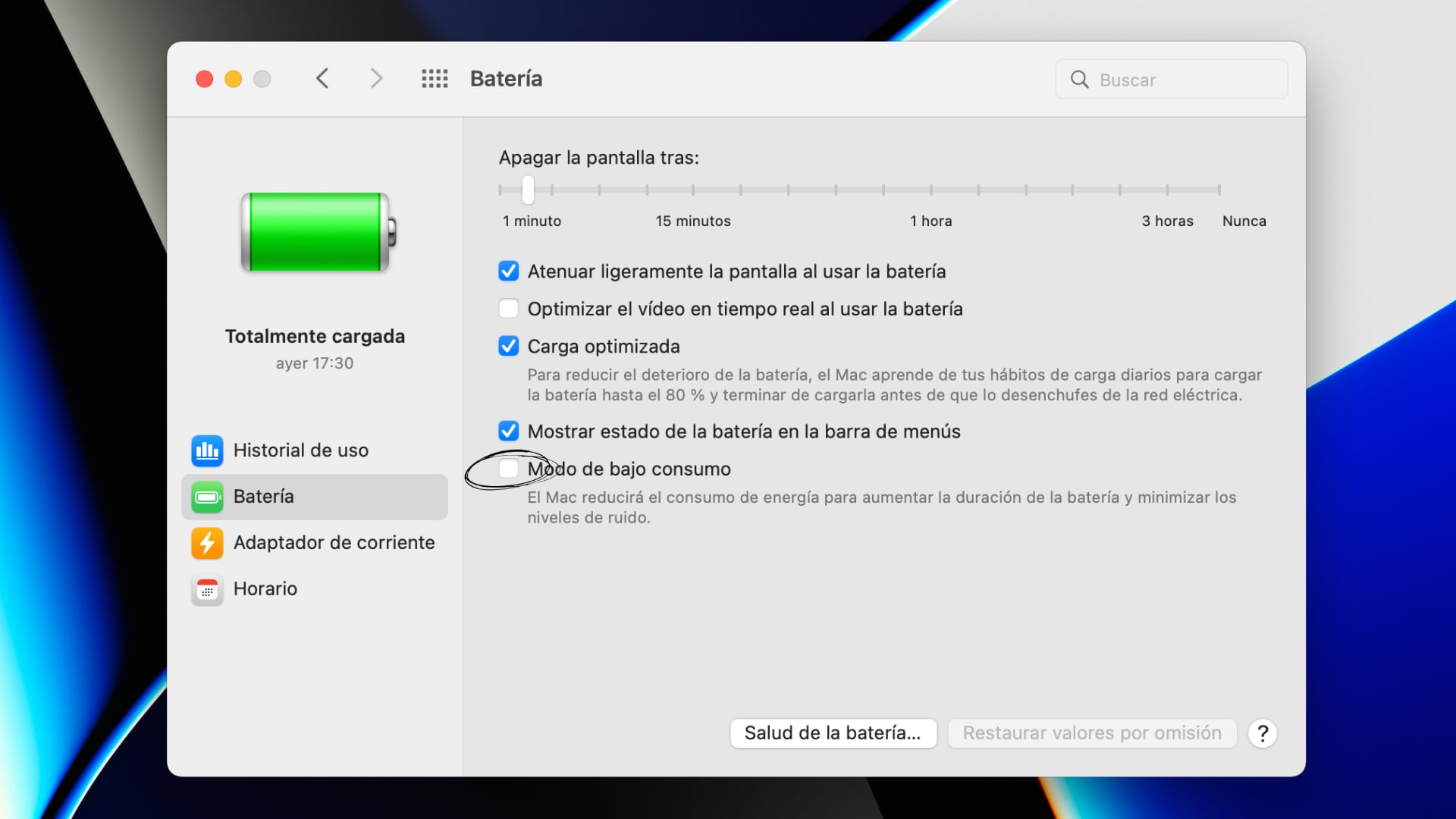
Other battery-saving tips for your MacBook
Low Power Mode is one of the best ways to save battery life on a MacBook. However, you can still follow these tips to make your battery last longer.
- Work without Wi-Fi: An internet connection is one of the most resource-consuming things. If you're working on writing up jobs, or even editing videos, turn the Wi-Fi off to save battery life. It's as simple as going to System Preferences> Network> Wi-Fi> Disable.
- Lower the screen brightness and try not to raise it above 50%: always keep in mind where you are. If you are in a brightly lit place, you will need more brightness than in a darker environment.
- Automatically turn off the keyboard illumination: Go to System Preferences> Keyboard> Turn off backlight after 5 seconds.
We at iSTYLE hope that these battery saving tips and tricks will help you enjoy an extended battery life.

 United Arab Emirates
United Arab Emirates Oman
Oman Lebanon
Lebanon Morocco
Morocco Iraq
Iraq Hungary
Hungary Romania
Romania Czech Republic
Czech Republic Serbia
Serbia Croatia
Croatia Slovakia
Slovakia Bulgaria
Bulgaria Slovenia
Slovenia Macedonia
Macedonia Spain (K-Tuin)
Spain (K-Tuin)

























