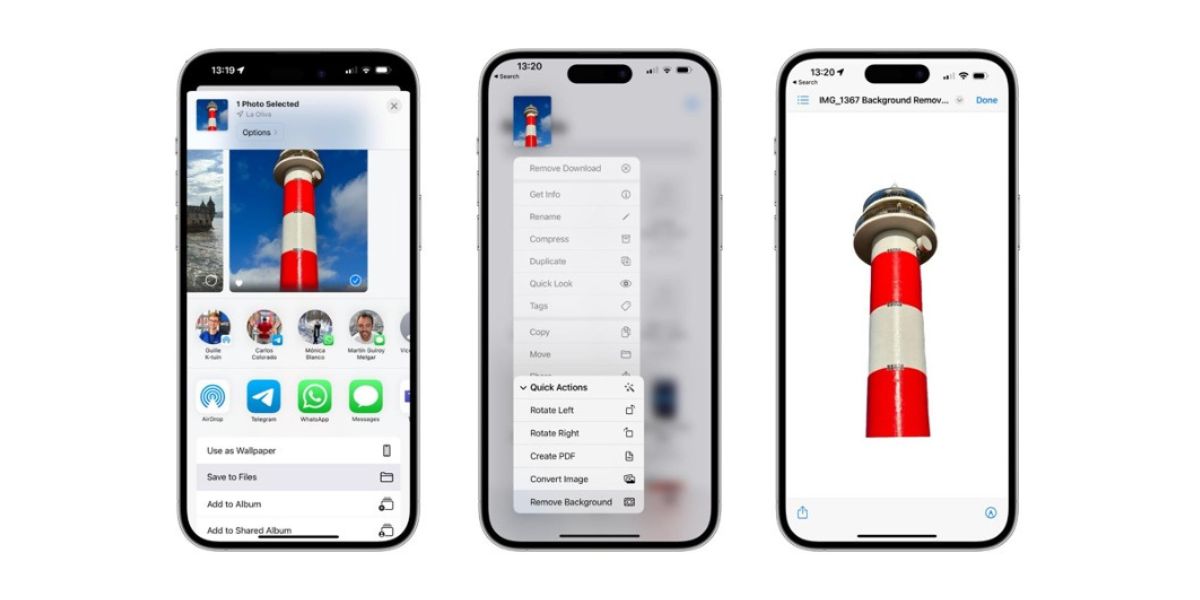You can take incredible photos with an iPhone because of its unique cameras. That beautiful sunset you saw on your way home, that cake you got on that particular day, or simply when you go for a walk and see a beautiful tree.
Removing the background from photos on an iPhone is possible, even without downloading an app. You can do it just with your iPhone. Let’s take a look!
Imagine you love the way you look in a photo, but the background ruins it. Don't worry, there is a solution beyond editing software! With this iPhone feature, you can remove the background from iPhone photos in just a few seconds.
Steps on how to remove the background from photos on an iPhone:
Step 1 - Select one or all of the photos you want and save them in files.
Step 2 - Go to files and select the photos for which you want to remove the background.
Step 3 - Click on the three dots icon in the bottom right corner. And now click "Delete background".
With these three simple steps, you can remove backgrounds from iPhone photos!
If you've found this iPhone files app trick useful, we've got another trick you're sure to enjoy. Want to find out how to translate text from a photo taken with an iPhone? We explain how to do it here.
Another way to remove backgrounds in iPhone photos
Here's another way to remove backgrounds on iPhone photos. Follow the steps below! With this second way, you can do it in moments.
Step 1 - Go to the photo from which you want to remove the background.
Step 2 - Press and hold the object or person that you want to remove from the background for a few seconds.
Step 3 - Hit copy and paste into notes or WhatsApp.
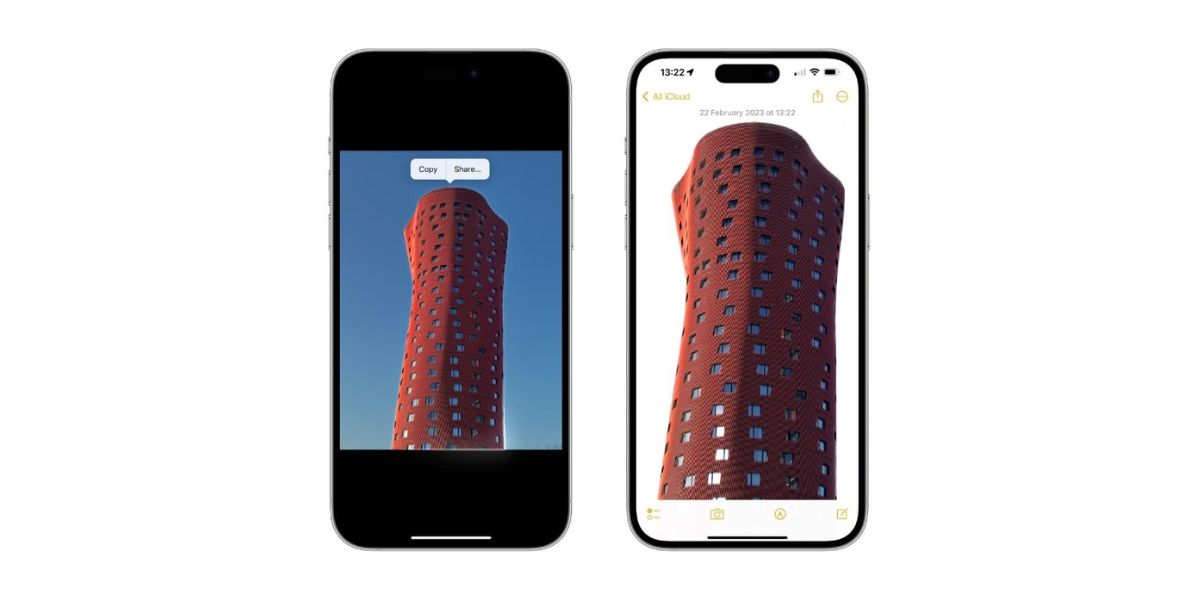
Want to learn more about the Apple ecosystem? Check out our iSTYLE blogs to learn more about the world of Apple products & the other tricks and tips you need to know!

 United Arab Emirates
United Arab Emirates Oman
Oman Lebanon
Lebanon Morocco
Morocco Iraq
Iraq Hungary
Hungary Romania
Romania Czech Republic
Czech Republic Serbia
Serbia Croatia
Croatia Slovakia
Slovakia Bulgaria
Bulgaria Slovenia
Slovenia Macedonia
Macedonia Spain (K-Tuin)
Spain (K-Tuin)