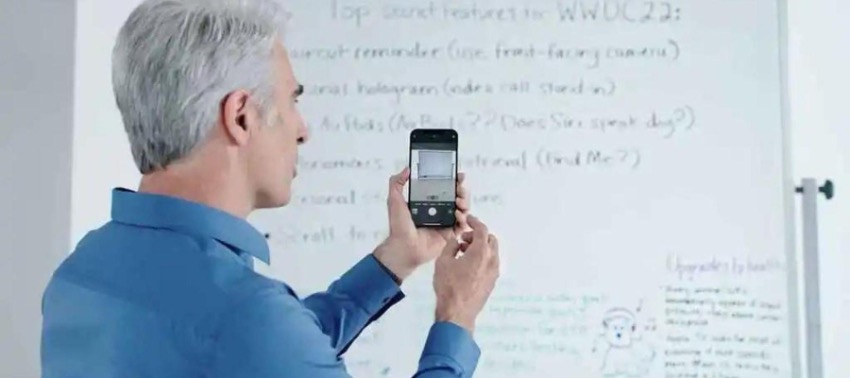With an iPhone, you can translate any photo into Text. This way, you will be able to use your iPhone without limits, understanding all kinds of texts in any language. How amazing! We explain one of the reasons why the iPhone and its camera is one of the best devices you can own, thanks to Live Text.
Thanks to the Live text functionality, you will be able to translate text from an iPhone photo. In addition to translating iPhone texts from Spanish to English or to the language of your choice, there are other very interesting features.
What if you want to know everything about a street? It's straightforward! For example, it reproduces any word or text you select. Hint: Click check. It will then give you all the information it has on that street. You can also share the text of the photo you take with an iPhone. How amazing!
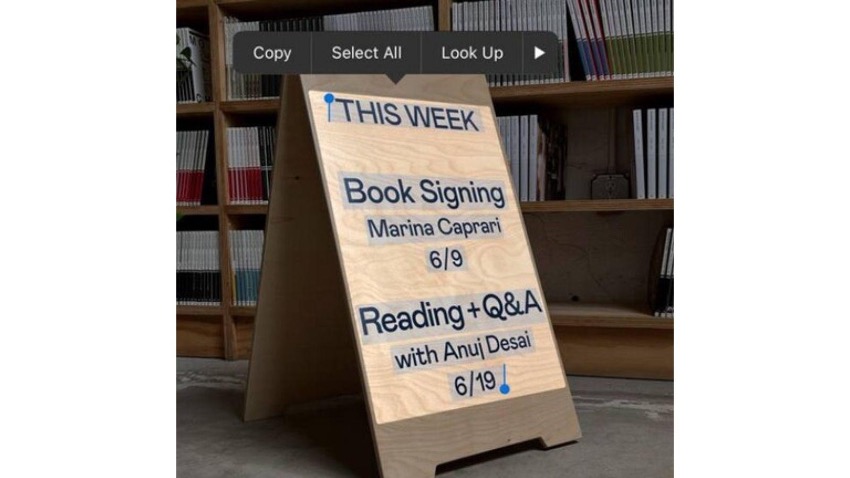
How to translate text from a photo on an iPhone
Imagine you need to translate a text to understand whether or not you can park on that stretch of road, or you need to translate that text to find out how the new air conditioning works in your house. You can do this with an iPhone without downloading any apps!
Here are the steps to follow to find out how to translate text from an iPhone photo. Let’s go for it!
Step 1 - Open the iPhone camera and place the text you want to translate inside the yellow frame that appears.
Step 2 - Once it detects the text, click on the icon with the three bars.
Step 3 - Now, choose the option you want. In this case, click "translate".
You can now translate text from an iPhone photo with these three simple steps.
Also check out, which iPhone has the best camera, here.
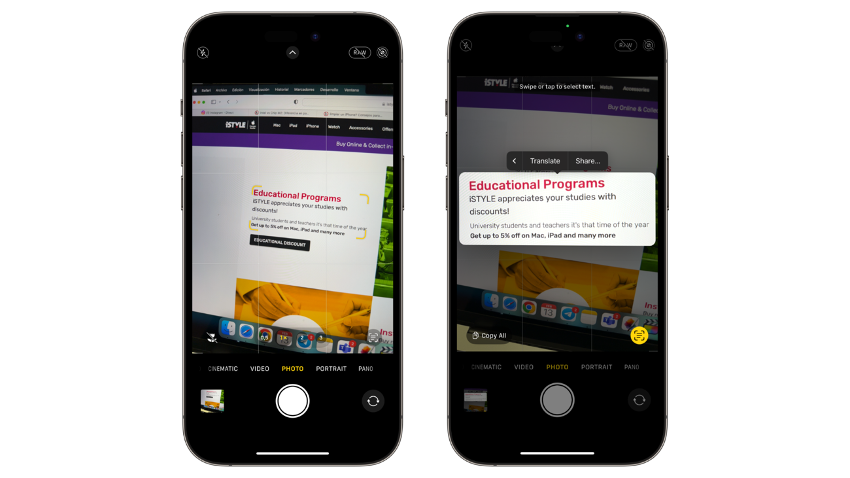
How to translate a photo you've already taken with an iPhone
Yes! You can also translate text from a photo you have taken or even one you found online. How do you do that? See below:
Step 1 - Open the Photos App on the iPhone and select a photo.
Step 2 - Press down for a few seconds on the word or text you want to translate.
Step 3 - Select "Translate" and you're done.
Check out our iSTYLE blogs to learn more about the world of Apple products & the other tricks and tips you need to know!

 United Arab Emirates
United Arab Emirates Oman
Oman Lebanon
Lebanon Morocco
Morocco Iraq
Iraq Hungary
Hungary Romania
Romania Czech Republic
Czech Republic Serbia
Serbia Croatia
Croatia Slovakia
Slovakia Bulgaria
Bulgaria Slovenia
Slovenia Macedonia
Macedonia Spain (K-Tuin)
Spain (K-Tuin)