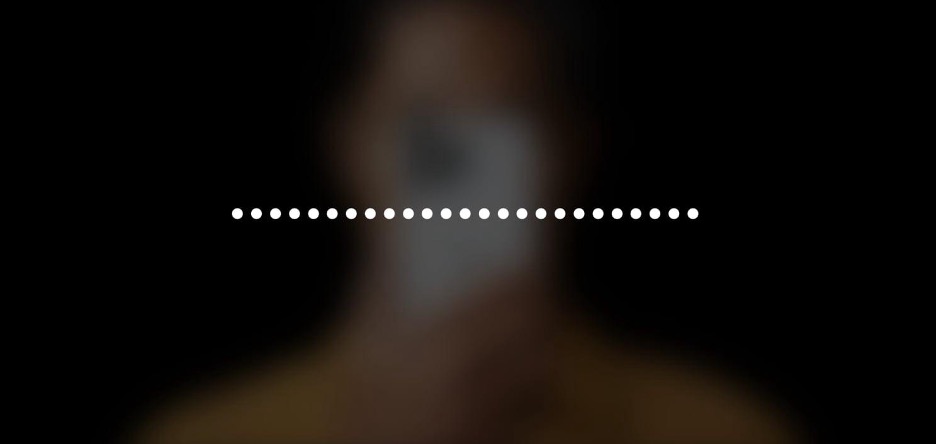Want to visit a website in incognito mode? We'll show you how to enable this mode on the iPhone and give you tips to protect your privacy further.
If you want to browse privately and incognito on the iPhone, you've come to the right article. iPhone incognito mode can be translated as private browsing in the Safari browser. If you use Google Chrome, you can also browse incognito. Just follow these steps!
How to go Incognito in Safari on iPhone?
Safari is the default browser on the iPhone, and where you can browse privately. If you're looking for iPhone incognito mode, it's called private browsing in Safari.
Step 1 - Open Safari
Step 2 - Click on the tabs icon (you'll find it at the bottom right with the shape of two squares)
Step 3 - On the left, you will find the private browsing section
That's where you can browse incognito with the iPhone. This way, all website cookies will not be saved and browsing will be much more secure.
Read more:How to clear Safari and Google history?
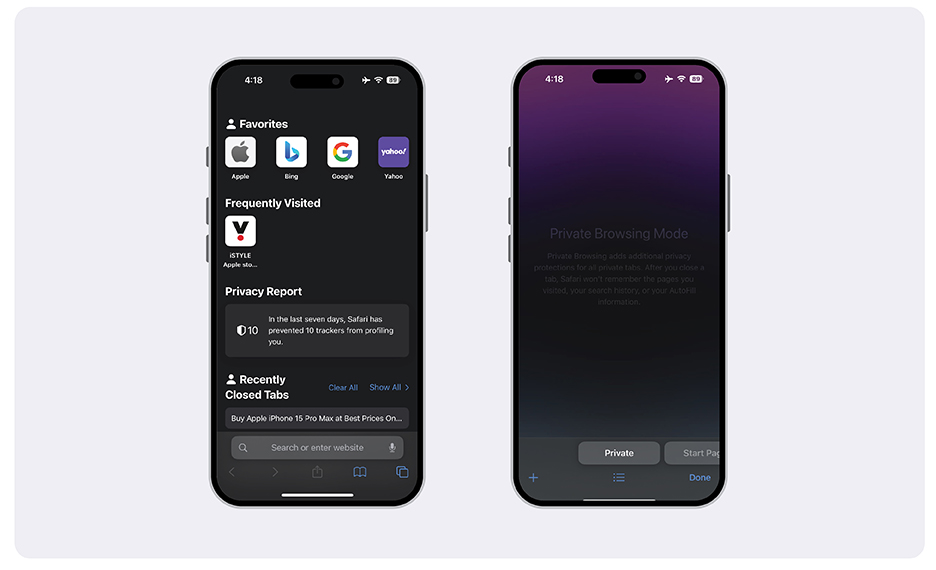
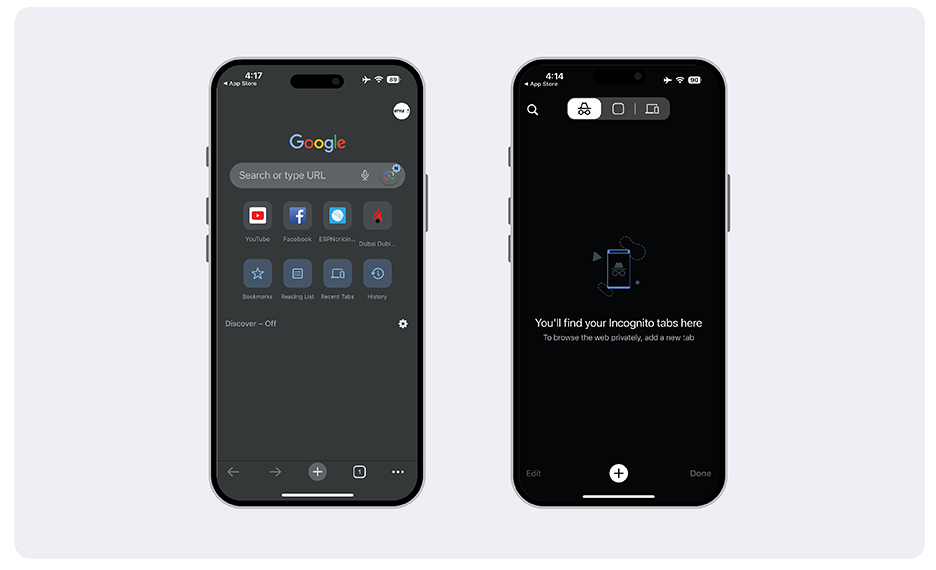
Tips for Protecting Your Privacy on iPhone
Finally, since you're looking to increase privacy on your iPhone, here are some tips that are sure to be helpful.
In Safari you can hide your IP address and even require Face ID to access incognito tabs. You can activate this in:
- Settings > Safari
- Hide IP address
- Require Face ID
From iSTYLE we hope we have helped you find iPhone incognito mode and we are happy to continue helping you discover more features of your iPhone.
Check out our iSTYLE blogs to learn more about the world of Apple products & the other tricks and tips you need to know!

 United Arab Emirates
United Arab Emirates Oman
Oman Lebanon
Lebanon Morocco
Morocco Iraq
Iraq Hungary
Hungary Romania
Romania Czech Republic
Czech Republic Serbia
Serbia Croatia
Croatia Slovakia
Slovakia Bulgaria
Bulgaria Slovenia
Slovenia Macedonia
Macedonia Spain (K-Tuin)
Spain (K-Tuin)