How to delete files on iCloud storage - step by step
It’s time to find out how to clear your iCloud storage! Most of the actions are performed from the iPhone, so go ahead and follow these steps.
1. Go to the Settings App> Your Name> iCloud2. Click on Manage Storage
3. Here you will find everything that is taking up space in iCloud section by section
Within each section, you can view documents, data and delete anything you no longer need to empty your iCloud storage. We particularly recommend erasing backups, as it is very common to find backups of old devices.
Also read to know more on 7 Best Ways To Free Up Space on iPhone, here.
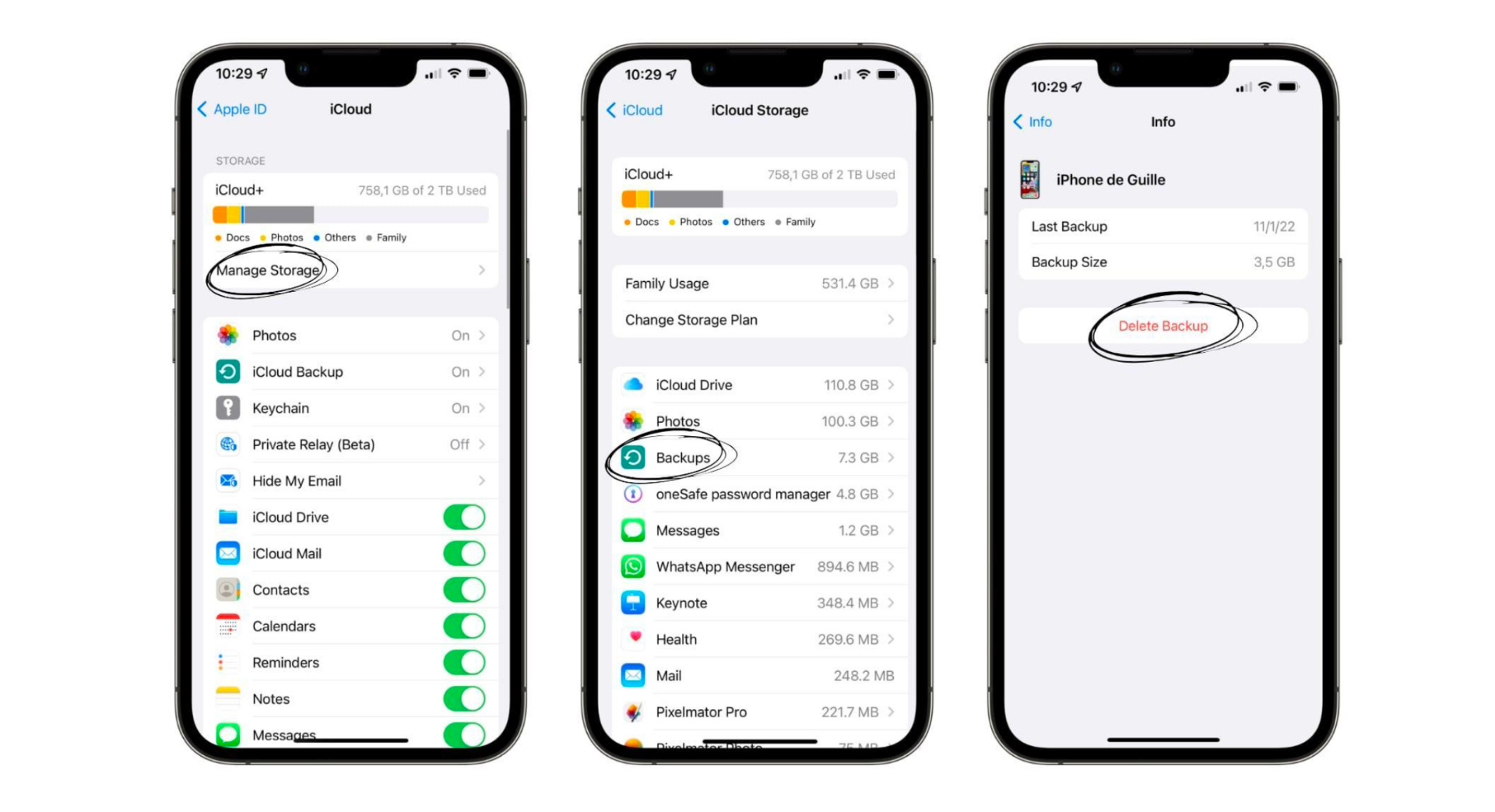
How to delete photos from iCloud storage?
Photos in iCloud work in a very clever way. All the photos and videos you take on your iPhone are automatically uploaded to iCloud, so what you see in the Photos app is what’s in iCloud. There is no separate folder called “cloud”, and you don’t have to keep moving photos back and forth. This is very useful as it takes your mind off the whole thing, although if you are looking to empty your iCloud storage, you have to do things differently.
- Deleting photos from your iPhone will also delete them from iCloud. If you don’t mind losing these photos or videos, go ahead. Don’t forget to empty the waste bin. Go to the Photos App > Albums > Recently Deleted to do this. You will find it at the bottom of the page.
- If you want to keep the photos on your iPhone and remove them from iCloud to clear space, do the following: Go to Settings > Photos > Turn off the iCloud Photo Library. You will need to have enough space on your iPhone to hold all the photos you had in iCloud.
Do you have a Mac? Disable this setting to empty your iCloud storage
If you have a Mac, chances are you have iCloud enabled on it. What happens? iCloud automatically syncs your desktop and documents folder. You can imagine how much space this takes up in iCloud!
- Go to System Preferences > Apple ID > iCloud > iCloud Drive > Options
- Disable Desktop and Documents folders syncing.
- Don’t panic! The message that pops up is very alarming. Don’t worry. You won’t lose any files. They have just been moved.
To put the files back on the Desktop, go to Finder> iCloud Drive>Desktop Folder and drag them to the Desktop directly. This will move them from the iCloud desktop to the physical desktop of your Mac. You can repeat this with the documents folder.
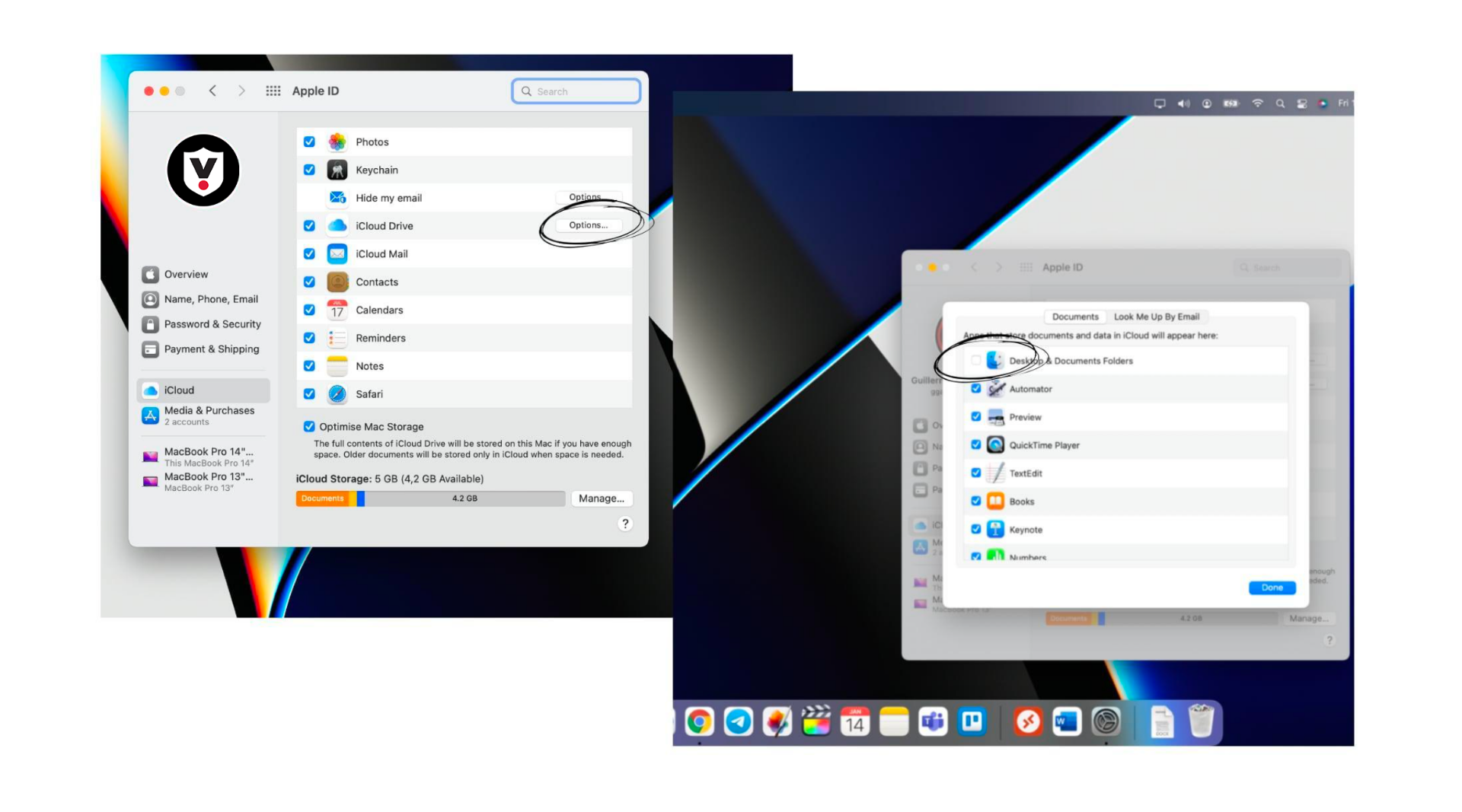
We often feel overwhelmed because iCloud is full, and we want to empty it as soon as possible. In such cases, the best thing to do is to think calmly about what we can easily give up. It’s great to have a clear out of your photos but do it wisely. Don’t delete things you may miss in the future. The same applies to documents or projects.
Did you know that iCloud never actually fills up?
iCloud includes a free capacity of 5GB. This is not enough for the year we are in. Fortunately, iCloud is also the cheapest cloud storage service. For just AED 3.69, you get 50GB, and for AED 10.99, you get 200GB. Can you imagine everything that gets uploaded there? Years and years of summer holidays, the all-important university assignments, the backup when you swap to your new iPhone?
At iSTYLE, we recommend getting an iCloud + plan, you gain peace of mind and security for very little per year. Is it ideal to have to move your photos to a hard drive? Wouldn’t it be better to have them on your iPhone so you can see them whenever you want? This is our advice! Whenever you can, empty iCloud, and also keep in mind that the more experiences you have, the more space it takes up. Let’s fill our iCloud with life!

 United Arab Emirates
United Arab Emirates Oman
Oman Lebanon
Lebanon Morocco
Morocco Iraq
Iraq Hungary
Hungary Romania
Romania Czech Republic
Czech Republic Serbia
Serbia Croatia
Croatia Slovakia
Slovakia Bulgaria
Bulgaria Slovenia
Slovenia Macedonia
Macedonia Spain (K-Tuin)
Spain (K-Tuin)


























