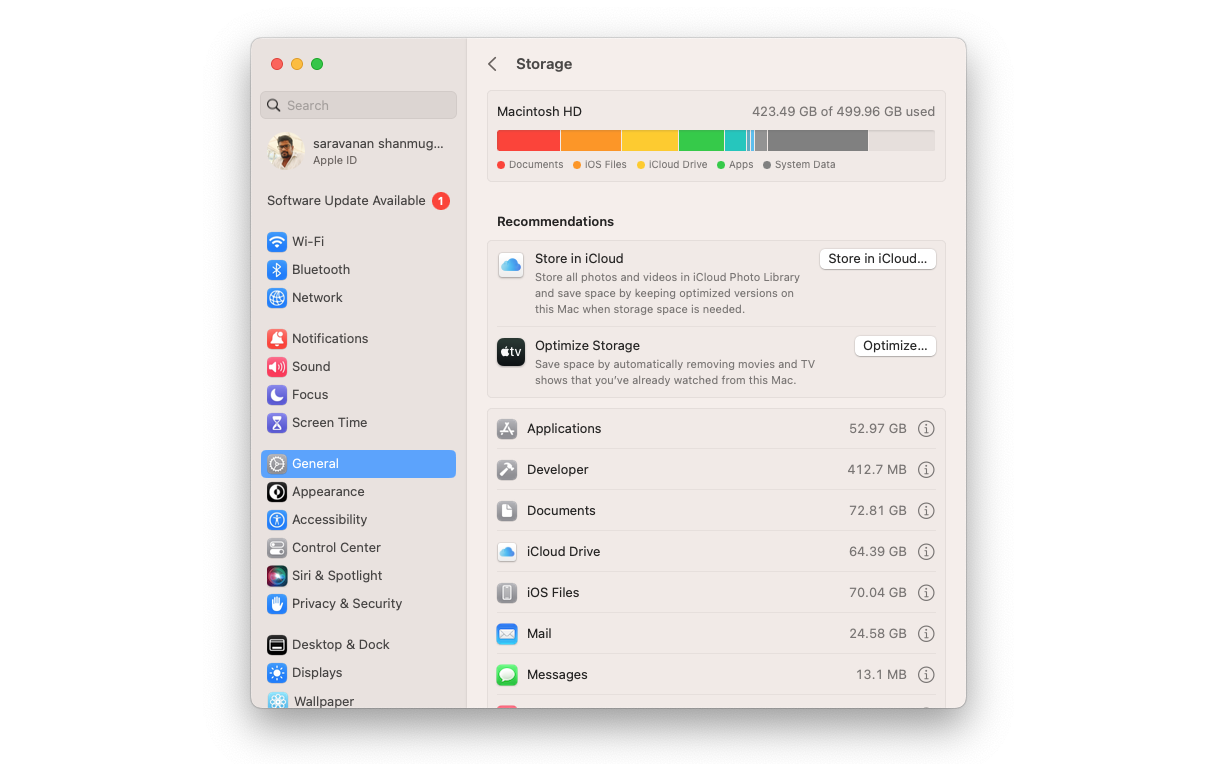
At iSTYLE, the official Apple Premium Reseller in the UAE, we help you make the best decision when purchasing your new Apple devices, just as we give you many tips and tricks throughout our blog so that you can enjoy them to the fullest.
On this occasion, we help you with everything that has to do with the storage of your Mac. From the moment of purchase to how to optimize it when your Mac has already been with you making your tasks easier for a while. Come on!
How do I choose storage on a Mac?
If you are looking for what Mac storage you should buy according to your needs, this is the point that interests you. Choosing the appropriate capacity to have enough space is a more relevant aspect of the Mac than you may think.
First, you should know that the base capacity also depends on the Mac model you are looking for.
- In MacBook Air, iMac, or Mac mini models, the base capacity is 256GB of SSD storage.
- While in more powerful models such as the MacBook Pro or Mac Studio, this part is 512GB.
In addition, you should consider what types of tasks you perform with your Mac. If, for example, you usually use it to browse the Internet, watch multimedia content, or respond to emails, the base 256GB or 512GB will be more than enough for you. And if, on the other hand, you usually work with large files, or high-resolution videos and photos, we recommend a higher capacity.
Can the storage capacity of the Mac be expanded?
In addition to the previous step, if you are one of those who need more storage, we tell you that the capacity of your Mac, like other components such as its RAM, can be configured to suit you at the time of purchase. And, in cases like the one we have explained to you previously, if you have a more professional profile you will need to expand the storage.
On our website, we have a configurator for each Mac model so you can configure it to measure. Please note that as this is a manufacturing request outside of the models, it has longer delivery times.
However, we have different Mac options with RAM and/or expanded storage within each Mac category so you can get your new Mac in 24 hours. If this is your case, go here to see the available Mac models!
H2- How to check Storage on Mac
Below are the steps to check storage on Mac
- Step 1 - Go to the menu section, in the upper left block.
- Step 2 - Select About this Mac and in the window that appears on the screen
- Step 3 - Click on More information button.
So, in addition to seeing how much storage your Mac has, you will see how much is occupied. And in case you need to clean, we'll tell you how to do it!
Do you want to free up storage on your Mac?
Freeing up storage is very simple. The only thing you have to be careful with is knowing very well what you can delete. Directly from this panel, where you have consulted your Mac's storage, you can clean many things. We teach you step by step how to do it and everything you have to take into account in the following article about freeing up storage on your Mac.
If you need more tricks or tips for your iPhone, we have them all! Check out our wide range of blogs from the world of Apple.

 United Arab Emirates
United Arab Emirates Oman
Oman Lebanon
Lebanon Morocco
Morocco Iraq
Iraq Hungary
Hungary Romania
Romania Czech Republic
Czech Republic Serbia
Serbia Croatia
Croatia Slovakia
Slovakia Bulgaria
Bulgaria Slovenia
Slovenia Macedonia
Macedonia Spain (K-Tuin)
Spain (K-Tuin)






