Cart
You have no items in your shopping cart.

All Macs have powerful processors that help you get your work done. In return, all this generated power dissipates heat in your Mac. That's why Mac's temperature rises when you're working intensively.
This increase in Mac temperature is particularly noticeable in those with an Intel processor, as this type of CPU generates more heat than those designed directly by Apple.
Whether you have an Intel or Apple M-Chip processor in your Mac, we've found an app compatible with both processors to check your Mac's temperature.
It's called Stats, and it's completely free. You can download it here and then follow our steps to view the temperature of your Mac.
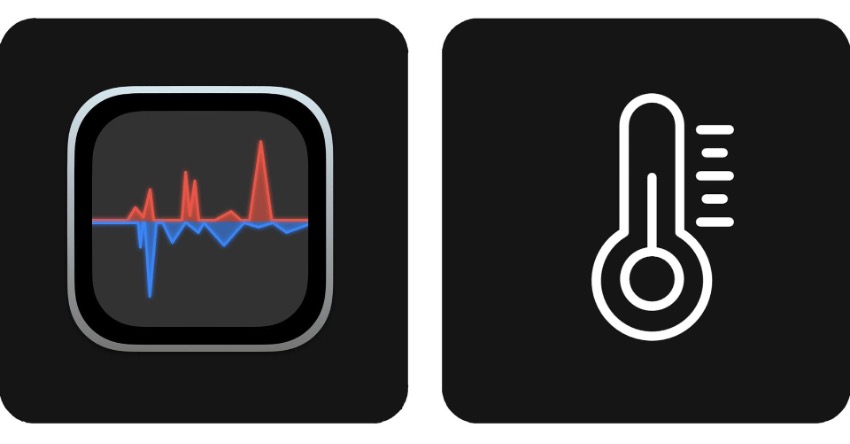
Once you have downloaded the Stats application, drag it from the Downloads folder to the Applications folder. The next step is to open it.
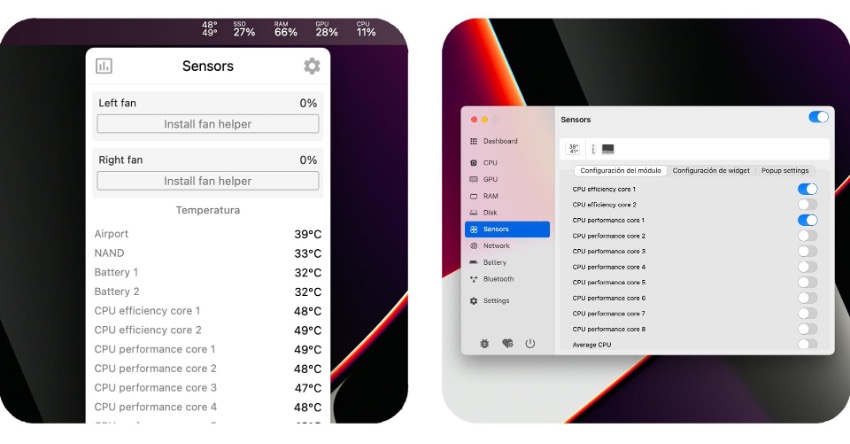
Your Mac has fans to blow hot air away from the processor, and the processors are designed to withstand temperatures of over 100°C. This gives you peace of mind!
Still, Macs with Intel processors get warm even when performing typical tasks such as surfing the web or watching videos on YouTube. Place the Mac on a flat surface, not on cloth or clothing, to allow it to cool usually.
Also, learn the differences between Apple M1 chip vs Intel, here.
If your Mac has been around for a while, or you're even thinking about getting a new one, you must know that all current Macs no longer get hot. Apple's M Chips have revolutionised the processor industry in recent years, making unprecedented strides in power and efficiency in the last decades. The MacBook Air no longer needs a fan!
Also, learn the differences between M2 vs M1 chip: What are the differences?, here.