How to set always on display on Apple Watch
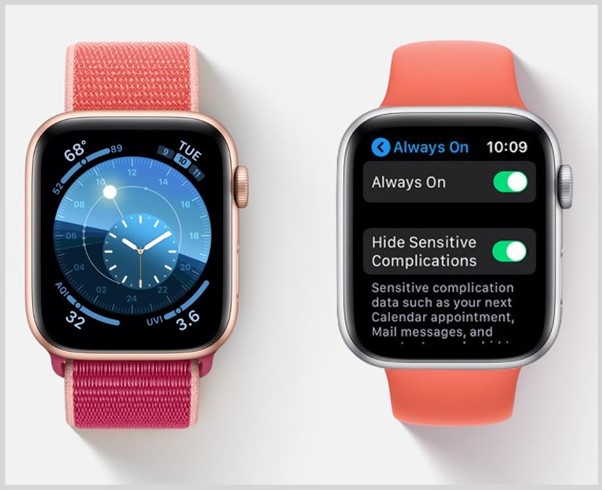
The Always-On Display feature on the Apple Watch keeps your watch face visible, even when your wrist is down. This is a convenient way to keep track of the time, workout stats, or notifications without raising your wrist or tapping the screen. This article will teach you how to set up and turn on the Always-On Display on your Apple Watch.
How do you set up, turn on, and turn off the always-on display on an Apple Watch?
- Open the Settings App on Your Apple Watch
Begin by pressing the Digital Crown to access your apps. Scroll and tap on the "Settings" app.
- Navigate to Display & Brightness
In the Settings menu, scroll down and select "Display & Brightness."
- Enable Always-On Display
Within the Display & Brightness settings, you'll find the "Always On" option. Tap on it, then toggle the switch to enable the feature.
- Customize Your Always-On Display
Once activated, you can customize what appears on the screen. Options include showing complications, notifications, and other essential data. Simply select or deselect what you want visible when your wrist is down.
Which models have an always-on display on Apple Watch?
These are the Apple Watch models compatible with the always-on display
- Apple Watch Series 5
- Apple Watch Series 6
- Apple Watch Series 7
- Apple Watch Series 8
- Apple Watch Series 9
- Apple Watch Ultra
- Apple Watch Ultra 2
The iPhone's Always-On Display: What You Need to Know
Building on the success of the always-on display feature from the Apple Watch, the iPhone now offers this convenient functionality as well. In a separate article, we'll guide you through all the details and show you how to activate it. If you were impressed by the Apple Watch, you'd be even more amazed to see it on the iPhone!
Also, Read to know more on How to Enable Always On Display on iPhone
For more tips like this, remember to follow us on Instagram and explore our latest blogs to learn more about the world of Apple.

 United Arab Emirates
United Arab Emirates Oman
Oman Lebanon
Lebanon Morocco
Morocco Iraq
Iraq Hungary
Hungary Romania
Romania Czech Republic
Czech Republic Serbia
Serbia Croatia
Croatia Slovakia
Slovakia Bulgaria
Bulgaria Slovenia
Slovenia Macedonia
Macedonia Spain (K-Tuin)
Spain (K-Tuin)




