How to enable always-on display on iPhone
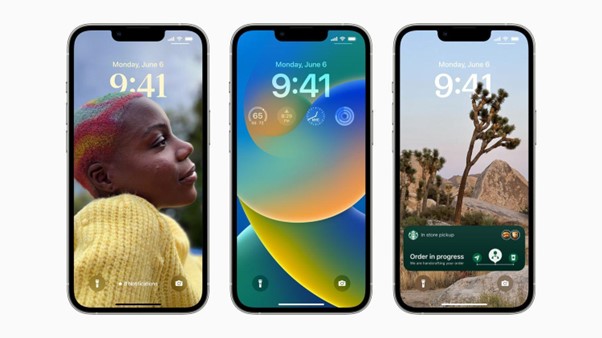
The always-on display brings your iPhone's screen to life, even when locked. Initially popularized by the Apple Watch, this handy feature is now available on select iPhone models, offering quick access to essential information at a glance. In this article, we will teach you how to set up the always-on display on your iPhone.
Below are iPhones that are compatible for an always on display.
iPhones compatible for always on display
The always-on display is supported on the following iPhone models:
How do you set up, turn on, and turn off the always-on display on an iPhone?
1. Update to the Latest iOS
Make sure your iPhone is running the latest version of iOS. Go to Settings > General > Software Update to check for available updates.
How to update to the latest iOS?
- Step 1 - Go to Settings.
- Step 2 - Tap on Display & Brightness.General
- Step 3 - Software Update to check for available updates.
2. Enable Always-On Display
Once your iPhone is updated:
- Step 1 - Go to Settings.
- Step 2 - Tap on Display & Brightness.
- Step 3 - Find the Always-On Display option and toggle it on.
3. Customize Your Display
Some iPhone models allow you to customize what’s shown on the always-on display. You can display your clock, notifications, and widgets or keep it minimal with just the time and date.
4. Adjust Brightness
The always-on display automatically dims when not in use to save battery, but you can adjust the overall brightness in the same Display & Brightness settings.
With the always-on display activated, you can glance at your iPhone to check the time, see notifications, and more—without unlocking your device. It’s a minor feature that adds a lot of convenience to your daily routine.
Give it a try, and keep your essential information always within reach! For more tips like this, remember to follow us on Instagram and explore our latest blogs to learn more about the world of Apple.

 United Arab Emirates
United Arab Emirates Oman
Oman Lebanon
Lebanon Morocco
Morocco Iraq
Iraq Hungary
Hungary Romania
Romania Czech Republic
Czech Republic Serbia
Serbia Croatia
Croatia Slovakia
Slovakia Bulgaria
Bulgaria Slovenia
Slovenia Macedonia
Macedonia Spain (K-Tuin)
Spain (K-Tuin)








