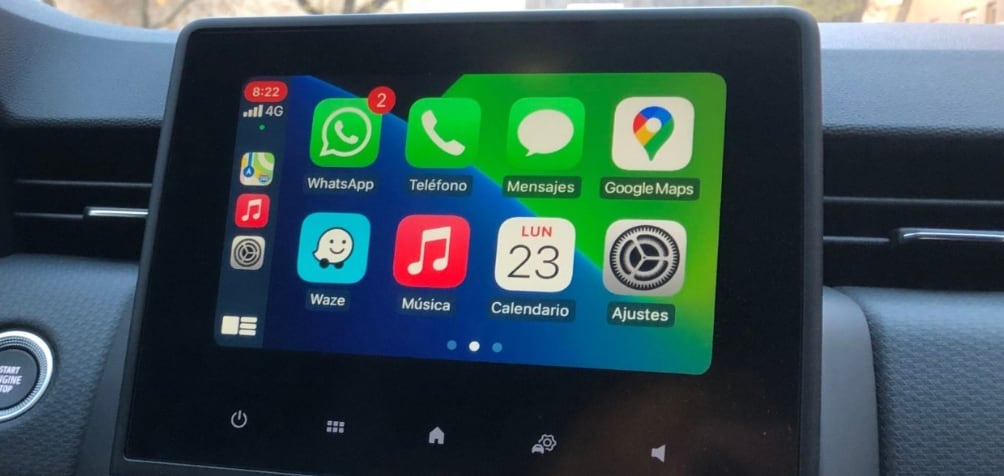
Find your car with iphone
Your iPhone does it automatically. The only thing you need to check is that you have the following settings switched on:
- Settings> Privacy> Location> Location Services> System Services> Significant Locations
- Settings> Maps> Show Parked Location
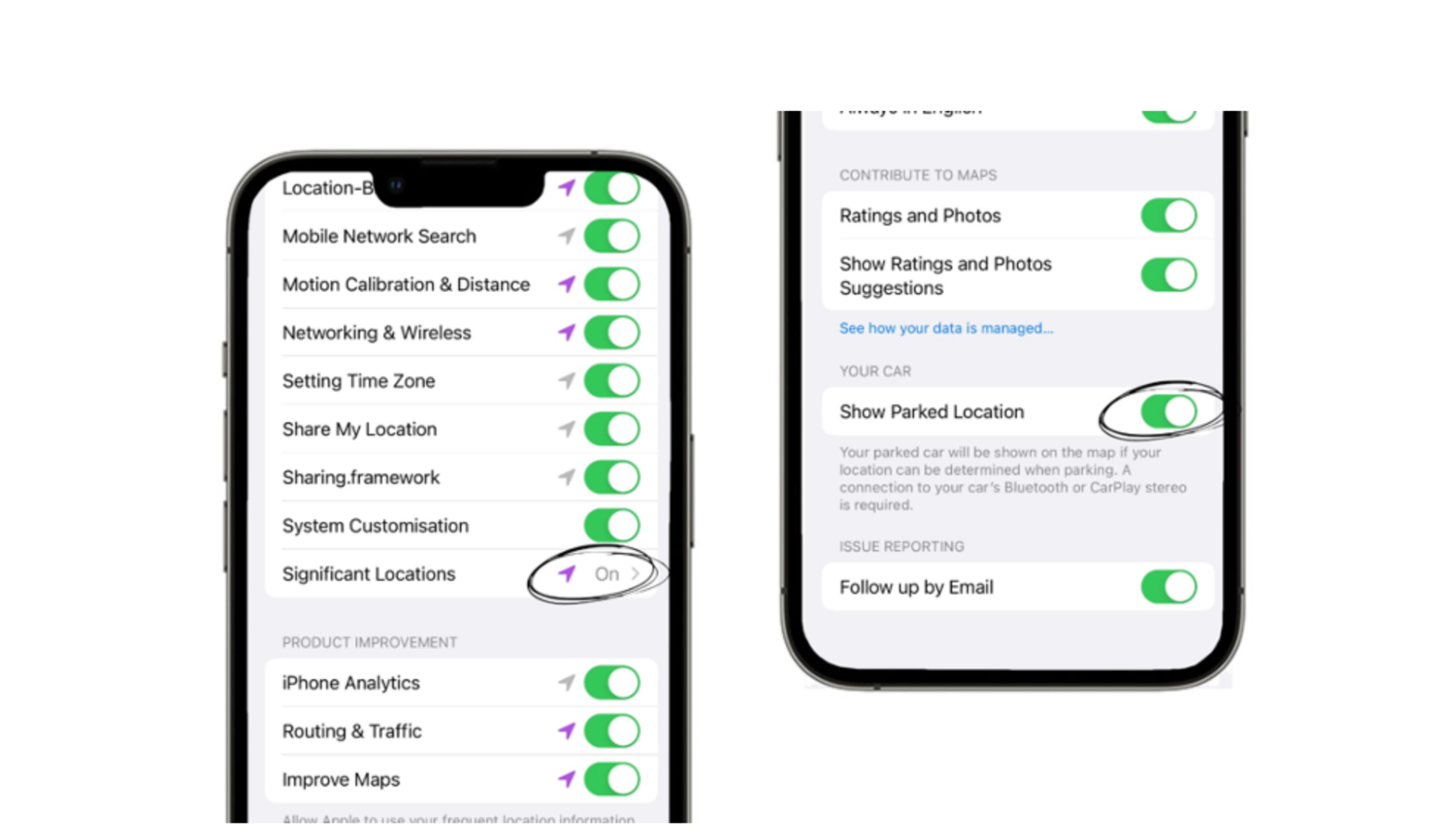
How to Use Your iPhone to Find Your Parked Car?
The iPhone can be used to find your parked car in certain ways:
Automatic saving with CarPlay or Bluetooth:
The location of your parked car is automatically saved when you connect your iPhone to your car. This can be via CarPlay or Bluetooth. This way, the iPhone knows when you’ve stopped driving and saves the location of your parked car in the iPhone Maps App.
Manually with Siri:
If your car doesn’t have CarPlay or Bluetooth connectivity, you can manually mark where you’ve parked your car with your iPhone. Just ask Siri! Just say, “Hey Siri, remember where I parked my car”.

How to see the location of your parked car on your iPhone
You’ve seen how easy it is to mark where your car is parked with your iPhone. Now it’s time to go back to it. All you have to do is open the Maps App, and you will see a marker in the shape of a car. There it is! Your car parked exactly where you left it. Isn’t that easy? You can also add notes or even a photo. This is extremely useful for shopping centre car parks or public car parks with several levels.
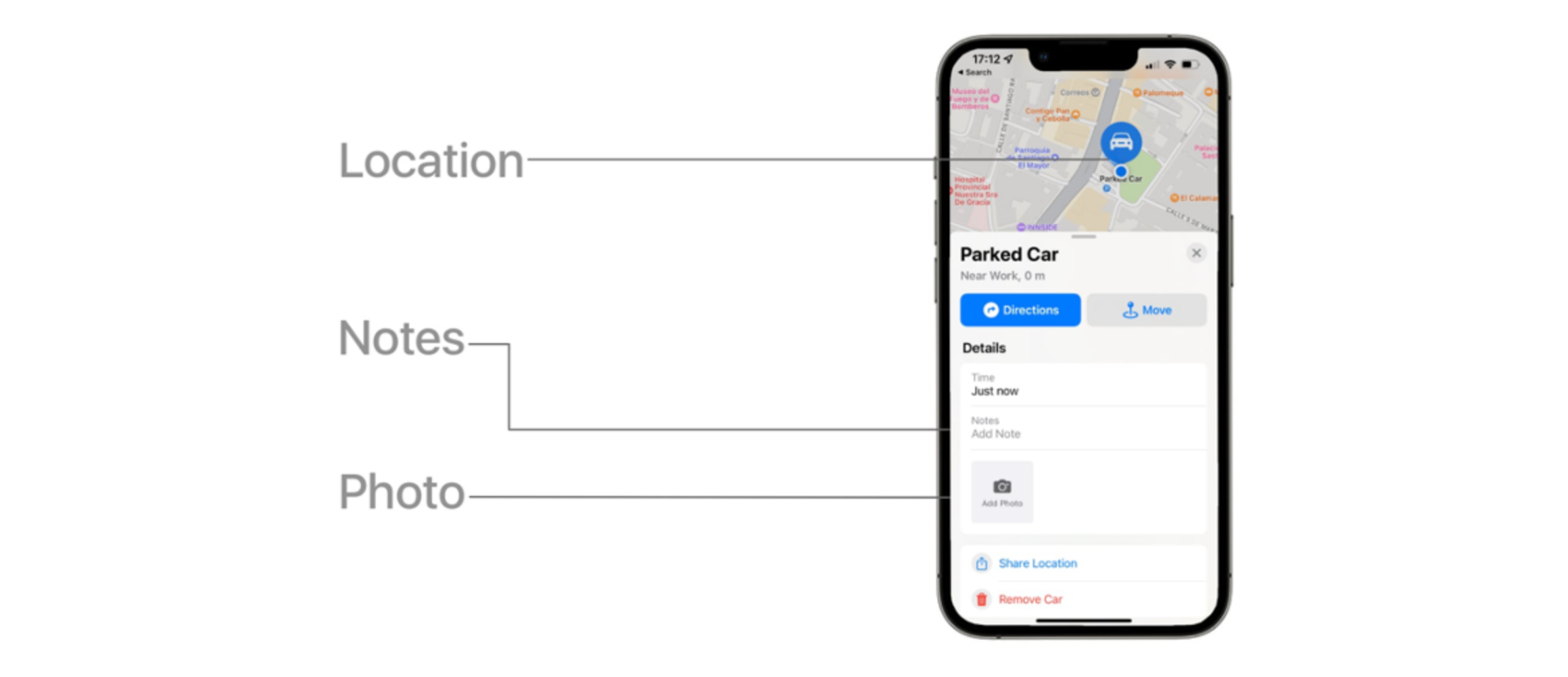
Once you’ve started the car, if you reconnect your iPhone to CarPlay or Bluetooth, the marker will disappear automatically. If you used Siri, tap on the car icon and remove the car marker.

 United Arab Emirates
United Arab Emirates Oman
Oman Lebanon
Lebanon Morocco
Morocco Iraq
Iraq Hungary
Hungary Romania
Romania Czech Republic
Czech Republic Serbia
Serbia Croatia
Croatia Slovakia
Slovakia Bulgaria
Bulgaria Slovenia
Slovenia Macedonia
Macedonia Spain (K-Tuin)
Spain (K-Tuin)



