What is theater mode on Apple Watch & how does it work?
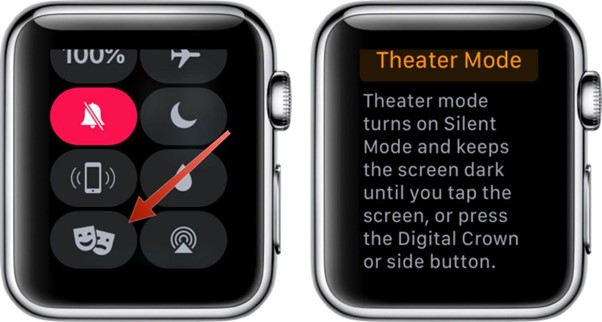
Discover what Theater Mode is and how it works on your Apple Watch. Learn how to activate it, what functions it limits on your device, and how to turn it off once you’ve left the theatre. Keep reading to find out more!
You’ve likely experienced this: you’re quietly enjoying a movie at the cinema, and just as you reach for some popcorn, the light from your Apple Watch screen suddenly illuminates, distracting you and those around you.
This happens because your Apple Watch screen lights up when you turn your wrist. If you enable the "Always On" display, you'll find this feature even more essential; otherwise, your screen will remain lit the entire time.
Is there a way to prevent this? Absolutely! It's called Theater Mode, and we'll explain everything you need to know about it in this article.
How Theater Mode Works on Apple Watch
When you activate Theater Mode, your Apple Watch screen won't light up when you turn your wrist or receive a notification, as usual. This is especially useful when watching a show in a dimly lit environment, preventing unwanted light from distracting you.
Additionally, if you have the "Always On" display enabled, it will be temporarily disabled until you turn off Theater Mode.
How to Activate Theater Mode on Your Apple Watch
Activating Theater Mode is easy. Simply open the Control Center on your Apple Watch by pressing the side button below the Digital Crown. Among the icons like mute, walkie-talkie, and focus mode, you’ll see the two classic theatre masks. That’s the mode you need!
Tap the icon, which will appear at the top of your screen. This indicates that Theater Mode is active. But what does this mode do?
When Theater Mode is on, your screen won’t light up when you raise your wrist, and notifications will be silenced as Silent Mode is automatically activated. The Walkie-Talkie feature is also disabled. However, you’ll still receive notifications through vibration.
How to Turn Off Theater Mode
Once your movie or show is over, turning off Theater Mode is just as simple. Press the side button again to open the Control Center, and tap the orange theatre mask icon to deactivate it. Your notifications will return with sound, and your screen will light up when you raise your wrist.
So, next time you’re watching a show, attending a concert, or even enjoying a movie at home, activate Theater Mode and enjoy the experience without distractions!
For more tips and tricks, follow us on Instagram and keep an eye out for our blogs to learn more from the world of Apple.

 United Arab Emirates
United Arab Emirates Oman
Oman Lebanon
Lebanon Morocco
Morocco Iraq
Iraq Hungary
Hungary Romania
Romania Czech Republic
Czech Republic Serbia
Serbia Croatia
Croatia Slovakia
Slovakia Bulgaria
Bulgaria Slovenia
Slovenia Macedonia
Macedonia Spain (K-Tuin)
Spain (K-Tuin)





