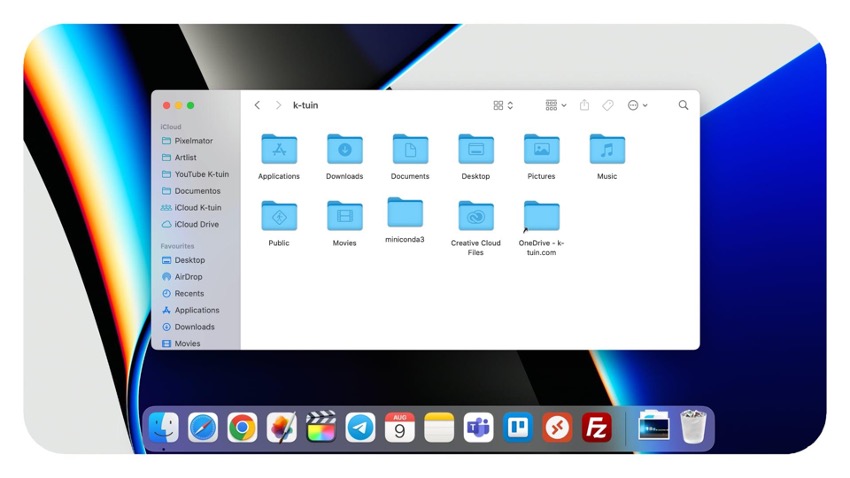
Finder is Mac’s traditional file explorer. If you’re used to Windows, Finder is the equivalent of Computer or My Computer. So, with Finder, you will browse through all the files, documents, downloads, etc., that you have on your new Mac.
This smiley face is Finder. It opens automatically and is always ready; you'll find it at the bottom left of your Mac’s Dock. Now you know what Finder is on the Mac! Find out how it works.
How does Finder work on the Mac?
Now you know what Finder is on the Mac! This smiley face is Finder. It opens automatically and is always ready; you'll find it at the bottom left of your Mac's Dock.
Finder sidebar on the Mac
In the left column, you have shortcuts to the most common places: Downloads, documents, and applications. You can sort them by clicking and dragging them up or down.
If you want to remove a shortcut, drag it out of the Finder window. Don't worry. You're only deleting the shortcut, not the folder itself.
How to add a shortcut on Mac
To add a shortcut to the Finder sidebar on your Mac, simply go to the folder you want to add. Click and drag it to the side to pin it.
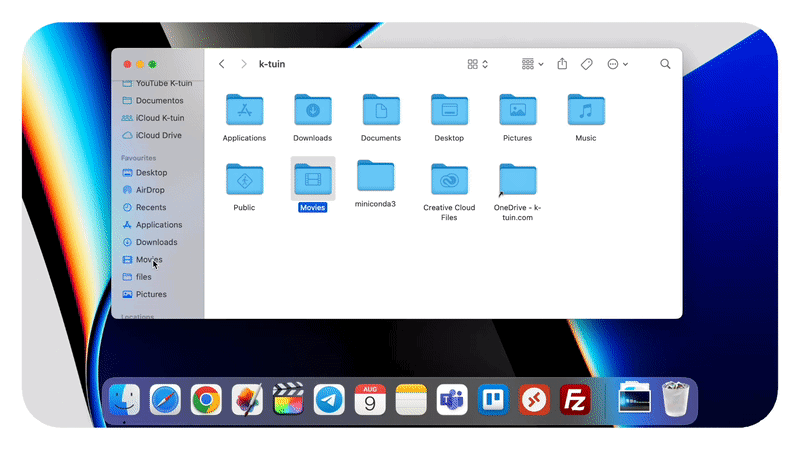
How to Search for files in Finder
You will find a magnifying glass in the top bar of the Finder window on your Mac. Here you can search for any file on your Mac, whether you’re searching system-wide or within a folder.
How to use the Secondary menu or right-click?
Clicking with two fingers on the trackpad or the right mouse button will bring up the secondary menu. Here you will find the most common functions, such as copy, paste, rename, etc
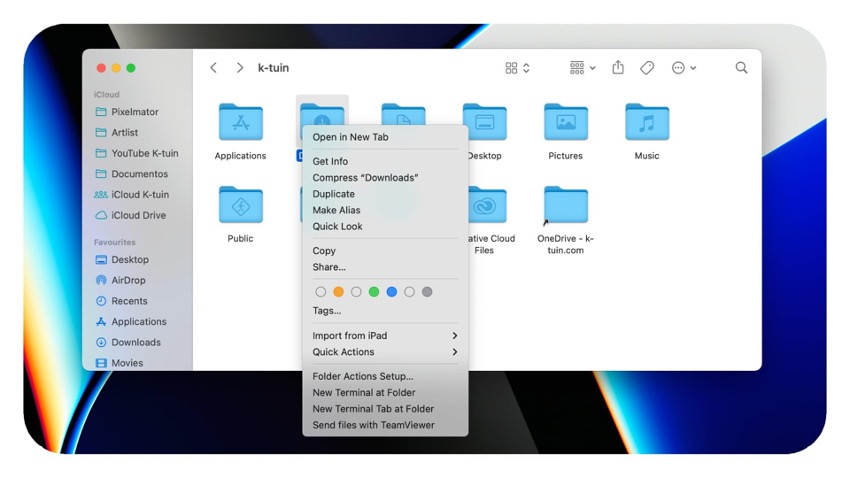
How to View Files on Mac without opening them
One of the best things about the Mac is previewing files without having to open them with a program. Hover over one of them and click once. Then, press the spacebar to open it quickly. With this trick, you’ll wonder how you managed to work without a Mac!
Why is there a black dot under Finder on the Mac?
As we have seen, Finder on the Mac is always open, as it is part of the operating system. On the Mac, available Apps are marked with a black dot below them. That's why Finder on the Mac always has a black dot under it.
Check out our iSTYLE blogs to learn more about the world of Apple products & the other tricks and tips you need to know!

 United Arab Emirates
United Arab Emirates Oman
Oman Lebanon
Lebanon Morocco
Morocco Iraq
Iraq Hungary
Hungary Romania
Romania Czech Republic
Czech Republic Serbia
Serbia Croatia
Croatia Slovakia
Slovakia Bulgaria
Bulgaria Slovenia
Slovenia Macedonia
Macedonia Spain (K-Tuin)
Spain (K-Tuin)




