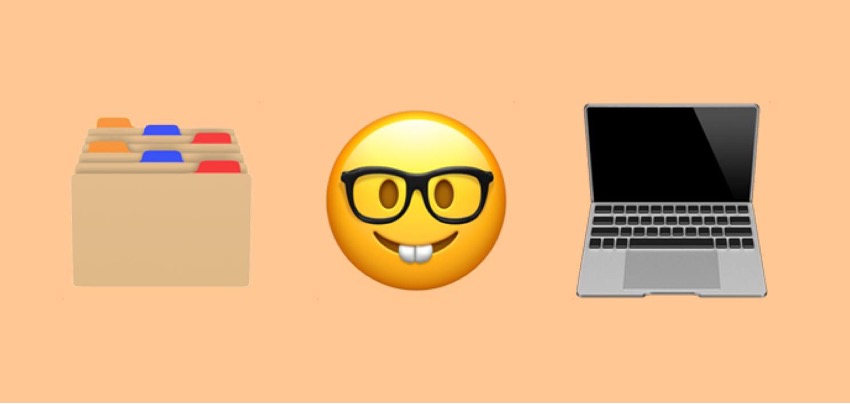If you work with a Mac, you will have hundreds of different files: images, videos, PDF documents, etc. One of the most valuable aspects of having a smart folder on a Mac is sorting these files.
What is a smart folder on Mac?
- A smart folder on a Mac mirrors different files on your Mac
- There is nothing inside it and it works as if it were a filter
- The files are not duplicated and will always be kept in the original folder
- If you delete a file from a smart folder on a Mac, the original file will also be deleted, as it works like a mirror
So, for example, you can create a smart folder containing all the PDF documents on your Mac. This means you will be able to access them much more efficiently without using the search engine or copying and pasting them.
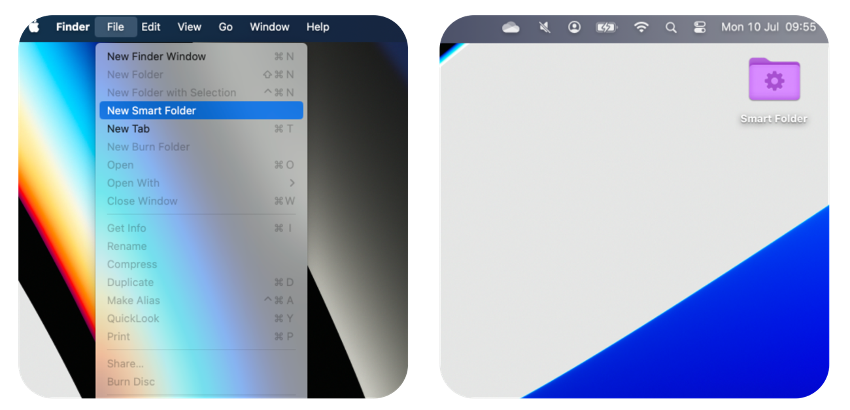
How to create a smart folder on a Mac
Creating a smart folder is very simple. Just follow these steps:
Step 1 - In Finder, go to the File menu > New Smart Folder
Step 2 - Click on the + at the top right to add rules and filters
Step 3 - Add as many rules as you want and click on save
Step 4 - Choose the location and name of the Smart Folder
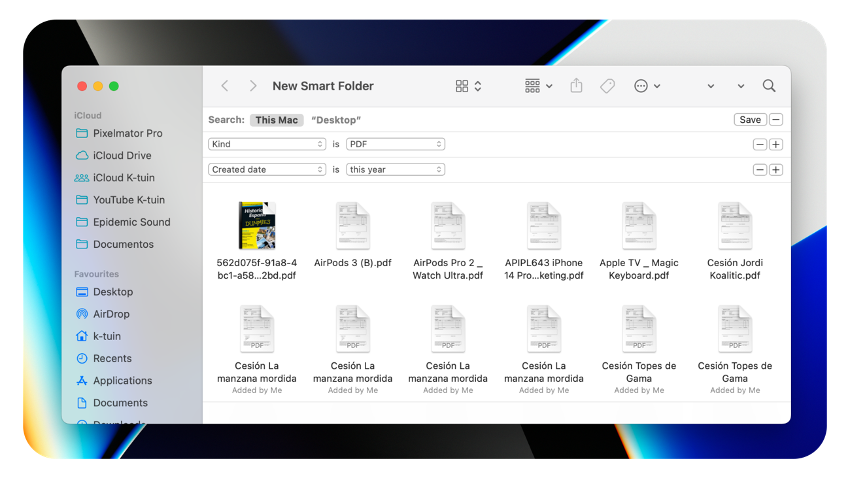
Can a smart card be deleted?
Of course! Deleting a smart card is as simple as dragging it to the bin. Don't worry. Your files will still be on your Mac. You have deleted a smart folder that reflected your documents through filters.
Now that you know how to get the most out of your Mac's Smart Folders, here's our Mac Tips category. You'll find many more tips on how to become a Pro-level user.

Also Check out our iSTYLE blogs to learn more about the world of Apple products & the other tricks and tips you need to know!

 United Arab Emirates
United Arab Emirates Oman
Oman Lebanon
Lebanon Morocco
Morocco Iraq
Iraq Hungary
Hungary Romania
Romania Czech Republic
Czech Republic Serbia
Serbia Croatia
Croatia Slovakia
Slovakia Bulgaria
Bulgaria Slovenia
Slovenia Macedonia
Macedonia Spain (K-Tuin)
Spain (K-Tuin)