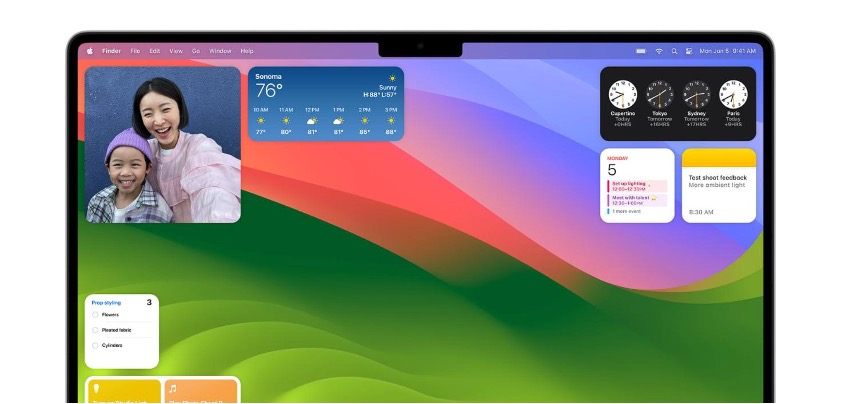Widgets are great for getting tasks done in the blink of an eye. Turn off the lights at home, check tomorrow's weather, or bring forward a meeting on the calendar. You're already used to putting widgets on the house and lock screen on your iPhone. And now you can do it on your Mac!
There are widgets for everyone! For example, there's a weather widget to keep track of the temperature or rainfall in your city. There's also the calendar so you don't forget to attend your next meeting. You'll indeed find the one you're after: Stock Exchange, App Home, World Clock, and all the exciting widgets. They all come in different sizes depending on how much space you want the widget to take up on your Mac desktop.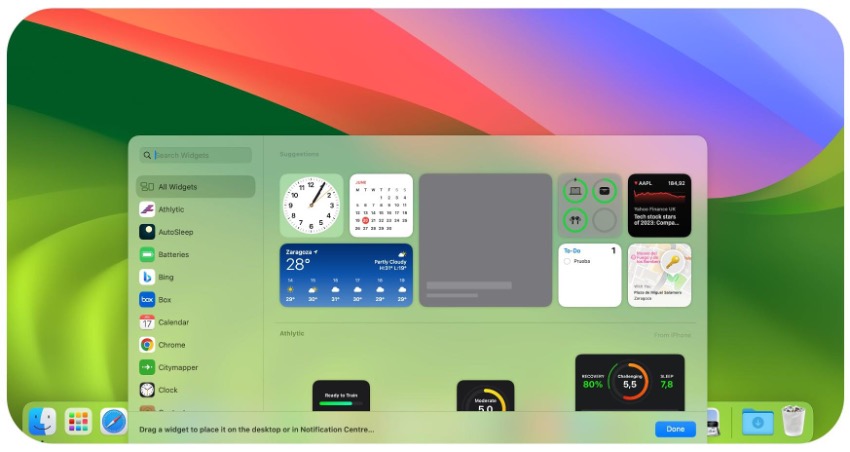
What are the Steps to add widgets on your Mac desktop
All you have to do to add widgets to your Mac desktop is:
Step 1 - Right-click on the desktop and click on Edit widgets.
Step 2 - You can view a complete widget gallery and drag them directly onto your Mac desktop.
These Mac widgets are interactive, so you can click on them to perform different actions. What’s more, when you’re working with another App, the widgets will be greyed out so you don’t get distracted from what you’re doing.
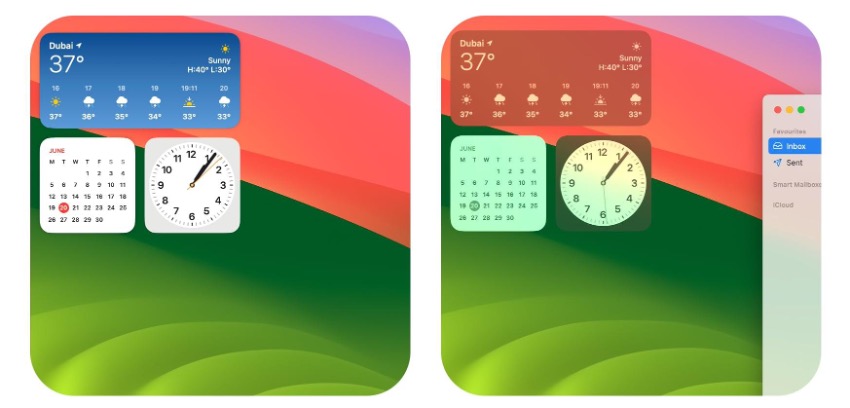
To enjoy these widgets on your Mac desktop, you must upgrade to the macOS Sonoma operating system. When will it be released? This coming autumn, so stay tuned after the summer to enjoy this fantastic feature and all those on their way with macOS Sonoma.

Also Check out our iSTYLE blogs to learn more about the world of Apple products & the other tricks and tips you need to know!

 United Arab Emirates
United Arab Emirates Oman
Oman Lebanon
Lebanon Morocco
Morocco Iraq
Iraq Hungary
Hungary Romania
Romania Czech Republic
Czech Republic Serbia
Serbia Croatia
Croatia Slovakia
Slovakia Bulgaria
Bulgaria Slovenia
Slovenia Macedonia
Macedonia Spain (K-Tuin)
Spain (K-Tuin)