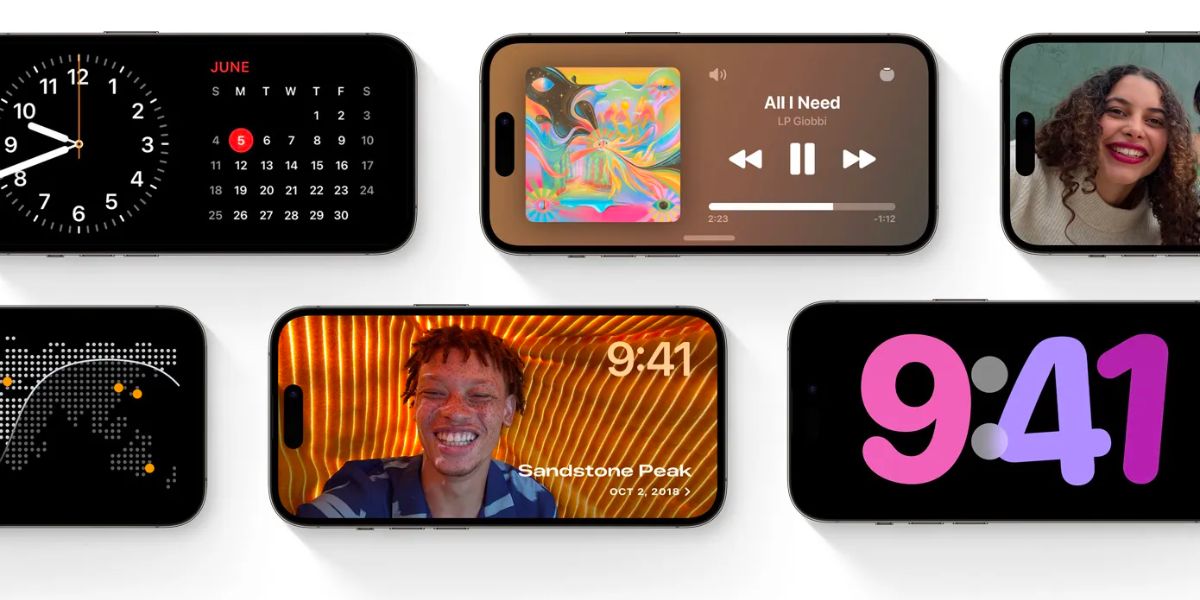What is the iPhone's StandBy mode?
iOS 17 has added exciting new features to your iPhone, one of which is StandBy mode. A new way to see important information such as the weather, calendar or even use an iPhone as a digital photo frame on the display.
Customise your iPhone’s StandBy mode
The StandBy mode has aspects that are very similar to the Apple Watch faces.
- The first one shows the time, and you can change the information by swiping up and down.
- Press and hold to edit and even add more widgets.
- You can also move from left to right to see more screens, one for photos and another for time.
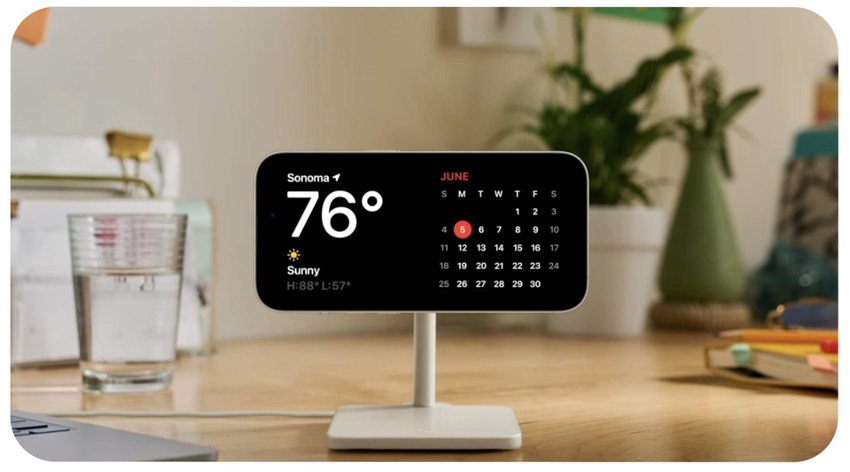
How to activate StandBy mode on your iPhone?
Activating StandBy mode on your iPhone is straightforward! Your iPhone needs to be updated to iOS 17 to make the most of it. Remember that iOS 17 will be rolled out for free in September; however, if you want to try the update, you can install the beta version and be among the first to enjoy it.
- When you charge your iPhone horizontally it will be activated automatically.
- It doesn’t matter if you charge it with a cable or with a wireless charging dock. The most important thing is for the iPhone to be charging and in a horizontal position.
As StandBy mode is such a visual function, here is a video for you to fully understand how it works and everything it has to offer.
As you’ve seen, you need a charging dock to use StandBy mode on your iPhone. Check out our selection to ensure your iPhone never runs out of battery, is safely charged, and has StandBy mode activated!
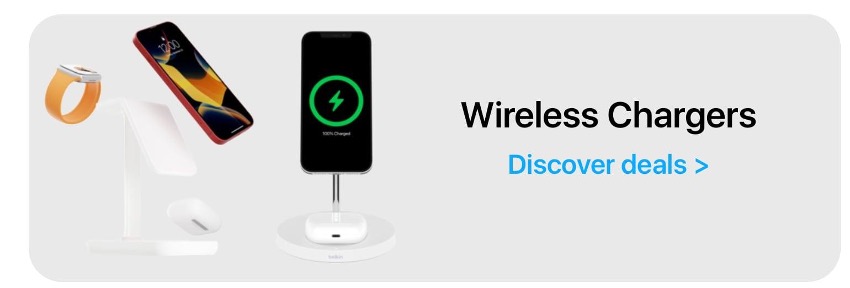
Also Check out our iSTYLE blogs to learn more about the world of Apple products & the other tricks and tips you need to know!

 United Arab Emirates
United Arab Emirates Oman
Oman Lebanon
Lebanon Morocco
Morocco Iraq
Iraq Hungary
Hungary Romania
Romania Czech Republic
Czech Republic Serbia
Serbia Croatia
Croatia Slovakia
Slovakia Bulgaria
Bulgaria Slovenia
Slovenia Macedonia
Macedonia Spain (K-Tuin)
Spain (K-Tuin)