How to unpair an Apple watch?
Remember that in order to unpair your Apple Watch you will need to keep your iPhone close by while you are unpairing the two devices.

Here's a step-by-step guide on how to unpair your Apple Watch from your iPhone:
Step 1 - Log in to the Apple Watch app on your iPhone.
Step 2 - Select My Watch at the bottom of the screen and then select All Watches.
Step 3 - Click on the information icon (i) inside the watch you want to unlink.
Step 4 - Select the Unpair Apple Watch option which will appear in red.
Step 5 - Select Unpair Apple Watch again to confirm. You will most likely be asked to enter your Apple ID password.
Step 6 - Your Apple Watch is now ready to be set up again.
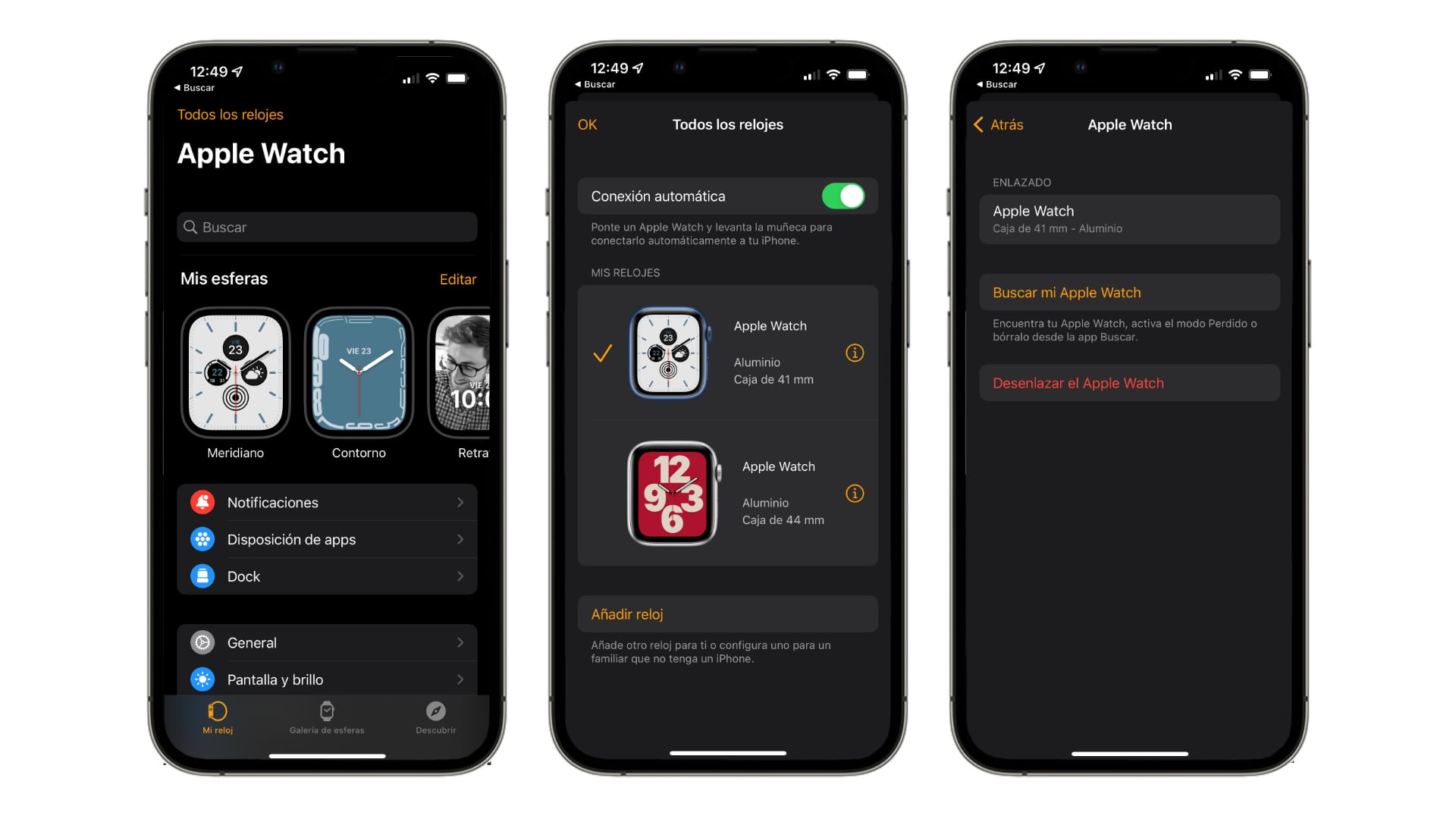
How to unpair Apple Watch from the Apple Watch
If you don't have your iPhone handy, don't worry, you can unpair your Apple Watch just by using your Apple Watch. The only thing to keep in mind is that the iPhone that sets up the unpaired Apple Watch will ask for your Apple ID and password to unlock it and make it available for the new user. That's why we recommend unpairing your Apple Watch from your iPhone, so you can do all the steps in one go.
Step 1 - Go to the settings app on your Apple Watch.
Step 2 - Select General and then select Reset.
Step 3 - Select the Delete contents and settings option.
Step 4 - Enter the passcode if requested.
Step 5 - Select Erase All and then the Apple Watch will restart.
Step 6 - Your Apple Watch is now ready to be set up again.
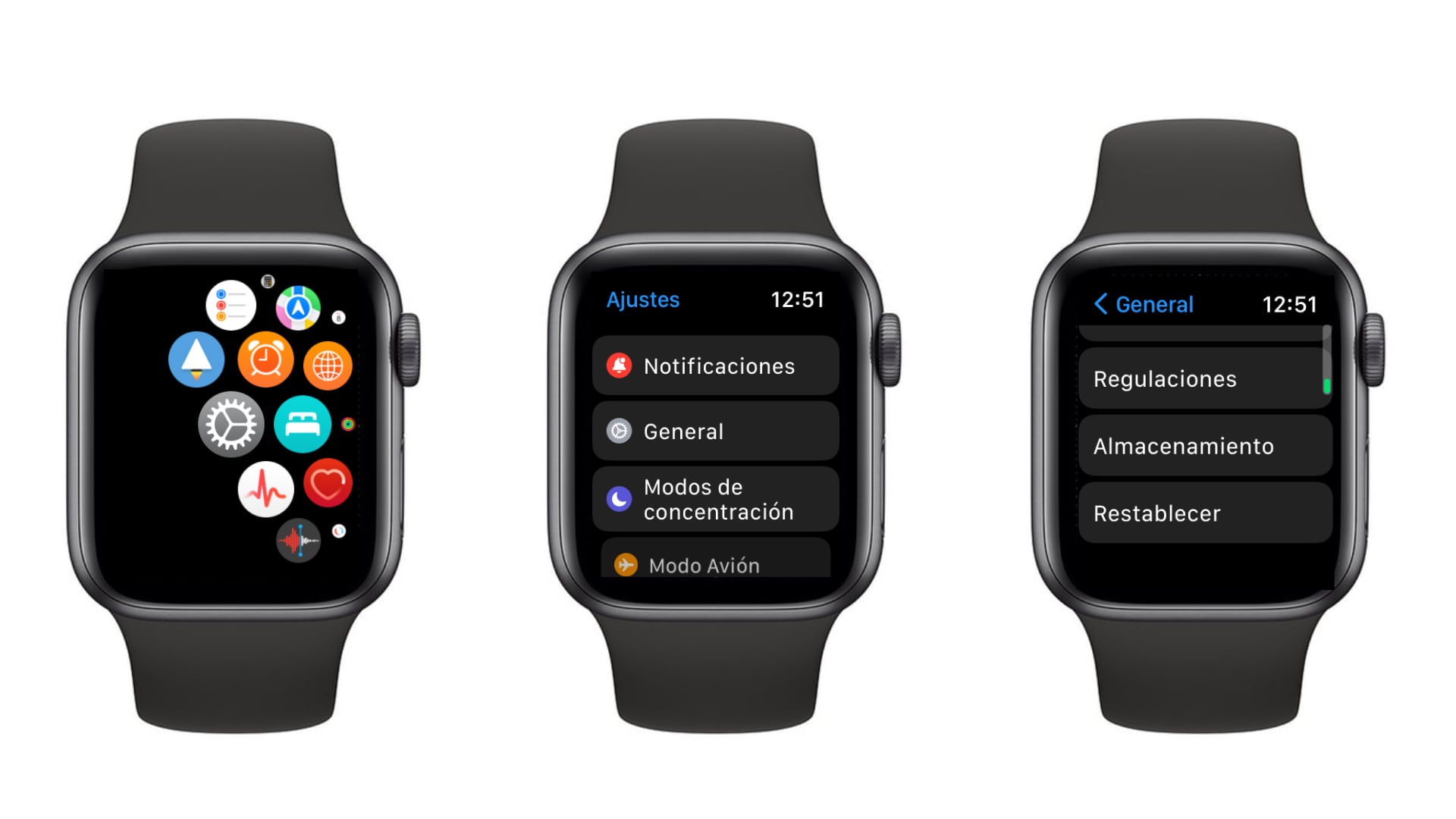
How to unpair your Apple Watch if you've forgotten your passcode
You can also unpair your Apple Watch if you don't remember your passcode, although you will need to have your Apple Watch charging throughout the process. You should do this as follows:
Step 1 - Press the side button on your Apple Watch as if you wanted to turn it off.
Step 2 - Keep pressing until you see the Delete content and settings option.
Step 3 - Select Reset and select Reset again to confirm the action.
Step 4 - The Apple Watch will start to unpair, and you will have to wait until the process is complete.
Step 5 - Your Apple Watch is now ready to be set up again.
Now you know how to unpair your Apple Watch, and you can do it in a few different ways! Even so, if you would prefer for us to help personally, you can visit any of iSTYLE stores and we will be delighted to help you.

 United Arab Emirates
United Arab Emirates Oman
Oman Lebanon
Lebanon Morocco
Morocco Iraq
Iraq Hungary
Hungary Romania
Romania Czech Republic
Czech Republic Serbia
Serbia Croatia
Croatia Slovakia
Slovakia Bulgaria
Bulgaria Slovenia
Slovenia Macedonia
Macedonia Spain (K-Tuin)
Spain (K-Tuin)

