
Taking photos and videos without sound with your iPhone can be helpful in certain situations. However, if you have the volume tab on the sound setting, the Live photo option turned off, or the volume on your iPhone turned up, you will notice this sound. It reminds us of the sound analog cameras used to make when pressing the shutter—it's inspired by it!
Also check out our article on different types of iPhone camera settings and which could be the best option for your iPhone, here.
There are three different ways to remove the iPhone camera sound, all of them very simple; we explain them in three easy steps:
How to Turn off the iPhone camera shutter sound with the volume tab
Step 1 - Unlock your iPhone.
Step 2 - On the left side of your iPhone, you will see a tab, push it down until you see an orange line!
Step 3 - You’re ready to go! Your iPhone is now in silent mode.
How to remove the iPhone camera sound via Live Photo Option?
Step 1 - Open the Camera app on your iPhone
Step 2 - Click on the arrow to open the camera interface.
Step 3 - Activate Live Photos via the round button.
How to adjust the iPhone camera shutter sound through the volume button
Step 1 - Open the Camera app on your iPhone
Step 2 - Open the control centre by swiping from the top right corner.
Step 3 - Turn down or turn up the volume on your iPhone.
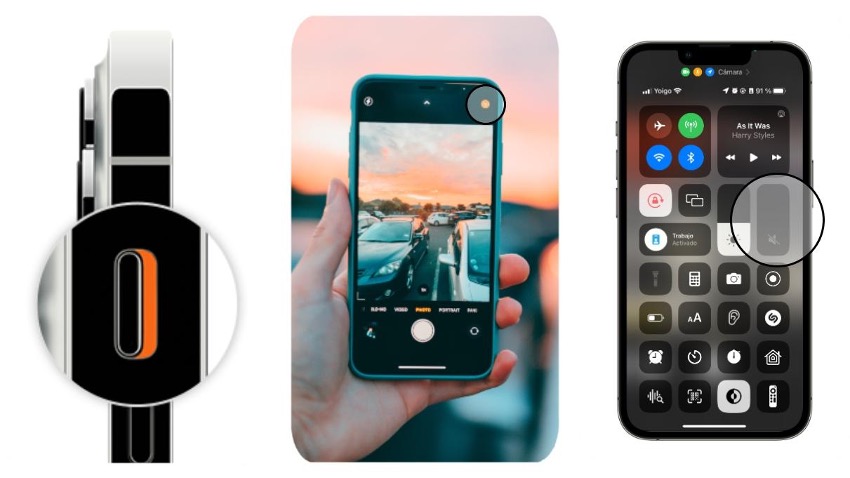
How to remove the camera shutter on the iPhone using the Apple Watch?
If you have an Apple Watch, you're in luck! There is a trick to mute the iPhone camera shutter sound. You can remove the iPhone camera sound using the Camera App on your Apple Watch.
Now, you know how to remove the iPhone camera sound and turn off the camera shutter sound in straightforward and quick ways so that you can take silent photos.
Check out our iSTYLE blogs to learn more about the world of Apple products & the other tricks and tips you need to know!

 United Arab Emirates
United Arab Emirates Oman
Oman Lebanon
Lebanon Morocco
Morocco Iraq
Iraq Hungary
Hungary Romania
Romania Czech Republic
Czech Republic Serbia
Serbia Croatia
Croatia Slovakia
Slovakia Bulgaria
Bulgaria Slovenia
Slovenia Macedonia
Macedonia Spain (K-Tuin)
Spain (K-Tuin)



