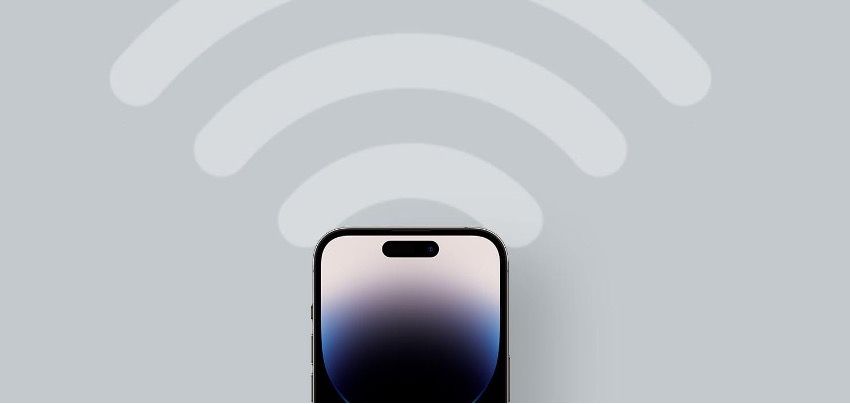It is common for someone to come to your house and ask you for your WiFi password. Whether you're meeting to finish off a job or for dinner, you always need a good internet connection! Here are the steps for sharing your WiFi password from one iPhone to another iPhone:
Steps to share WiFi password from iPhone
Step 1 - The other person's iPhone must try to connect to your home Wi-Fi network.
Step 2 - Have your iPhone unlocked and next to theirs.
Step 3 - After a few seconds a message will pop up asking if you want to share the WiFi password with the other iPhone.
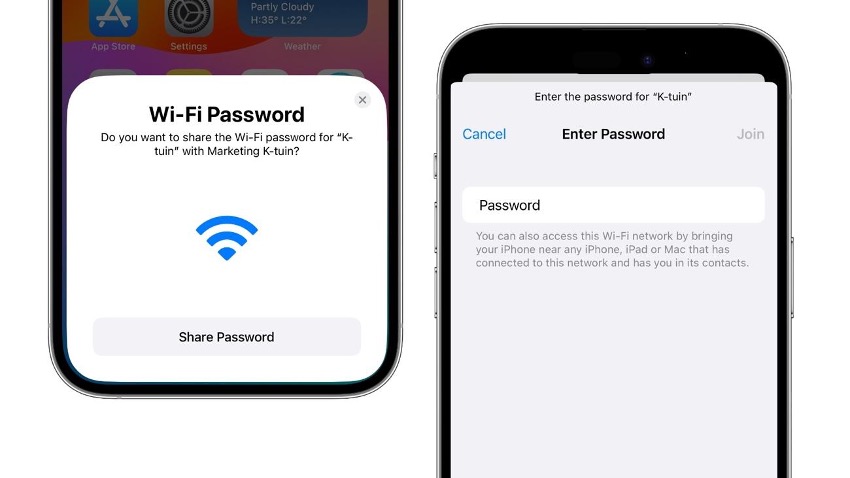
It will automatically autofill the WiFi password. As if by magic, it will pass from one iPhone to another. This also works from an iPhone to an iPad. Of course, you can also do this in other people's houses, and you'll impress them by sharing this trick. Goodbye to reading the password by looking at the little numbers on the router!
How to share WiFi password on your Mac.
If you want to share your WiFi password with your Mac, you can do that, too! You can transfer it from Mac to Mac, from Mac to iPhone, and, of course, from iPhone to Mac. The steps are similar to the previous ones. There is only one difference before sharing the WiFi password.
Steps to share WiFi password from Mac
Step 1 - The Apple ID associated with your Mac must be in your contact list. That is, if the Mac belongs to your friend Eva, you will need to have her Apple ID (email address) in your contacts.
Step 2- Once you have saved the contact, try to access the WiFi network and you will be prompted to share the WiFi password with the Mac.
Now that you know this trick, no more repeating the password to your guests whenever they visit you. Now it's time to check out our iPhone tips category to learn more features like this one.

Also Check out our iSTYLE blogs to learn more about the world of Apple products & the other tricks and tips you need to know!

 United Arab Emirates
United Arab Emirates Oman
Oman Lebanon
Lebanon Morocco
Morocco Iraq
Iraq Hungary
Hungary Romania
Romania Czech Republic
Czech Republic Serbia
Serbia Croatia
Croatia Slovakia
Slovakia Bulgaria
Bulgaria Slovenia
Slovenia Macedonia
Macedonia Spain (K-Tuin)
Spain (K-Tuin)