How to Set Up the Apple Watch?

Steps to Setup a new Apple Watch
So you've got your new Apple Watch and want to set it up. It's straightforward. First, put your new Apple Watch on your wrist and then grab your iPhone to start setting up your Apple Watch.
Below you will find steps on how to set up your new Apple Watch.
Step 1 - Turn on your Apple Watch by pressing the button on the bottom right for a few seconds.
Step 2 - Open the Watch App on your iPhone: You need to follow the steps, for example, to create an unlock code.
Step 3 - Your Apple Watch will pair with your iPhone and complete the setup in a few minutes.
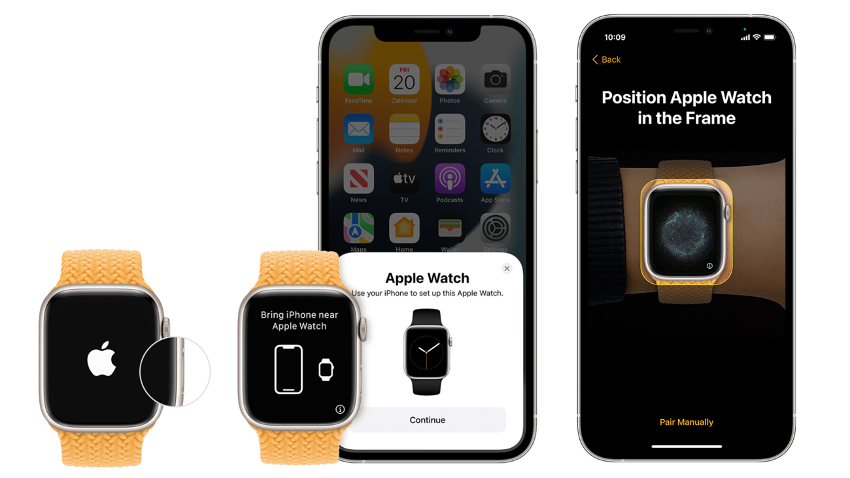
Settings that we recommend when configuring your new Apple Watch
Setting up an Apple Watch is very simple. However, we recommend a few settings you must make when setting up your new Apple Watch.
- Activity settings: If you've bought an Apple Watch, it's because you want to keep up, or even improve, your fitness level. On your new Apple Watch, go to the Activity App. Here you can define how many calories you want to burn per day.
- Add your card to pay with Apple Pay: You may have done this in the initial setup, but you can still set up additional cards to pay with Apple Pay and your Apple Watch. Just go to the iPhone Watch App and go to the Wallet section. When it's time to pay, simply double-click the bottom right button.
Also check out some of the coolest tips & tricks you need to about the Apple Watch, here
Health settings on your Apple Watch
The Apple Watch has some very advanced health-related sensors. Depending on the model, you even have the option to do an ECG or measure the level of oxygen in your blood. We recommend you open each of these Apps to complete the health setup on your Apple Watch.
- Heart rate: This App is available on all Apple Watches, and you can see your current heart rate as well as the history of your most recent measurements.
- ECG: The latest Apple Watch models, such as the Apple Watch Series 8, have an ECG App. Open the App and do your first ECG!
- Blood Oxygen: The Apple Watch Series 8, or the Apple Watch Ultra, also measures your blood oxygen level. Again, open the Blood Oxygen App to set up your Apple Watch correctly.
Also check out how you can set up the Apple Watch Fall Detection, here.
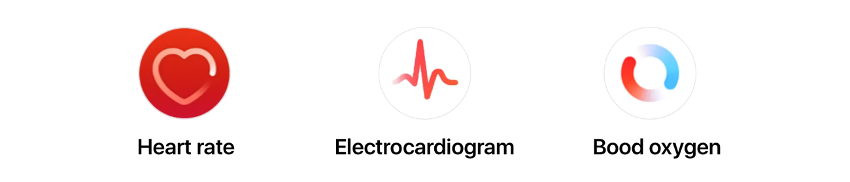
Setting up multiple watch faces on your Apple Watch
Finally, let's set up your Apple Watch to make it more valuable and personal. Add multiple watch faces! The time in analog or digital, with the weather, the temperature, direct access to the Activity App, etc. You have thousands of combinations and colours.
Step 1 - Press and hold the current watch face for three seconds. Now you can edit the one you have, and if you scroll to the right, you can see other pre-configured ones.
Step 2 - Creativity and personalization at its best! On the far right is a + if you want to create a new face from scratch. Here you choose the design you want and the widgets you will use.

Check out our iSTYLE blogs to learn more about the world of Apple products & the other tricks and tips you need to know!

 United Arab Emirates
United Arab Emirates Oman
Oman Lebanon
Lebanon Morocco
Morocco Iraq
Iraq Hungary
Hungary Romania
Romania Czech Republic
Czech Republic Serbia
Serbia Croatia
Croatia Slovakia
Slovakia Bulgaria
Bulgaria Slovenia
Slovenia Macedonia
Macedonia Spain (K-Tuin)
Spain (K-Tuin)

