How to send images via WhatsApp without losing quality?
If you need to send images from an iPhone to an Android or want to send a picture to an iPhone specifically via WhatsApp without downgrading the quality, this is what you need to do:
Step 1 - In your Photos App choose the image you want to send.
Step 2 - Click Share > Tap on: Save in Archives.
Step 3 - Save the image in the folder of your choice under Files.
Step 4 - Open the chat of the conversation you want to send the image to without losing quality
Step 5 - Look for the + symbol at the bottom left and select Document. Step 6 - Find the image you saved in step two. Select and confirm to send.
Step 7 - The recipient will be able to open the image as a document and save it in his/her gallery.
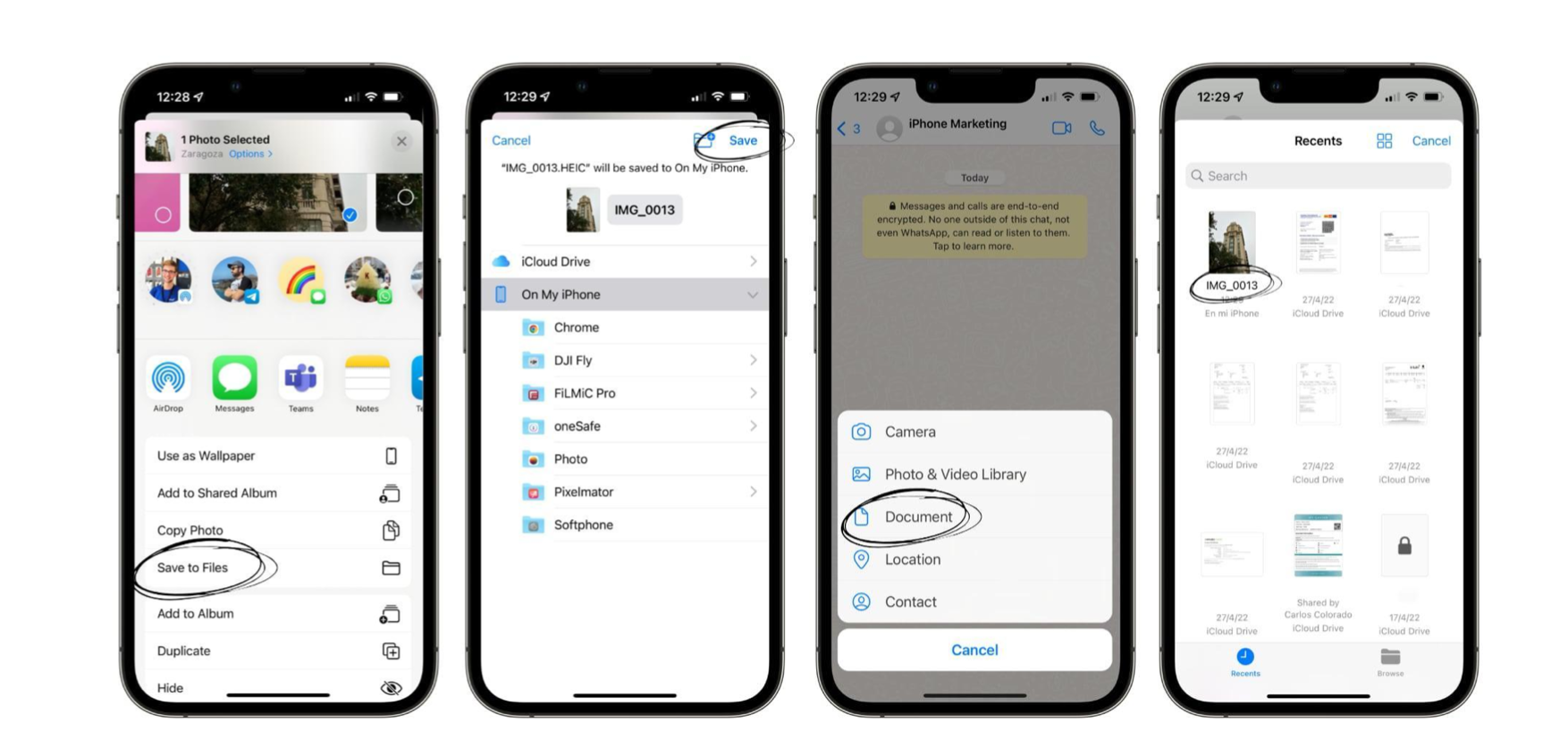
In this way, you’ll be able to send images by WhatsApp without losing quality, hassle-free. Please note that your image will be sent as a file, so a preview will not appear as it does when you usually send photos.
Also read to know more on how to use WhatsApp on your Apple watch, here.
AirDrop - The Trick to send an image without losing quality on an iPhone
WhatsApp tends to compress files by lowering the quality to make the transfer easier for your iPhone. We recommend using the fantastic AirDrop option between iPhone and iPhone.
How does AirDrop image transfer not affect image quality?
As well as being able to send images faster than via WhatsApp, AirDrop allows you to send pictures in the same format and quality as on your iPhone. A prominent example of this is: if you have taken a Live photo, when you send it via WhatsApp, The image will be sent in static form, and when you send it via AirDrop, the receiver will have an exact copy of it and will be able to see the image in motion.
With these methods you can send those important images securely and conveniently via Whatsapp hassle-free, without lowering the quality!

 United Arab Emirates
United Arab Emirates Oman
Oman Lebanon
Lebanon Morocco
Morocco Iraq
Iraq Hungary
Hungary Romania
Romania Czech Republic
Czech Republic Serbia
Serbia Croatia
Croatia Slovakia
Slovakia Bulgaria
Bulgaria Slovenia
Slovenia Macedonia
Macedonia Spain (K-Tuin)
Spain (K-Tuin)


























