
Do you need to remember when to take your medication? With the iPhone and the Health app, it's very easy. Our experts at iSTYLE will guide you on How to Set Pill Reminders on iPhone.
If you need to take medications at specific times, a pill reminder on your iPhone can greatly help. We'll tell you how to keep track of it beyond setting the classic alarm that goes off at dinner time to take your pills.
Everything you'll learn in this article
- How to set up your pill reminders on iPhone
- Edit and schedule these reminders
- Link your Apple Watch to receive notifications
The Health app on the iPhone allows you to do much more than track your activity or sleep. You can also configure, schedule, and edit custom reminders so that you never forget to take your medications. What are the steps to configure these medication reminders on the iPhone?
- Step 1 - Open the Health app on your iPhone.
- Step 2 - Tap the Browse tab at the bottom of the screen.
- Step 3 - Tap Medication and tap the Add Medication button.
- Step 4 - Enter the medication name and follow the next steps.
- Step 5 - Finally, select the frequency and time at which you should take the medication.
- Step 6 - Tap Save to finish.
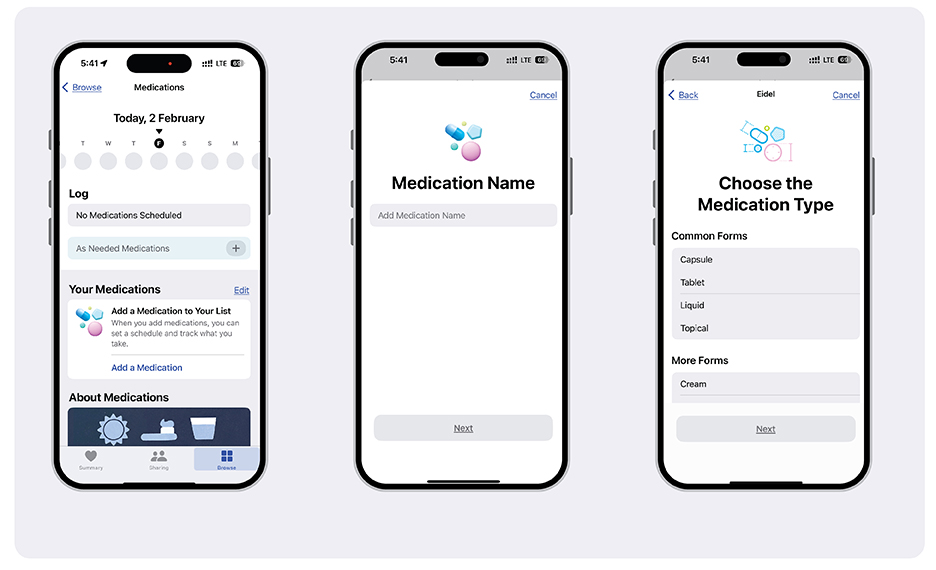
How to modify my medication schedule on the Health app?
Once you have configured your pill reminder on iPhone, you may need to make changes to the schedule of a medication or update its information. To do this:
Tap the Browse button at the bottom right of the screen and select Medications.
Perform any of the following actions:
1 - Change the schedule of a medication:
Find its name in the list of medications, select Schedule, tap Edit, and make the necessary changes in the corresponding fields.
2 - Update the icon, alias, or notes of a medication:
Find its name in the list of medications, select Details, tap Edit, and make the necessary changes in the available text fields.
3 - Reorder the list:
Tap Edit at the top of the list of medications and hold down the Reorder button next to a medication and drag it to the desired position.
4 - Archive a medication:
Swipe its name to the left in the list of medications and select Archive.
To unarchive a medication, tap "Edit" at the top of the medication list and select the "Add" button next to its name. Please note that any previously defined schedules will not be saved.
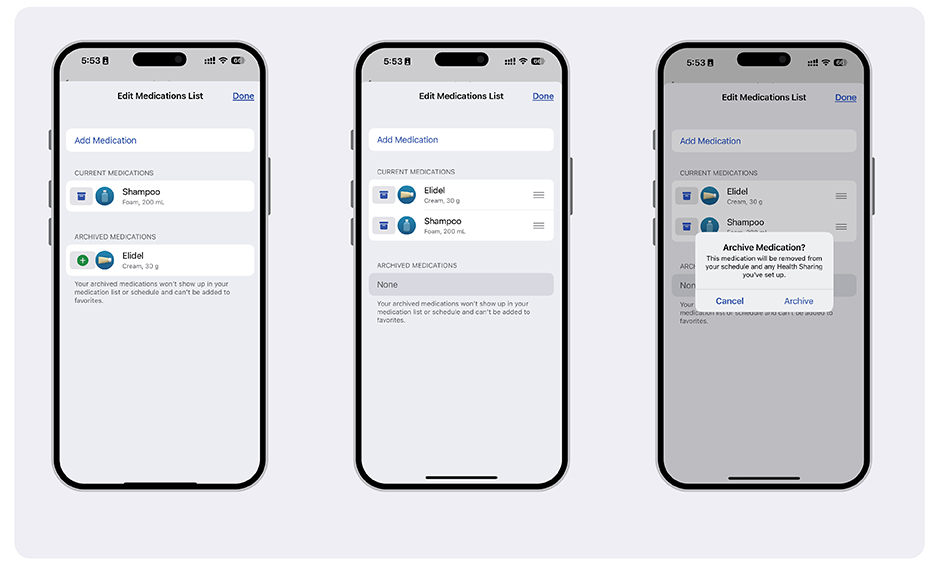
Now you know how to set up a pill reminder on your iPhone, and even modify the information of registered medications. You should also know that if you have an Apple Watch, you can link it to receive notifications on your wrist.
How to Link your Apple Watch to receive notifications
If you have an Apple Watch, you're sure to find it very useful for these reminders to appear as notifications on your wrist. To do this:
Step 1 - Open the Watch app on your iPhone.Step 2 - Tap My Watch at the bottom of the screen.
Step 3 - Tap Health
Step 4 - Make sure that the Mirror iPhone option is enabled or the Custom option.
Step 5 - Once the option is selected, tap View Health Data and then Medication.
That's it! You will receive notifications on your Apple Watch when it is time to take your medications. Ensure notifications are enabled for the Health app on your Apple Watch.
Check out our wide range of iSTYLE blogs from the world of Apple and learn about various tricks and tips that you need to know about your iPhone and Apple Watch.

 United Arab Emirates
United Arab Emirates Oman
Oman Lebanon
Lebanon Morocco
Morocco Iraq
Iraq Hungary
Hungary Romania
Romania Czech Republic
Czech Republic Serbia
Serbia Croatia
Croatia Slovakia
Slovakia Bulgaria
Bulgaria Slovenia
Slovenia Macedonia
Macedonia Spain (K-Tuin)
Spain (K-Tuin)









