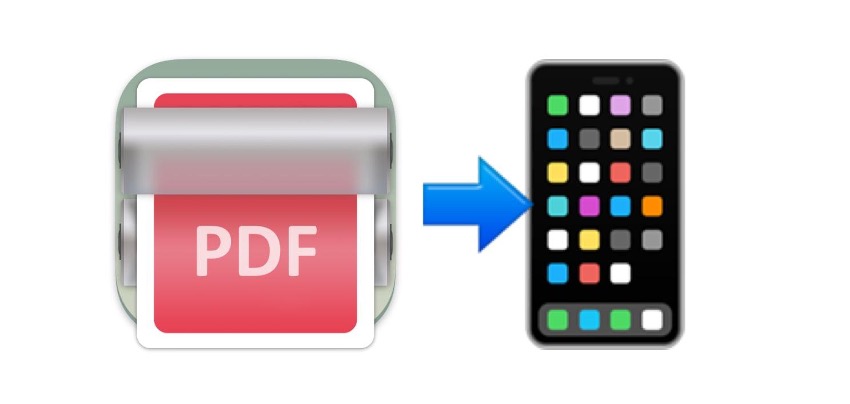How To Create PDF on iPhone
This article gives you the keys to create a PDF on your iPhone. Apart from being 100% free, the best thing is that everything will be done with apps you already have, so you won't have to download anything.
By the way! You'll definitely love our iSTYLE Blog’s section, with plenty of things you didn't know about the iPhone, from creating PDFs to battery-saving tricks.

Steps to create PDF files on the iPhone
The most common way is to create a PDF with a word processor like Word. That's right, just like on your computer! The good thing about your iPhone is that it already comes with the Pages App, Apple's word processor, installed. This will be handy when it comes to creating PDFs from scratch.
Step 1 - Open the Pages App and click on + in the top right corner.
Step 2 - Write your text, add images, etc.
Step 3 - Click on Share Menu> Export> PDF
Step 4 - Send it whatever way you want.
How to convert any other format into PDF on your iPhone
Stay tuned for whatever file you have in your photo gallery, in documents, or are viewing in your browser. Here’s a step-by-step rundown on how to convert it into a PDF on your iPhone.
Step 1 - Open the content you want to save as a PDF on your iPhone
Step 2 - Click on the share button and look for the Print option.
Step 3 - On the document page, do the same thing you’d do when enlarging an image. In other words, with two fingers together on the document, open them.
Step 4 - A new window will pop up with the generated PDF. If you click on the Share button, you can send it whatever way you want, and even save it to files!
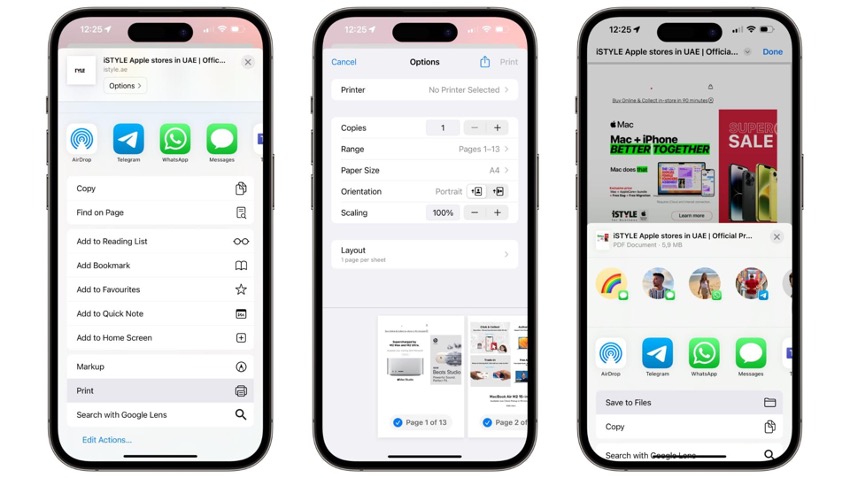
How easy is that? Now you know how to create a PDF on your iPhone and how to convert any document or image into a PDF. Get your colleagues ready!

 United Arab Emirates
United Arab Emirates Oman
Oman Lebanon
Lebanon Morocco
Morocco Iraq
Iraq Hungary
Hungary Romania
Romania Czech Republic
Czech Republic Serbia
Serbia Croatia
Croatia Slovakia
Slovakia Bulgaria
Bulgaria Slovenia
Slovenia Macedonia
Macedonia Spain (K-Tuin)
Spain (K-Tuin)