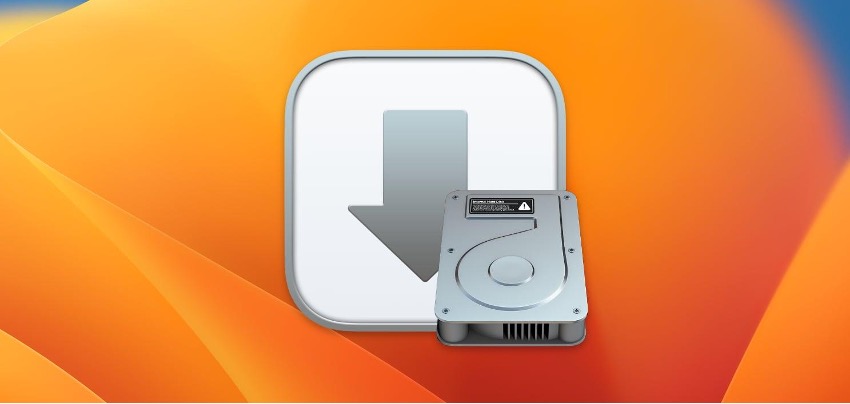
Free up Space on Mac : Analyse what you have
The first step to freeing up space on your Mac is to find out how many GB are left on your hard drive so you can clean it up. How do I determine how much free space is left on my Mac? It’s very simple!
Step 1 - Go to the apple at the top left of your screen.
Step 2 - Click ‘About This Mac’.
Step 3 - Go to the Storage tab or click on More Information
In Storage Settings or Manage Storage, you can see what's taking up space on your Mac. Applications, documents, photos, etc. This is key to knowing what to delete and freeing up Mac space.
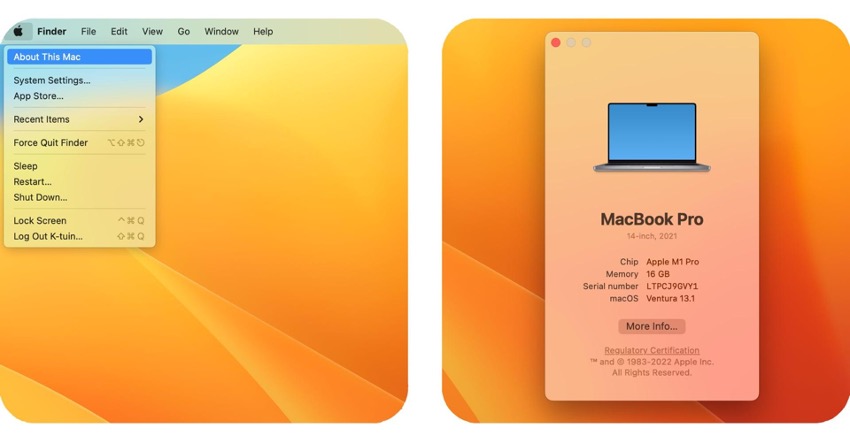
It's time to free up space on your Mac
From the panel itself, you will be able to delete applications, check which of your documents are the biggest, etc. Freeing up space on a Mac is very easy. Just think about what you need and what you can delete.
You can also use iCloud to store files and documents in the cloud. This will free up space on your Mac.
Also, You may be interested in knowing how to clear iCloud Storage, Read to know more here.
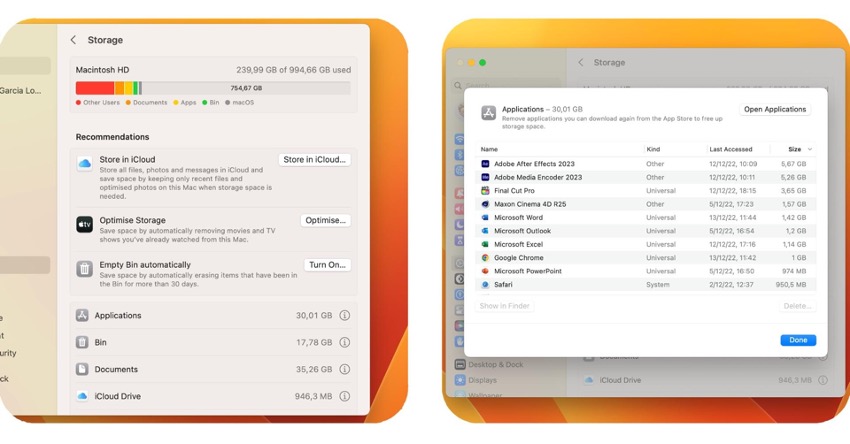
More help to free up space on your Mac
You may need an external hard drive to store large documents. In fact, if it's an SSD hard drive, it will be so fast that you can work directly on it with apps.
At iSTYLE you can find various different types of powerful hard drives such as the LaCie - 1TB Rugged USB 3.0 Type-C External Hard Drive & LaCie - 2TB Rugged USB 3.0 Type-C External Hard Drive
If you would like to know more, you can always feel free to visit any of our iSTYLE Apple stores. Our apple experts will help you with all your queries related to Mac & its storage.

 United Arab Emirates
United Arab Emirates Oman
Oman Lebanon
Lebanon Morocco
Morocco Iraq
Iraq Hungary
Hungary Romania
Romania Czech Republic
Czech Republic Serbia
Serbia Croatia
Croatia Slovakia
Slovakia Bulgaria
Bulgaria Slovenia
Slovenia Macedonia
Macedonia Spain (K-Tuin)
Spain (K-Tuin)































