A Complete Guide to Using “Find My in iPhone”
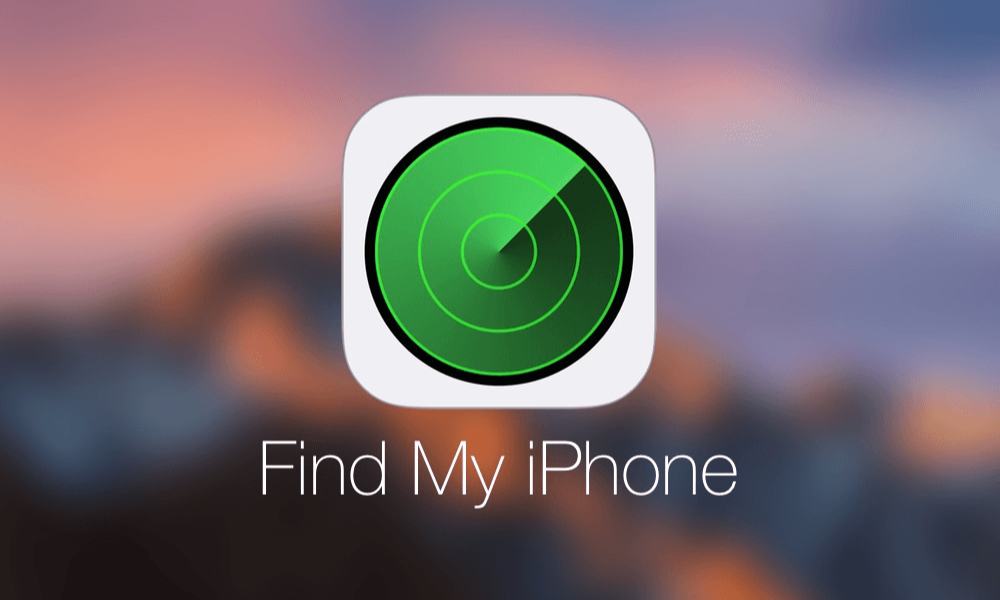
Losing your iPhone can be a stressful experience, but Apple’s Find My feature makes it easier to locate your device and protect your personal information. Whether you’ve misplaced your iPhone, left it behind somewhere, or fear it may be lost permanently, this guide will walk you through everything you need to know about using Find My to track, secure, or recover your Apple device.
How to Locate Your iPhone Using Find My
The Find My app is Apple’s all-in-one solution for tracking lost devices. Here’s how to locate your iPhone step by step:
- Open the Find My App: Launch the app on another Apple device, such as an iPad or Mac, or log in to iCloud.com using your Apple ID.
- Select Your Device: In the app, go to the Devices tab and select your lost iPhone from the list.
- View the Location on a Map: The app will display the last known location of your iPhone. If the device is nearby, you can get step-by-step directions to reach it.
- Play a Sound: If your iPhone is close but you can’t see it, use the Play Sound feature to make your phone emit a loud pinging noise, even if it’s on silent mode.
- Use Find Nearby: On iPhone models with Ultra Wideband (like iPhone 11 and later), the Find Nearby feature will help you pinpoint the exact distance and direction of your device.
How to enable your iPhone as lost in Find My
If you’re unable to find your iPhone immediately, enable Mark as Lost (also known as Lost Mode) to secure your device and help anyone who finds it return it to you.
- Activate Lost Mode: Open the Find My app, select your iPhone, scroll down, and tap Mark as Lost or Lost Mode.
- Lock Your Device: Lost Mode locks your iPhone with a passcode, ensuring your personal data remains secure.
- Display a Message: You can add a custom message, such as your phone number or email address, to appear on your iPhone’s lock screen, making it easier for someone to return it.
How do I find my iPhone if I don't have another Apple device?
If you don’t have another Apple device to use Find My, you can still track your iPhone using a web browser:
- Visit iCloud.com/find and sign in with your Apple ID.
- Select your lost device from the list.
- Use the map to locate your iPhone or mark it as lost.
Note: If your iPhone is offline or powered off, the app will show its last known location. The location will no longer update if the device has been offline for over 24 hours.
What are the Advanced Features of Find My Device?
Apple has equipped Find My with additional features to ensure you stay in control of your iPhone, even if it’s lost:
- Notify When Found: Receive an alert when your iPhone reconnects to the internet or is powered on.
- Remote Erase: If you believe your iPhone is permanently lost or stolen, you can remotely erase it to protect your data.
- To erase your device, go to the Find My app or iCloud.com, select your iPhone, and choose Erase This Device.
- Even after erasing your iPhone, you can still track it if it’s running iOS 15 or later.
How to Find My Network for Offline Devices
One of the most powerful features of Find My is its ability to locate an iPhone even when it’s offline. Using nearby Apple devices, your iPhone can securely send its location to you through the Find My Network. This network is entirely encrypted and anonymous, ensuring privacy for all users involved.
Common Issues and How to Solve Them
- No Location Found: If Find My displays “No Location Found,” your iPhone may be turned off, out of battery, or unable to connect to the network.
- Device Offline: Find My will display the last known location for devices that are offline or in airplane mode.
- Location Updates: If your iPhone hasn’t sent its location in over seven days, it may no longer appear on the map.
3 simple tips to protect your iPhone
- Enable Find My Before You Lose It: Go to Settings > [Your Name] > Find My > Find My iPhone and ensure it’s turned on.
- Activate Notify When Left Behind: With iOS 15 and later, you can receive an alert if you leave your iPhone behind at a specific location.
- Use a Trusted Accessory: Pair an AirTag with your iPhone or place it in a frequently-used bag to make tracking even easier.
If you’re unable to recover your iPhone, take these steps to protect your information:
- Erase Your Device Remotely: As mentioned earlier, this deletes all personal data, including payment methods like Apple Pay.
- Report the Loss: Contact your carrier to report the lost device and disable your SIM card to prevent unauthorized use.
Conclusion
Losing your iPhone is never ideal, but Apple’s Find My feature makes it simple to locate, secure, and recover your device. Whether you’re using the Find My app, iCloud, or the Find My Network, these tools ensure you stay in control.
Enable Find My on your iPhone today to stay prepared and avoid the hassle of losing your most essential device.

 United Arab Emirates
United Arab Emirates Oman
Oman Lebanon
Lebanon Morocco
Morocco Iraq
Iraq Hungary
Hungary Romania
Romania Czech Republic
Czech Republic Serbia
Serbia Croatia
Croatia Slovakia
Slovakia Bulgaria
Bulgaria Slovenia
Slovenia Macedonia
Macedonia Spain (K-Tuin)
Spain (K-Tuin)


































