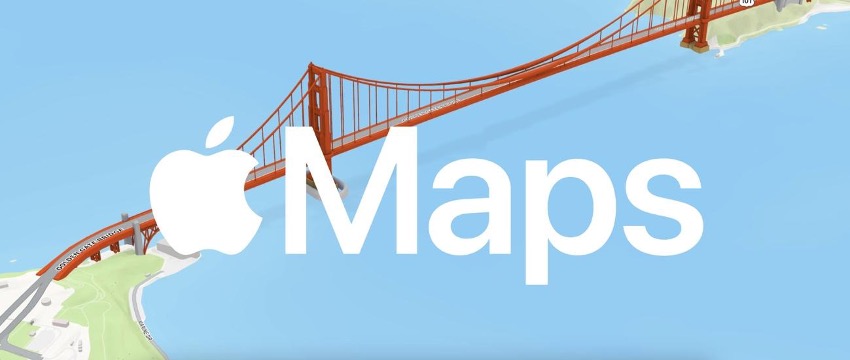
Travelling with an iPhone is a complete joy thanks to its cameras, long-lasting batteries, and yes, also because of the option to use it as a GPS thanks to its maps. In the iPhone you have Apple's own Maps app, as well as other well-known apps such as Google Maps.
How to Use Apple Maps Offline
If you want to use Apple Maps offline, you'll have to use the trick we're going to explain. Now, Apple's maps do not allow you to download a specific area. You can't download iPhone maps if you want to use Apple Maps. Are there any tricks or alternatives? Yes!
To use Apple Maps offline, you must plan and start a route. Once you see the step-by-step directions, Apple Maps will work offline.
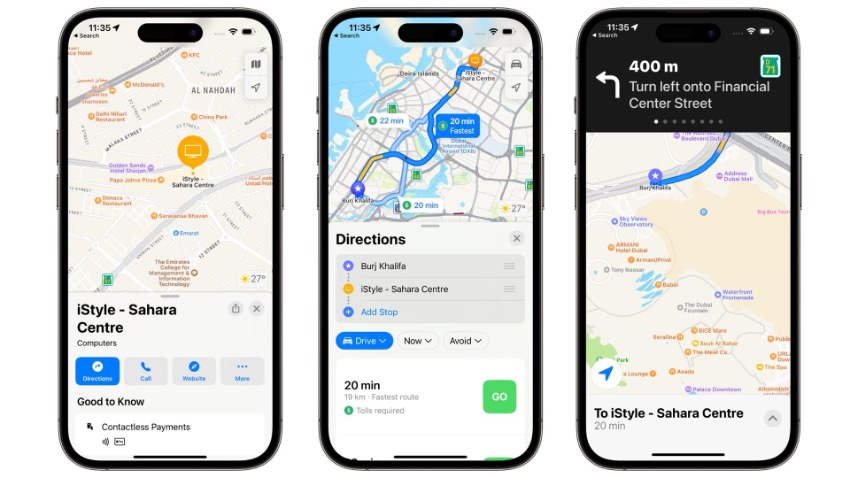
How to Download maps on an iPhone
The time has come! Now we’ll explain how to download maps to your iPhone and use GPS without the internet.
How do I download maps to an iPhone? The best way to plan your trip is to download Google Maps. This world-renowned mapping app lets you download maps to your iPhone. To use offline maps on your iPhone, follow these steps:
- Step 1 - Open the Google Maps App
- Step 2 - Click on your profile (the icon at the top right of the search bar).
- Step 3 - Select the Offline Maps option.
- Step 4 - Select your map and frame the area you want to download to your iPhone.
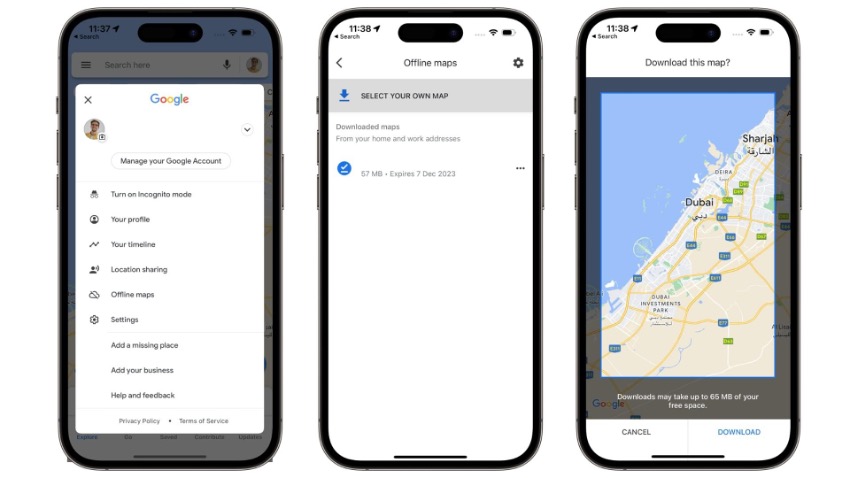
You're ready to go! You'll then have offline maps on your iPhone and can use them when you need them most. Where will your next adventure take you? Now that you have downloaded maps to your iPhone, there are no limits.
Check out our iSTYLE blogs to learn more about the world of Apple products & the other tricks and tips you need to know!

 United Arab Emirates
United Arab Emirates Oman
Oman Lebanon
Lebanon Morocco
Morocco Iraq
Iraq Hungary
Hungary Romania
Romania Czech Republic
Czech Republic Serbia
Serbia Croatia
Croatia Slovakia
Slovakia Bulgaria
Bulgaria Slovenia
Slovenia Macedonia
Macedonia Spain (K-Tuin)
Spain (K-Tuin)


