How to create an Apple iD
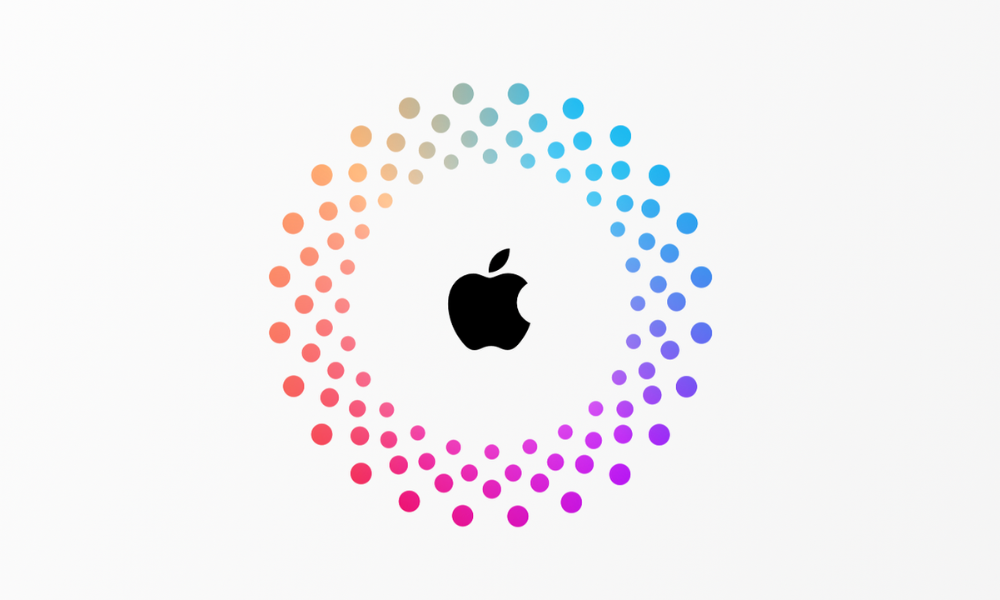
An Apple Account is essential to access the App Store, iCloud, and other Apple services. You can create your account during device setup or later through the App Store. Here's a step-by-step guide to help you get started.
How to Create an Apple Account During Device Setup
Step 1 - Start the Setup Process
- During the initial setup, tap “Forgot password or don’t have an Apple Account?”
- Select Create a Free Apple Account.
Step 2 - Enter Basic Information
Provide your birthday and name, then tap Continue.
Step 3 - Provide Your Email Address
Enter your primary email address, which will be used to sign in.
If you don’t have an email, tap “Don’t have an email address?” to create a free iCloud email address.
Step 4 - Verify and Secure Your Account
Follow the onscreen steps to:
- Verify your email.
- Create a strong password.
- Select your country or region.
- Set up two-factor authentication (recommended).
- (If you skip two-factor authentication, you’ll be prompted to enable it later in Settings.)
Step 5 - Finalize Your Account Setup
Once your email is verified, you can sign in to your new Apple Account.
During usage, you may be asked for:
- A phone number for identity verification and account recovery.
- A payment method (you won’t be charged unless you make a purchase).
How to Create an Apple ID Using the App Store
Step 1 - Open the App Store
- Tap the My Account button.
- Select Create New Apple Account.
(Ensure you’re signed out of iCloud if you don’t see this option.)
Step 2 - Provide Your Details
- Enter your email address, create a strong password, and select your country or region.
- The email you provide will be your Apple ID.
Step 3 - Add Payment and Billing Information
- Enter a payment method and billing details, or choose None if you prefer not to add them now.
(You won’t be charged until you make a purchase.)
Step 4 - Verify Your Phone Number
- Provide your phone number to assist with identity verification and account recovery. Tap Next.
Step 5- Verify Your Email
- Check your inbox for Apple’s verification email and follow the instructions to verify your email address.
Step 6 - Sign In and Start Using Your Account
- Once verified, you can log in to access the App Store, iCloud, and other Apple services.
Additional Notes
- An Apple Account can be created on devices with iOS 9 or later.
By following these simple steps, you’ll have your Apple Account ready to explore everything Apple has to offer. Happy exploring!
Check out some of the best tricks and tips related to the world of Apple Products in our iSTYLE Blogs.

 United Arab Emirates
United Arab Emirates Oman
Oman Lebanon
Lebanon Morocco
Morocco Iraq
Iraq Hungary
Hungary Romania
Romania Czech Republic
Czech Republic Serbia
Serbia Croatia
Croatia Slovakia
Slovakia Bulgaria
Bulgaria Slovenia
Slovenia Macedonia
Macedonia Spain (K-Tuin)
Spain (K-Tuin)





















