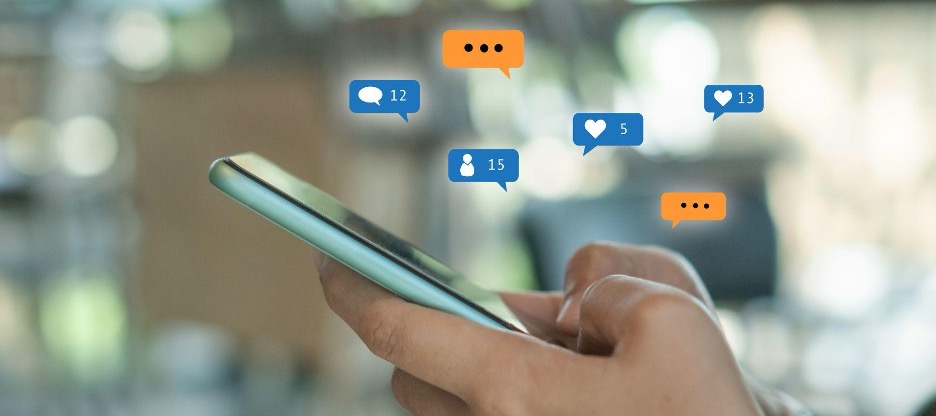
Do you want to change the sound of your iPhone notifications? Customize in detail the sounds and vibrations of the notifications you receive. Let's see it!
Throughout the day, you will receive many messages on your iPhone from friends, family, or even work. If you want to modify the tone of the notifications to hear it improve, identify an app, or know which person is writing to you by differentiating it with another sound, stay! We show you how to change the sound of your iPhone notifications.
How to change the notification sound on iPhone?
We all know the legendary sound of an iPhone when they send us a message or receive a call. Surely, if you have come this far it is because you want to be different from the rest and change the sound of your iPhone notifications.
To do this, we will teach you in simple steps how to customize the sound of your iPhone notifications.
Step 1 - Go to the App "Settings"
Step 2 - Select the option: Sounds and vibrations.
Step 3 - Look at the section: "Sounds and vibration sequences" and choose what you want to change. For example Ringtone.
Step 4 - Now choose the tone you want. You can choose from many sounds, such as bells, glass, on the beach, radar, etc.
This way you can differentiate, for example, the notices you receive from your calendar from the messages you receive from your family or friends.
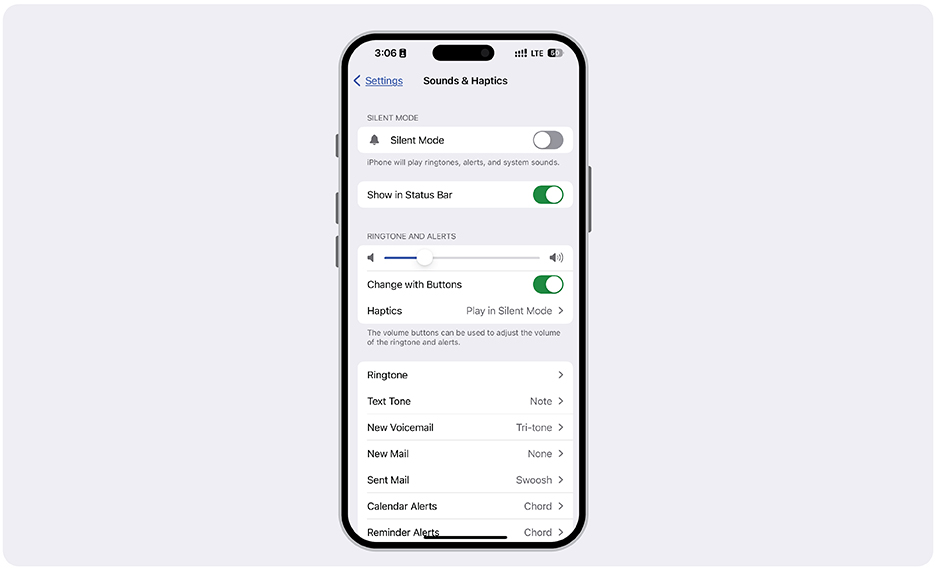
When you choose the sound you like the most, a blue tick will appear so you know it has been configured correctly. You can change the sound of your iPhone notifications as many times as you want. You'll love it!
What other notification sounds can you change on your iPhone?
As you have seen, changing the ringtone sound on your iPhone is straightforward. Just like you can change your iPhone ringtone, you can also change other sounds like:
- SMS Messages
- Voicemail
- New email
- Email sent
- Calendar notices
- Reminder Notices
In addition to these tones, did you know that there is the option to use your voice recordings as a ringtone? Take customizing your notifications on your iPhone one step further. We will tell you in simple steps!
What if you only prefer a vibration when you receive notifications?
Go to the "Sounds and vibrations" section within the settings app and scroll down. You can activate it to vibrate there with sound or silent mode.
Check out our wide range of iSTYLE blogs from the world of Apple and learn about various tricks and tips that you need to know about your iPhone.

 United Arab Emirates
United Arab Emirates Oman
Oman Lebanon
Lebanon Morocco
Morocco Iraq
Iraq Hungary
Hungary Romania
Romania Czech Republic
Czech Republic Serbia
Serbia Croatia
Croatia Slovakia
Slovakia Bulgaria
Bulgaria Slovenia
Slovenia Macedonia
Macedonia Spain (K-Tuin)
Spain (K-Tuin)










