How to Change Icons on iPhone
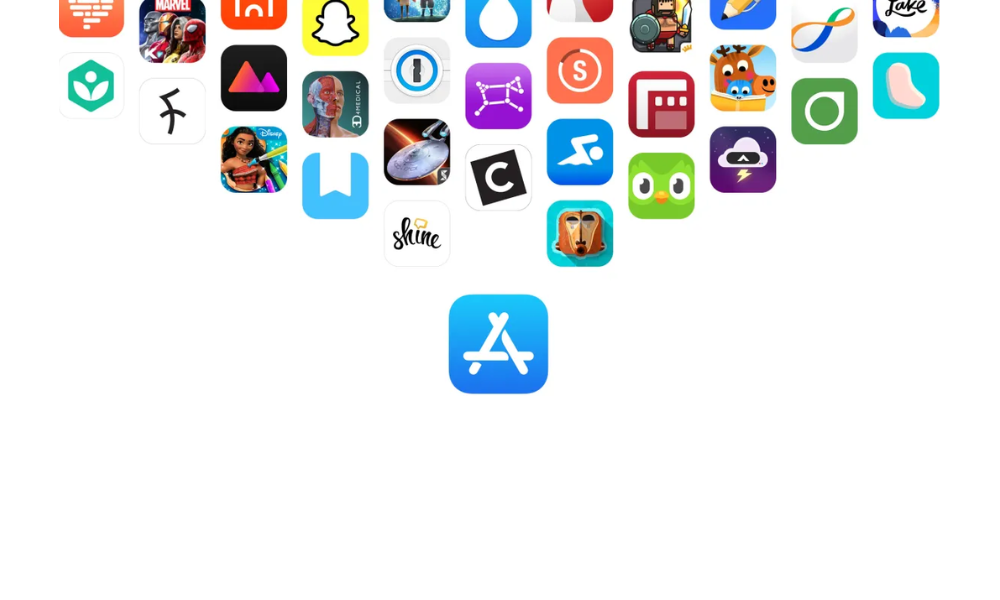
Would you like to personalize your iPhone further? We'll show you how to change the app icons to fully customize it to your liking.
You probably have an app on your iPhone whose icon you want to change. This way, it will match better with your home screen, and you can even give everything the same colour tone. The creativity is up to you!
How to Change the Colors and Size of App Icons on iPhone
Now, thanks to iOS 18, you can change the appearance of your home screen and the color of the apps displayed on it more easily and conveniently than ever.
This new update marks a turning point in the history of iOS, allowing users to choose between keeping the classic and elegant look of Apple’s signature icons or opting for a more creative and personalized display, giving the icons a fresh style. Have you ever wanted to match the wallpaper color with that of your apps to create a uniform and personalized aesthetic? With iOS 18, this is now possible.

Below are the steps on how to customize your iPhone color for your apps
- Step 1: To do so, press and hold the home screen until the icons move.
- Step 2: You will notice that an Edit button has appeared in the top-left corner. Tap on it, and you can choose between adding widgets or customizing.
- Step 3: Select the customization option, and you’ll see four choices: automatic, light, dark, and tinted.
- Step 4: Tap on the tinted option, and you can customize the color of your apps in great detail.
Additionally, iOS 18 has made it easier to adjust the size of the icons. With this update, you can adjust the size of the icons directly from the home screen, allowing more options to customize the layout and arrangement of your apps

 United Arab Emirates
United Arab Emirates Oman
Oman Lebanon
Lebanon Morocco
Morocco Iraq
Iraq Hungary
Hungary Romania
Romania Czech Republic
Czech Republic Serbia
Serbia Croatia
Croatia Slovakia
Slovakia Bulgaria
Bulgaria Slovenia
Slovenia Macedonia
Macedonia Spain (K-Tuin)
Spain (K-Tuin)





















