How to backup WhatsApp on an iPhone
WhatsApp is part of daily life: Conversations with our family, friends, co-workers, etc. Have you ever had that "fear" of not finding a photo or video on your iPhone and not being able to recover WhatsApp conversations? Let's go! We show you how to back up WhatsApp on your iPhone so that nothing ever disappears again.
Create an iPhone WhatsApp backup
We show you the steps to follow to find out how to back up WhatsApp on iPhone and iCloud.
- On your iPhone, go to WhatsApp > Settings > Chats > Chat Backup, then select Back Up Now.
How to set up an auto backup on an iPhone?
Set up a schedule for automatic backups. The backup is stored on your iCloud account. Include your conversations and media files, and you can choose to include or exclude videos. When you start the process, the backup might take a little longer, depending on the size of the copy and the quality of your Internet connection.
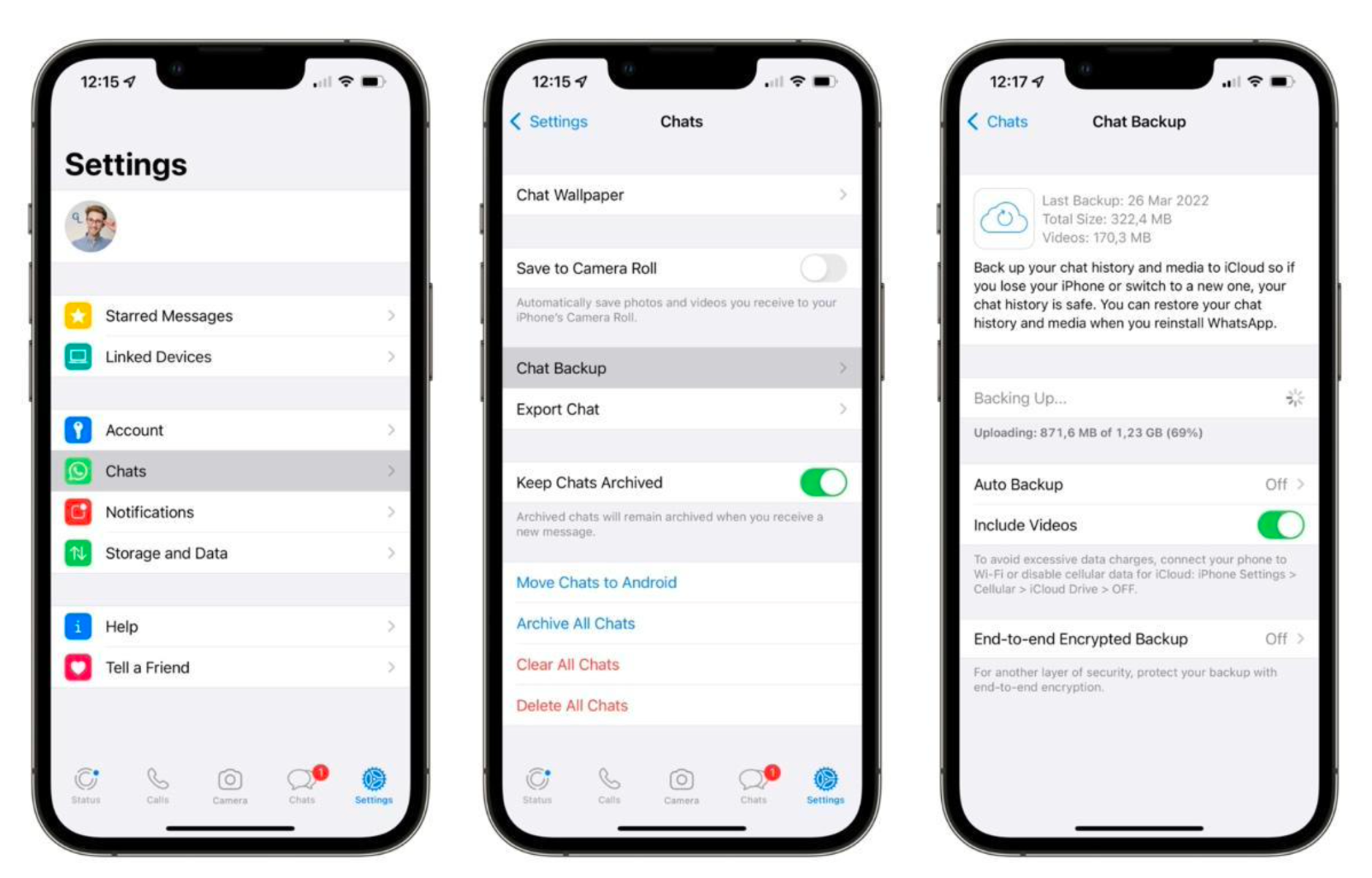
Also read to know on how to use whatsapp from your apple watch, here.
Back up WhatsApp on your computer
WhatsApp backup on Windows
On Windows, you will need iTunes. Once installed, connect your iPhone with a cable and make a full iPhone backup.
This backs up everything you have on it, including WhatsApp conversations. When you need to set up your new iPhone, connect it to your PC and choose the backup you've already made to transfer it.
WhatsApp backup on Mac
Below are steps on how to WhatsApp backup on your Mac device:
So now you know how to back up WhatsApp on an iPhone. When you want to recover your data, for example, because you've bought a new iPhone, connect it and restore the backup you made earlier.
Also checkout How to free up space from WhatsApp on your iPhone, here.
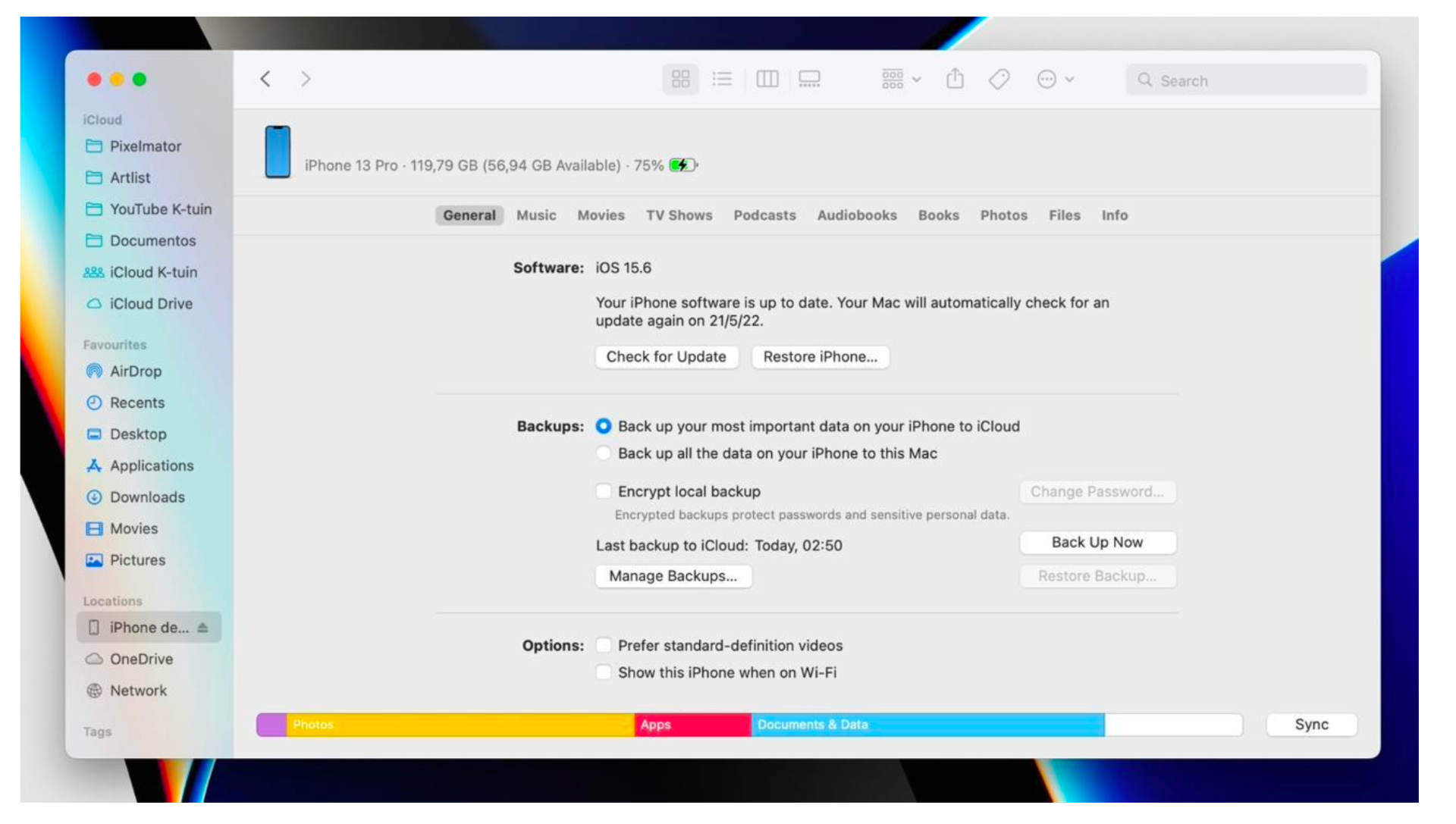
You now know how to back up WhatsApp on your iPhone. And if you want to know what's new in the Apple world or more tips and tricks, follow us on our social media platforms & check out other exciting blogs & other trips and tricks by our Apple Experts at iSTYLE.

 United Arab Emirates
United Arab Emirates Oman
Oman Lebanon
Lebanon Morocco
Morocco Iraq
Iraq Hungary
Hungary Romania
Romania Czech Republic
Czech Republic Serbia
Serbia Croatia
Croatia Slovakia
Slovakia Bulgaria
Bulgaria Slovenia
Slovenia Macedonia
Macedonia Spain (K-Tuin)
Spain (K-Tuin)














