Apple Continuity 101 - How does it work across Apple devices?
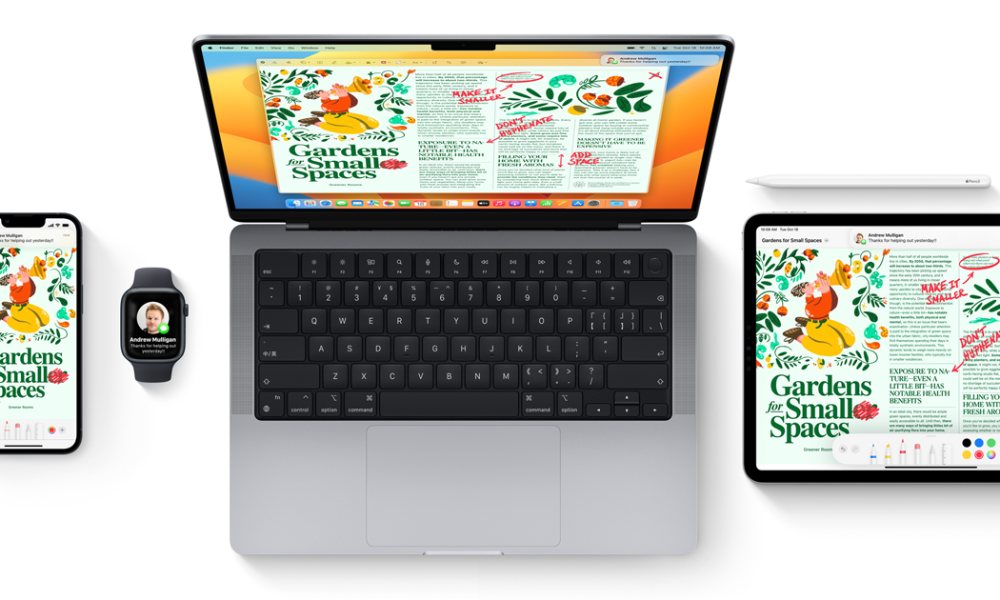
Apple’s Continuity features allow you to work effortlessly across your Mac, iPhone, iPad, and Apple Watch, creating a smooth and interconnected experience. Whether you're sharing files, making calls, or extending your workspace, Continuity helps you stay productive without interruption. Here’s how to make the most of it.
What is Apple Continuity?
Continuity is Apple’s system for enabling seamless transitions between your devices. With Wi-Fi and Bluetooth® enabled and signed in to the same Apple ID, you can take advantage of features that let you work smarter and move fluidly between your Apple devices.
How to Manage iPhone Notifications on Mac
With iPhone Mirroring, you can access and use your iPhone directly from your Mac, including receiving iPhone notifications without needing to pick up your phone.
How to Share Content Between Apple Devices
Apple makes it easy to share content across devices, from text and images to files and documents.
- AirDrop allows you to wirelessly send photos, videos, contacts, and files between iPhone, iPad, and Mac. Just drag and drop your files to share instantly. See How to use AirDrop on iPhone, iPad & Mac
- Universal Clipboard lets you copy something on one device and paste it on another. For example, copy a recipe from Safari on your Mac and paste it into Notes on your iPhone.
- Handoff lets you start an email, message, or document on one device and continue it on another. Compatible apps include Mail, Safari, Maps, Messages, Reminders, Calendar, Pages, and more.
How to use continuity across Apple devices
Apple’s Continuity Calling and Text Message Forwarding features let you stay connected across devices.
- Make and receive calls on your Mac, as well as send and receive SMS texts. You can also transfer FaceTime calls between devices.
- Instant Personal Hotspot lets your Mac connect to the internet using your iPhone or iPad (Wi-Fi + Cellular) without additional setup. Your iPhone or iPad appears in the Wi-Fi settings—just select it to connect. See Share the Internet Connection from Your iPhone or iPad with Your Mac.
How to extend the display with AirPlay?
Want a bigger view? Use AirPlay to stream videos, music, photos, and more from your iPhone or iPad to your Mac, Apple TV, or an AirPlay 2-enabled TV.
How to use iPhone or iPad camera with your Mac
With Continuity Camera, your iPhone can function as your Mac’s webcam or microphone. You can also use video effects like Portrait mode or Center Stage. See Use Your iPhone as a Webcam on Mac.
Additionally, you can take a photo or scan a document with your iPhone or iPad, and it will instantly appear on your Mac. You can also insert sketches, images, and scans across devices.
How to unlock your Mac with Apple Watch?
Save time by unlocking your Mac and approving authentication requests with your Apple Watch—no password required.
How to extend screen on Mac while using your iPad?
Enhance your workflow by using your iPad as an extension of your Mac:
- Universal Control lets you use one keyboard, trackpad, or mouse across both devices. You can drag and drop content between your Mac and iPad effortlessly.
- Sidecar turns your iPad into a second display for your Mac, allowing you to extend your workspace or mirror your screen.
Apple’s Continuity features help you maximize productivity by enabling seamless interaction between your devices. Whether you’re working, communicating, or sharing content, these tools ensure that everything flows effortlessly, keeping you connected and efficient. Activate these features today and experience the full potential of your Apple ecosystem!
Check out some of the best tricks and tips related to the world of Apple Products in our iSTYLE Blogs.

 United Arab Emirates
United Arab Emirates Oman
Oman Lebanon
Lebanon Morocco
Morocco Iraq
Iraq Hungary
Hungary Romania
Romania Czech Republic
Czech Republic Serbia
Serbia Croatia
Croatia Slovakia
Slovakia Bulgaria
Bulgaria Slovenia
Slovenia Macedonia
Macedonia Spain (K-Tuin)
Spain (K-Tuin)





















