How to Find My iPhone Using iCloud?
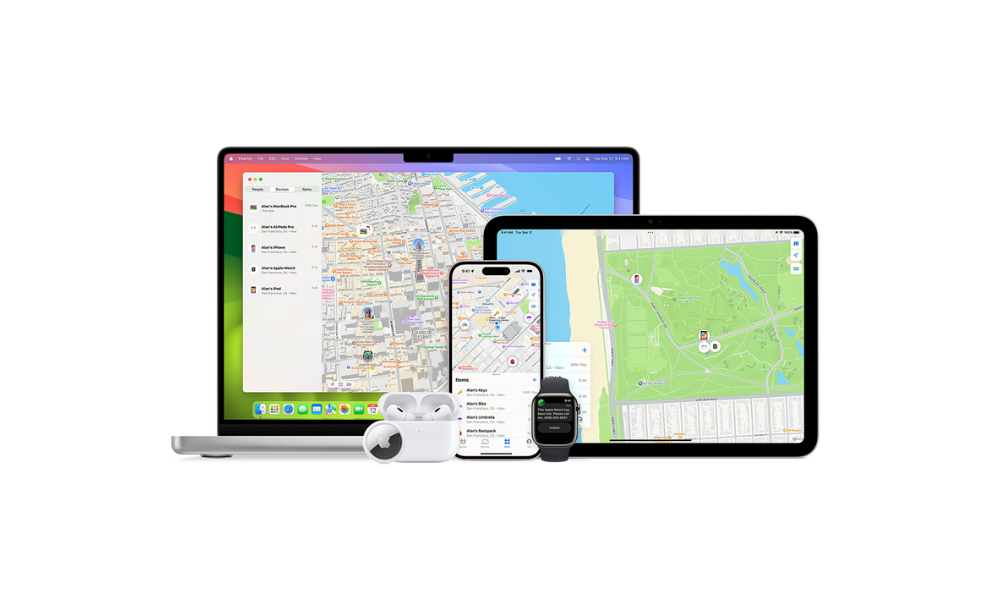
Losing your iPhone can be frustrating, but with iCloud.com, locating your device is straightforward and efficient. The Find Devices feature on iCloud allows you to track your iPhone (or other Apple devices) remotely, ensuring peace of mind and control, even when your device is out of reach. Here's how to find your iPhone using iCloud and maximize its features.
How to Locate Your iPhone Using iCloud.com
Follow these simple steps to track your iPhone using iCloud:
- Visit iCloud.com:
Open a browser on any device and go to iCloud.com/find. Sign in with your Apple ID credentials. - Quick Tip: If two-factor authentication is set up and you don’t have access to your trusted device, click the Find Devices button at the bottom of the screen to bypass entering a verification code.
- Select Your iPhone:
- Click All Devices in the menu bar.
- From the dropdown list, select the iPhone you want to locate.
- View Location on the Map:
- If your iPhone is online, its approximate location will appear on the map.
- Use the map tools to zoom in or out and move around to better understand the location.
- Take Action Based on Location:
- Play a Sound: If your iPhone is nearby, select this option to make it emit a loud sound, even if it’s in silent mode.
- Get Directions: Click the location pin to open directions and navigate to your device.
- If the iPhone is Offline:
- The last known location is displayed on the map for up to 24 hours.
- Enable the Notify Me When Found option to receive an email as soon as the iPhone comes back online.
Additional Features for Locating Devices
- Mark as Lost (Lost Mode):
If you’re unable to retrieve your iPhone immediately, activate Mark as Lost to secure it. This locks your iPhone with a passcode and lets you display a custom message with your contact details on the lock screen. - Erase iPhone Remotely:
If you suspect your device is permanently lost or stolen, use the Erase iPhone option to delete all personal data. - Find Nearby with the Find My Network:
If your iPhone is offline, the Find My Network can still help track it. Nearby Apple devices securely send your iPhone’s location to iCloud, even when it’s not connected to the internet.
How Can I Locate Family Devices with iCloud
If you’re part of a Family Sharing group, you can also use Find Devices on iCloud.com to locate family members’ devices:
- Log in to iCloud.com using your Apple ID.
- View all shared devices under All Devices in the dropdown menu.
- Select the device to locate it on the map, just like you would for your own.
How to Upadate the Map View
To make the most of the map while tracking your device:
- Move the Map: Drag it to adjust the view.
- Zoom In or Out: Use the plus and minus buttons in the bottom-right corner of the map.
- Change Map Type: Select Standard, Hybrid, or Satellite view from the map options in the top-right corner.
How to Use iCloud as a Backup Locator
Even if you have the Find My app on other Apple devices, iCloud.com is a reliable fallback for tracking your iPhone, especially if you’re away from your Apple ecosystem. Simply ensure that Find My is enabled on your iPhone before it goes missing.
What to Do If You Can’t Locate Your iPhone
If the map shows Offline or the last known location:
- Check periodically, as the device may reconnect and update its location.
- Use the Notify Me When Found option for real-time alerts when your device is back online.
Conclusion
Finding your iPhone using iCloud.com is a simple and effective way to locate your device remotely. Whether it’s nearby or lost further away, the tools available on iCloud help you take control of the situation. Make sure you have Find My enabled on all your Apple devices to stay prepared.
For more tips like this, follow us on Instagram and check out our latest iSTYLE UAE blogs!

 United Arab Emirates
United Arab Emirates Oman
Oman Lebanon
Lebanon Morocco
Morocco Iraq
Iraq Hungary
Hungary Romania
Romania Czech Republic
Czech Republic Serbia
Serbia Croatia
Croatia Slovakia
Slovakia Bulgaria
Bulgaria Slovenia
Slovenia Macedonia
Macedonia Spain (K-Tuin)
Spain (K-Tuin)



































